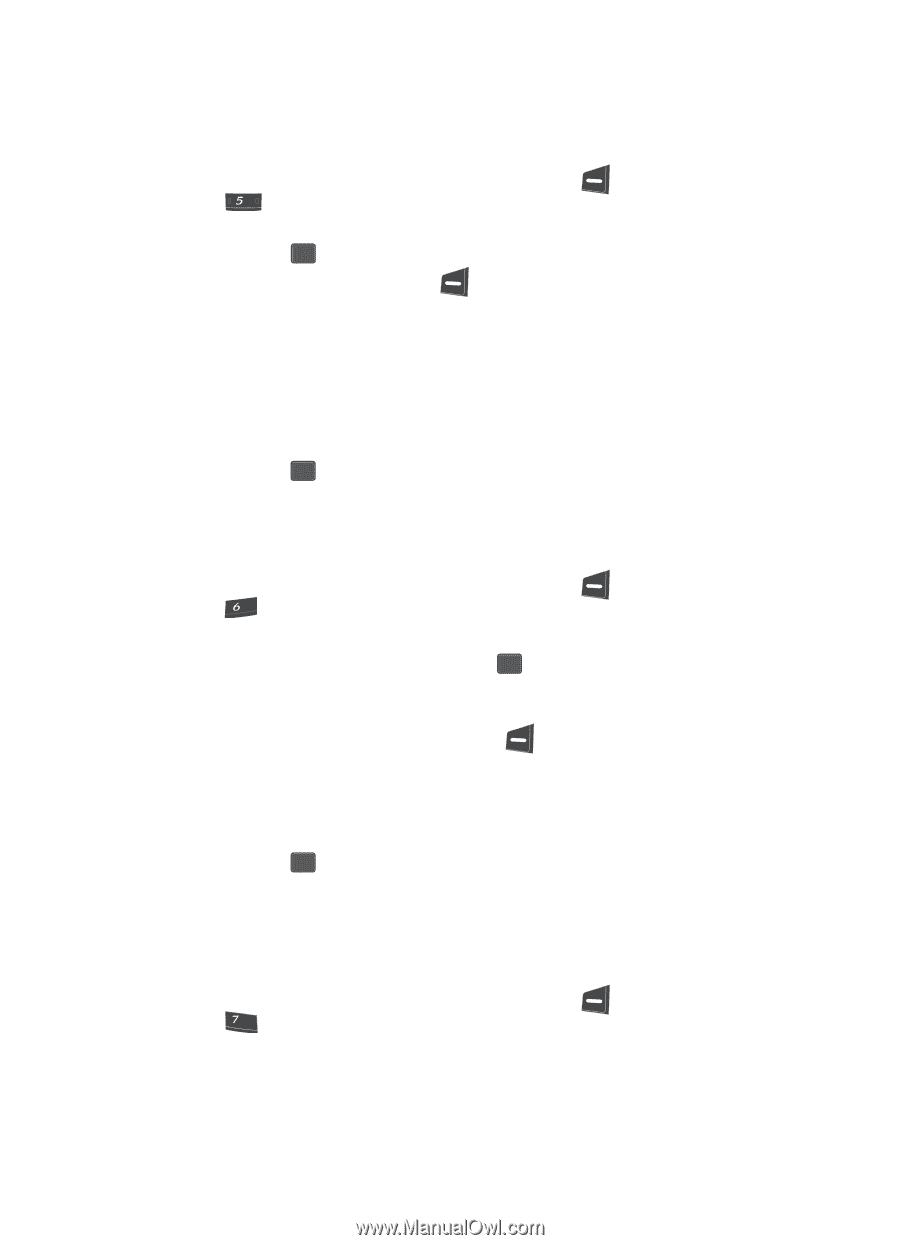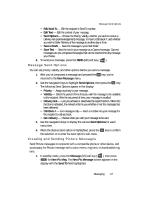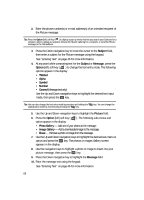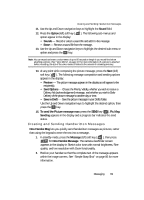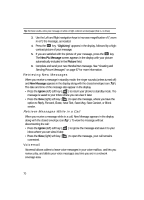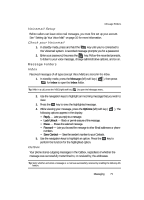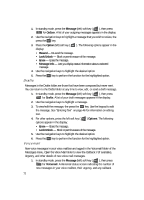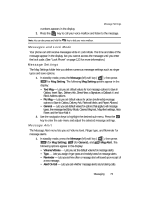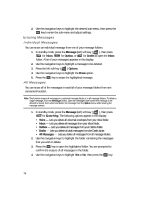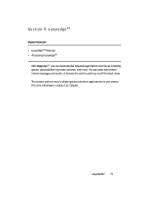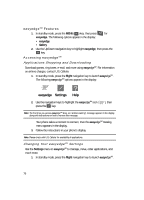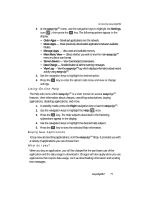Samsung SCH U340 User Manual (ENGLISH) - Page 72
Drafts, Voicemail
 |
UPC - 635753463200
View all Samsung SCH U340 manuals
Add to My Manuals
Save this manual to your list of manuals |
Page 72 highlights
1. In standby mode, press the Message (left) soft key ( ), then press jkl for Outbox. A list of your outgoing messages appears in the display. 2. Use the navigation keys to highlight a message that you wish to review, the press the OK key. 3. Press the Option (left) soft key ( ). The following options appear in the display: • Resend - Re-send the message. • Lock/Unlock - Block or permit erasure of the message. • Erase - Erase the message. • Message Info - Lets you display status information about a selected message. 4. Use the navigation keys to highlight the desired option. 5. Press the OK key to perform the function for the highlighted option. Drafts Messages in the Drafts folder are those that have been composed but never sent. You can return to the Drafts folder at any time to view, edit, or send a draft message. 1. In standby mode, press the Message (left) soft key ( ), then press mno for Drafts. A list of your draft messages appears in the display. 2. Use the navigation keys to highlight a message. 3. To view/edit the message, the press the OK key. Use the keypad to edit the message. See "Entering Text" on page 46 for information on editing text. 4. For other options, press the left soft key ( ) Options. The following options appear in the display: • Erase - Erase the message. • Lock/Unlock - Block or permit erasure of the message. 5. Use the navigation keys to highlight the desired option. 6. Press the OK key to perform the function for the highlighted option. Voicemail New voice messages in your voice mailbox are logged in the Voicemail folder of the Messages menu. Open the Voice Mail folder to view the Callback # (if available), Urgency, and other details of new voice mail messages. 1. In standby mode, press the Message (left) soft key ( ), then press pqrs for Voicemail. A Voicemail status screen indicating the number of new messages in your voice mailbox, their urgency, and any callback 72