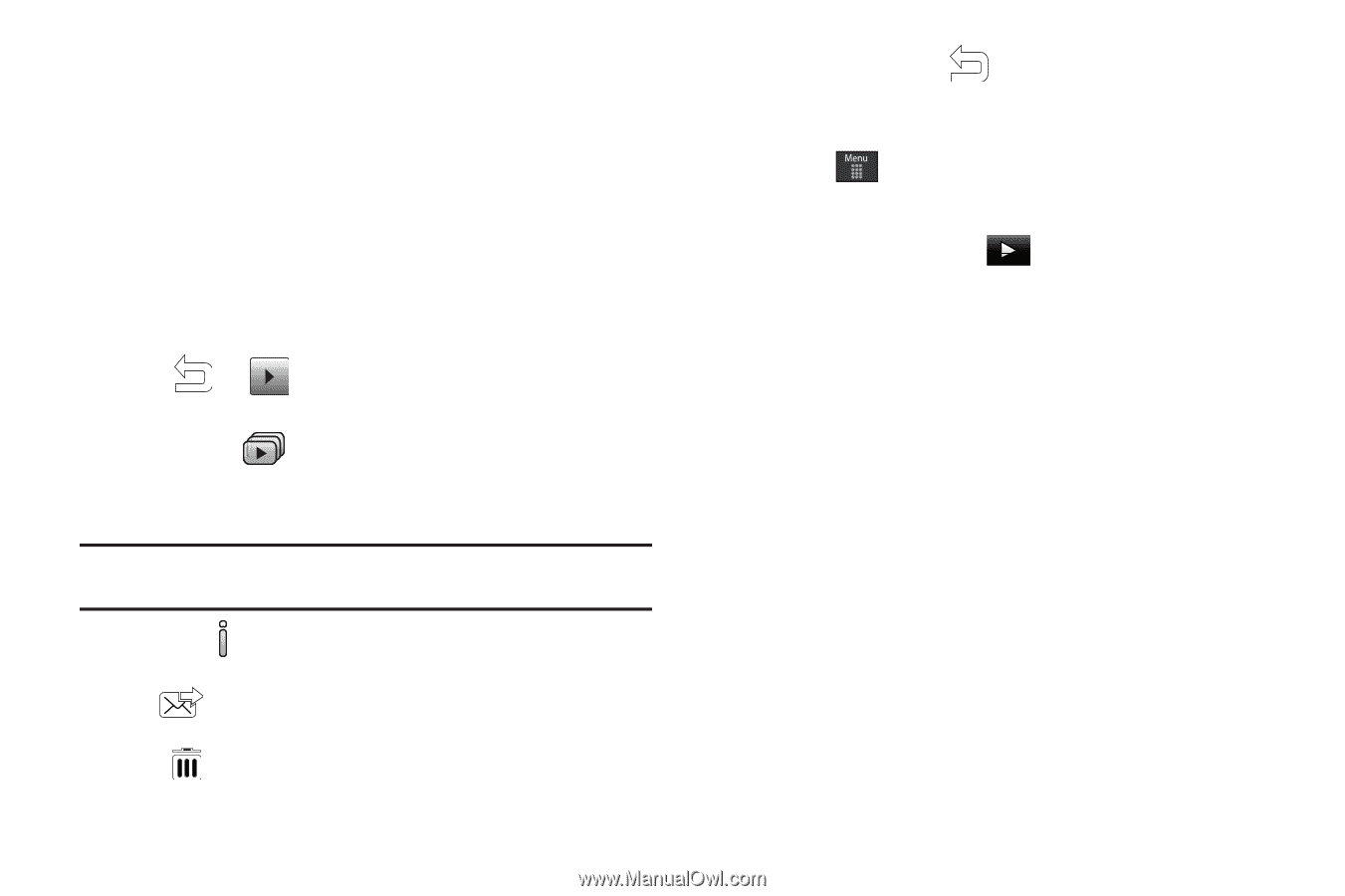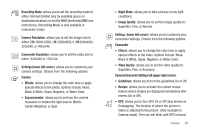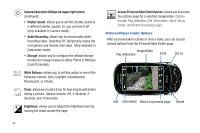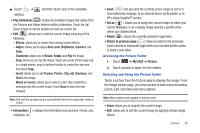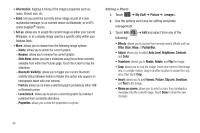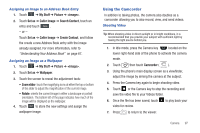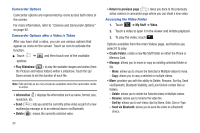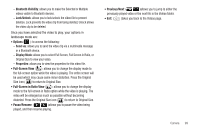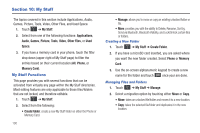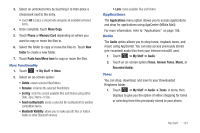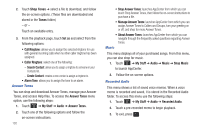Samsung SGH-A697 User Manual (user Manual) (ver.f8.4) (English) - Page 102
Play Slideshow, Information, Delete, Return to previous My Stuff, Video, Create Folder, Manage
 |
View all Samsung SGH-A697 manuals
Add to My Manuals
Save this manual to your list of manuals |
Page 102 highlights
Camcorder Options Camcorder options are represented by icons across both sides of the screen. For more information, refer to "Camera and Camcorder Options" on page 92. Camcorder Options after a Video is Taken After you have shot a video, you can use various options that appear as icons on the screen. Touch an icon to activate the function. ᮣ Touch ➔ options: and then touch one of the available • Play Slideshow ( ): to play the available images and videos (from the Pictures and Videos folders) within a slideshow. Touch the Up/ Down arrows to set the duration of each file. Note: Edit and Set as are not a features available when the camcorder mode is active. • Information ( ): displays file information such as name, format, size, resolution, etc. • Send ( ): lets you send the currently active video as part of a new multimedia message or to an external device via Bluetooth. • Delete ( ): erases the currently selected video. 98 • Return to previous page ( ): takes you back to the previously active camera or camcorder page where you can shoot a new video. Accessing the Video Folder 1. Touch ➔ My Stuff ➔ Video. 2. Touch a video to open it in the viewer and initiate playback. 3. To play the video, touch . Options available from the main Videos page, and before you select it to play: • Create Folder: create a new My Stuff folder on either the Phone or Memory Card. • Manage: allows you to move or copy an existing unlocked folder or file. - Move: allows you to choose the Selected or Multiple videos to move. - Copy: allows you to copy a selected or multiple videos. • More: provides you with the ability to Delete, Rename, Sort by, Send via Bluetooth, Bluetooth Visibility, and Lock/Unlock certain files or folders. - Delete: allows you to delete the Selected video or Multiple videos. - Rename: allows you to rename the video file. - Sort by: allows you to sort video clips by Name, Date, Size or Type. - Send via Bluetooth: allows you to send the video to a Bluetooth device.