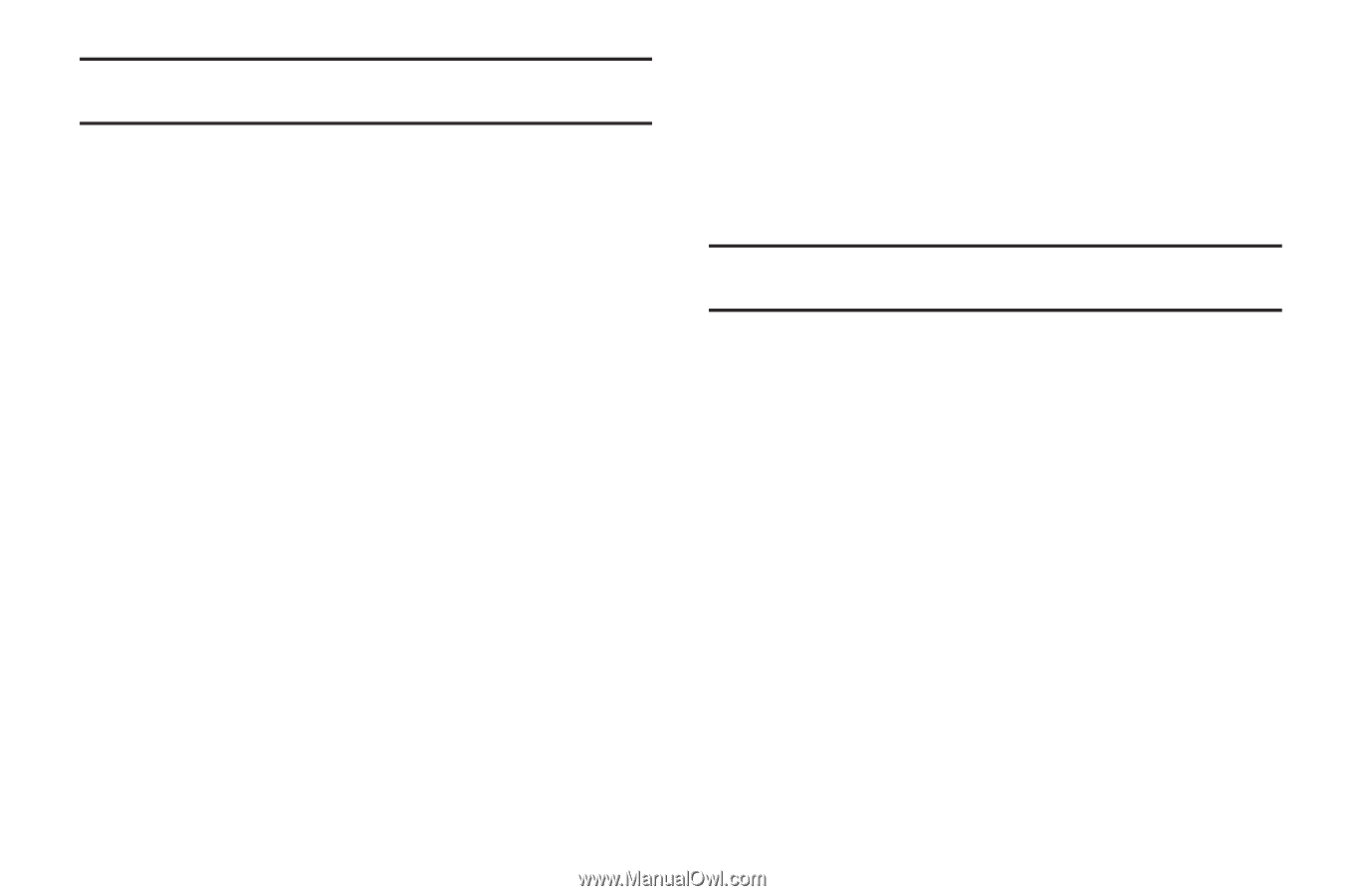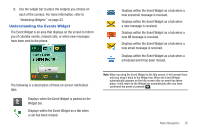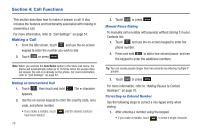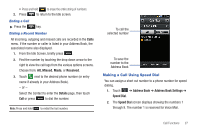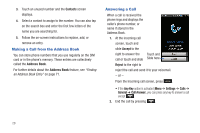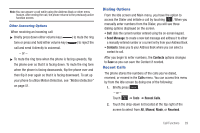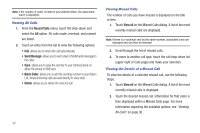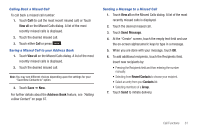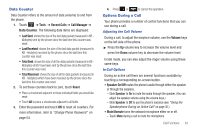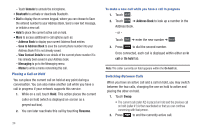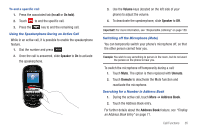Samsung SGH-A697 User Manual (user Manual) (ver.f8.4) (English) - Page 34
Recent Calls, Send Message, Block Caller, View all, Viewing All Calls
 |
View all Samsung SGH-A697 manuals
Add to My Manuals
Save this manual to your list of manuals |
Page 34 highlights
Note: If the number or caller is listed in your Address Book, the associated name is displayed. Viewing All Calls 1. From the Recent Calls menu, touch the drop-down and select the All option. All calls made, received, and missed are listed. 2. Touch an entry from the list to view the following options: • Call: allows you to return the call automatically. • Send Message: allows you to sent a text or Multimedia message to the caller. • Save: allows you to save the number to your Address Book on either the phone or SIM card. • Block Caller: allows you to add the sending number to your Reject List, where incoming calls are sent directly to voice mail. • Delete: allows you to delete the selected call. Viewing Missed Calls The number of calls you have missed is displayed on the Idle screen. 1. Touch View all on the Missed Calls dialog. A list of the most recently missed calls are displayed. Note: If there is a voicemail sent by the same number, associated icons are displayed and can then be selected. 2. Scroll through the list of missed calls. 3. To move to another call type, touch the call drop-down list (upper right of Calls page) and make your selection. Viewing the Details of a Missed Call To view the details of a selected missed call, use the following steps: 1. Touch View all on the Missed Calls dialog. A list of the most recently missed calls is displayed. 2. Touch the desired missed call. Information for that caller is then displayed within a Missed Calls page. For more information regarding the available options, see "Viewing All Calls" on page 30. 30