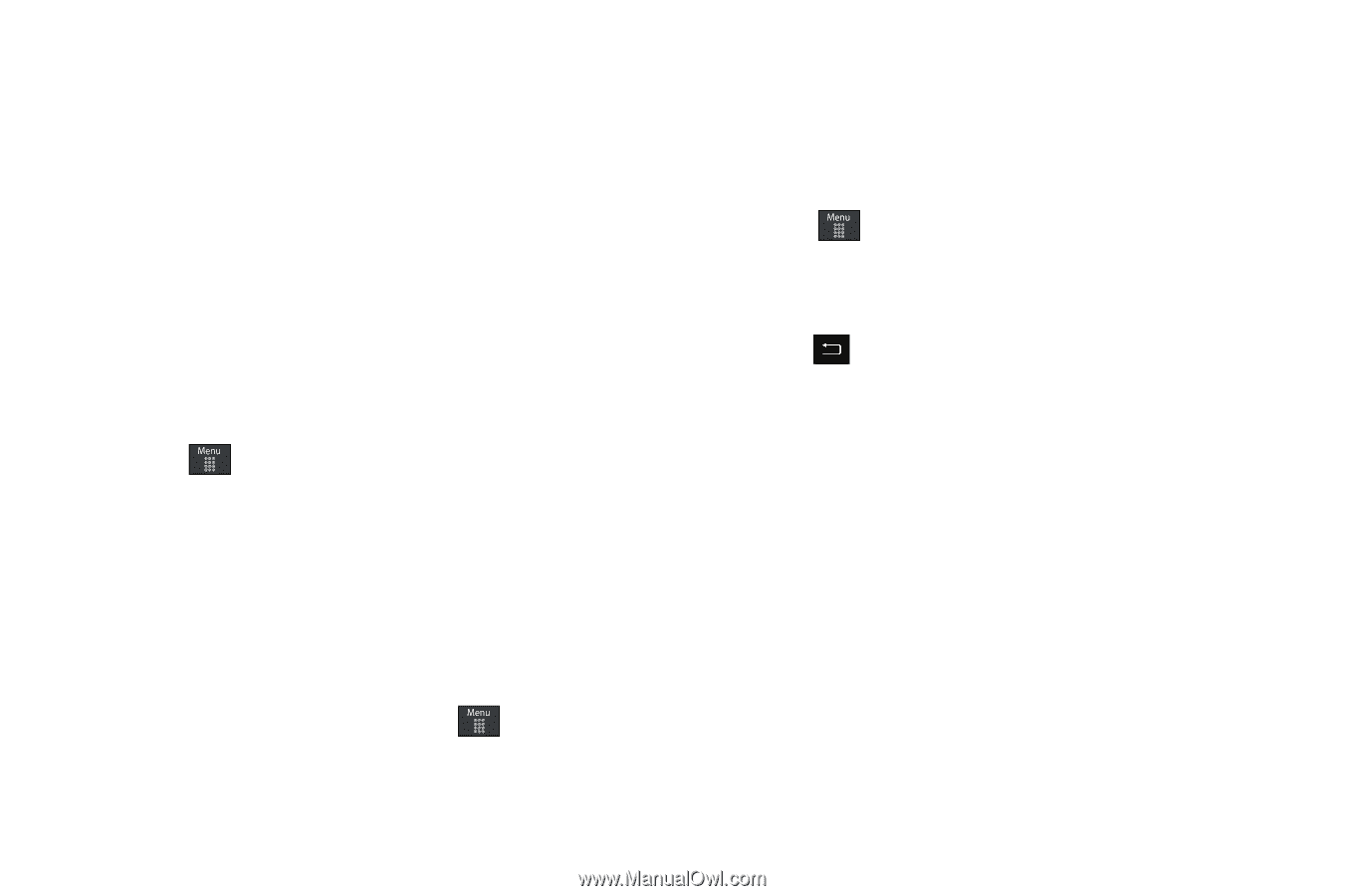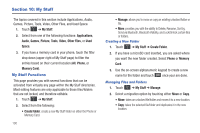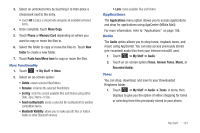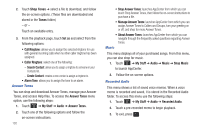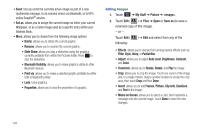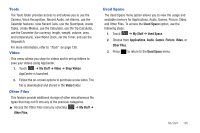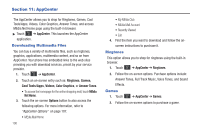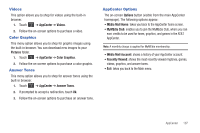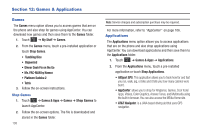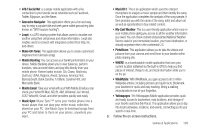Samsung SGH-A697 User Manual (user Manual) (ver.f8.4) (English) - Page 109
Tools, Video, Other Files, Used Space
 |
View all Samsung SGH-A697 manuals
Add to My Manuals
Save this manual to your list of manuals |
Page 109 highlights
Tools The Tools folder provides access to and allows you to use the Camera, Voice Recognition, Record Audio, set Alarms, use the Calendar features, view Recent Calls, use the Sketchpad, create Tasks, create Memos, use the Calculator, use the Tip Calculator, use the Converter (for currency, length, weight, volume, area, and temperature), view World Clock, set the Timer, and use the Stopwatch. For more information, refer to "Tools" on page 138. Video This menu allows you shop for videos and to set up folders to save your videos using AppCenter. 1. Touch ➔ My Stuff ➔ Video ➔ Shop Videos. AppCenter is launched. 2. Follow the on-screen options to purchase a new video. The file is downloaded and stored in the Video folder. Other Files This feature provide additional storage of other miscellaneous file types that may not fit into any of the previous categories. ᮣ Access the Other Files menu by selecting ➔ My Stuff ➔ Other Files. Used Space The Used Space menu option allows you to view the usage and available memory for Applications, Audio, Games, Picture, Video, and Other Files. To access the Used Space option, use the following steps: 1. Touch ➔ My Stuff ➔ Used Space. 2. Choose from Applications, Audio, Games, Picture, Video, or Other Files. 3. Press to return to the Used Space menu. My Stuff 105