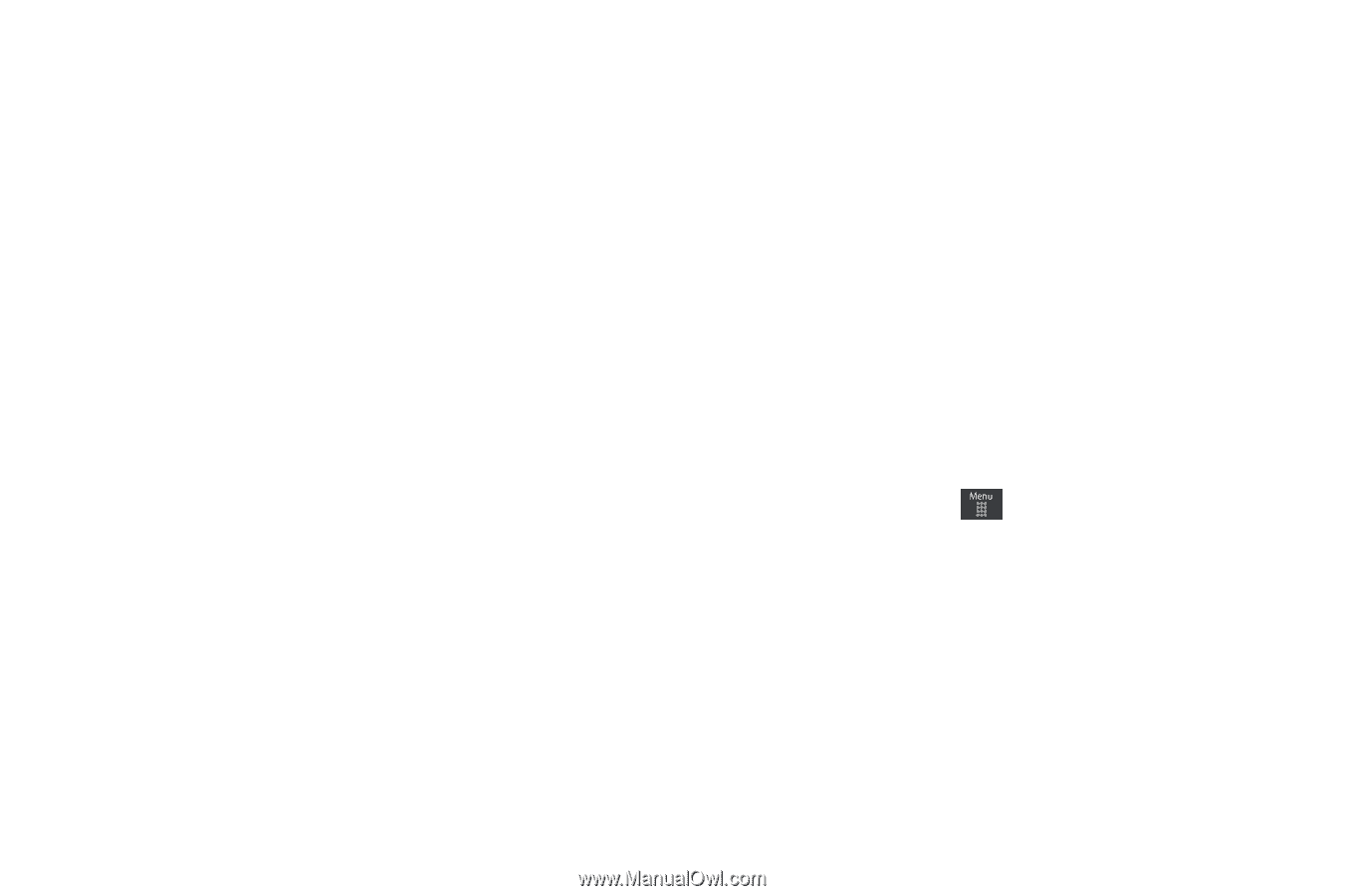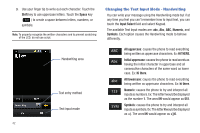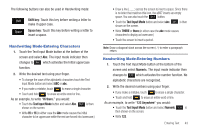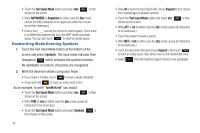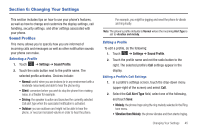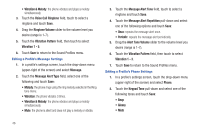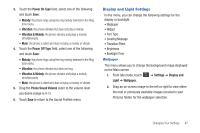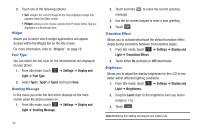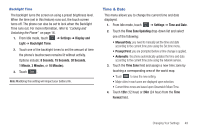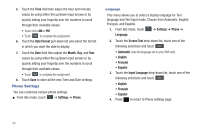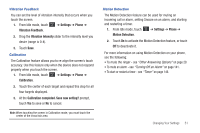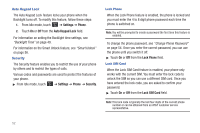Samsung SGH-A697 User Manual (user Manual) (ver.f8.4) (English) - Page 51
Display and Light Settings
 |
View all Samsung SGH-A697 manuals
Add to My Manuals
Save this manual to your list of manuals |
Page 51 highlights
3. Touch the Power On Type field, select one of the following and touch Save: • Melody: the phone rings using the ring melody selected in the Ring tone menu. • Vibration: the phone vibrates but does not play a melody. • Vibration & Melody: the phone vibrates and plays a melody simultaneously. • Mute: the phone is silent and does not play a melody or vibrate. 4. Touch the Power Off Type field, select one of the following and touch Save: • Melody: the phone rings using the ring melody selected in the Ring tone menu. • Vibration: the phone vibrates but does not ring. • Vibration & Melody: the phone vibrates and plays a melody simultaneously. • Mute: the phone is silent and does not play a melody or vibrate. 5. Drag the Phone Sound Volume slider to the volume level you desire (range is 0-7). 6. Touch Save to return to the Sound Profiles menu. Display and Light Settings In this menu, you can change the following settings for the display or backlight. • Wallpaper • Widget • Font Type • Greeting Message • Transition Effect • Brightness • Backlight Time Wallpaper This menu allows you to change the background image displayed on the Main screen. 1. From Idle mode, touch Light ➔ Wallpaper. ➔ Settings ➔ Display and 2. Drag an on-screen image to the left or right to view either the next or previously available images (located in your Pictures folder) for the wallpaper selection. Changing Your Settings 47