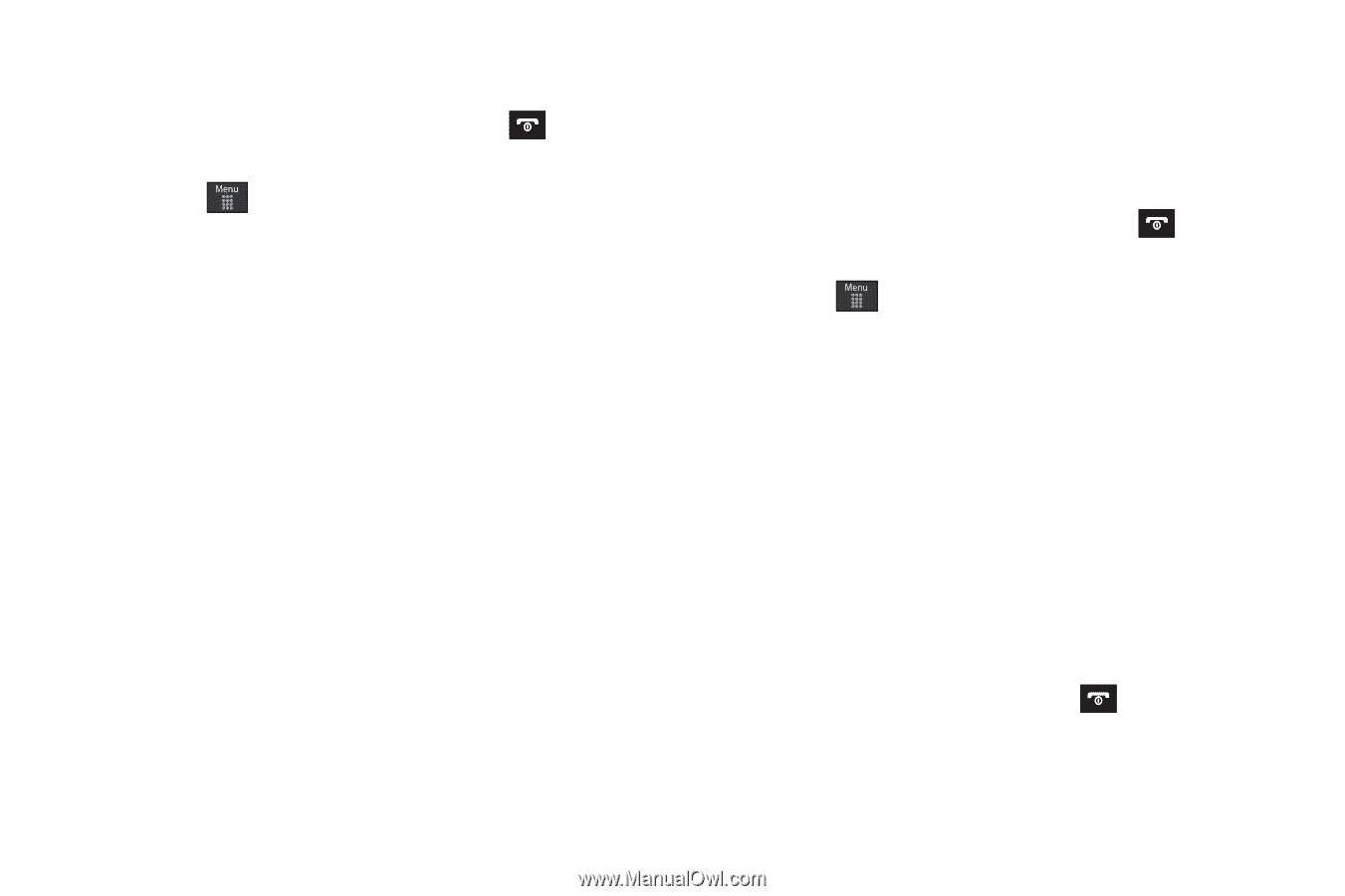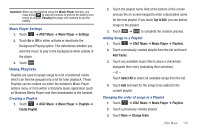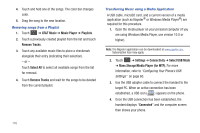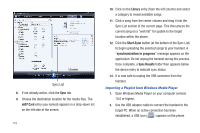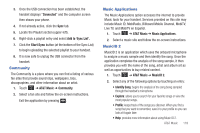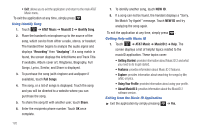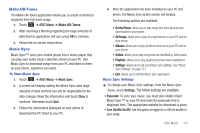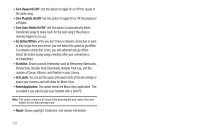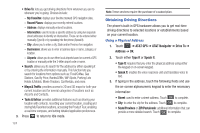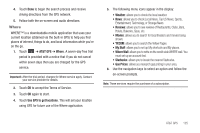Samsung SGH-A697 User Manual (user Manual) (ver.f8.4) (English) - Page 124
AT&T Music, MusicID 2, Identify Song, Recording, Analyzing, Full Songs, Share, NEW ID
 |
View all Samsung SGH-A697 manuals
Add to My Manuals
Save this manual to your list of manuals |
Page 124 highlights
• Exit: allows you to exit the application and return to the main AT&T Music menu. To exit the application at any time, simply press . Using Identify Song 1. Touch ➔ AT&T Music ➔ MusicID 2 ➔ Identify Song. 2. Place the handset's microphone up to the source of the song, which can be from either a radio, stereo, or headset. The handset then begins to analyze the audio signal and displays "Recording" then "Analyzing". If a song match is found, the screen displays the Artist Name and Track Title. If available, Album cover art, Ringtones, Biography, Full Songs, Lyrics, Similar, and Share is displayed. 3. To purchase the song (with ringtone and wallpaper if available), touch Full Songs. 4. The song, or a list of songs is displayed. Touch the song and you will be diverted to a website where you can purchase the song. 5. To share the song ID with another user, touch Share. 6. Enter the recipients phone number. Touch OK once complete. 120 7. To identify another song, touch NEW ID. 8. If a song can not be found, the handset displays a "Sorry, No Match Try Again!" message. Touch NEW ID and try analyzing the song again. To exit the application at any time, simply press . Getting Help with Music ID 1. Touch ➔ AT&T Music ➔ MusicID 2 ➔ Help. The screen displays a list of helpful topics related to the musicID application. These topics cover: • Getting Started: provides information about Music ID 2 and what you need to do to get started. • Features: provides information about Music ID 2 features. • Explore: provides information about searching for songs by title, artist, or lyrics. • Using Your Profile: provides information about using your profile. • About MusicID 2: provides information about the MusicID 2 software version. Exiting from the Music ID Application ᮣ Exit the application by simply pressing ➔ Yes.