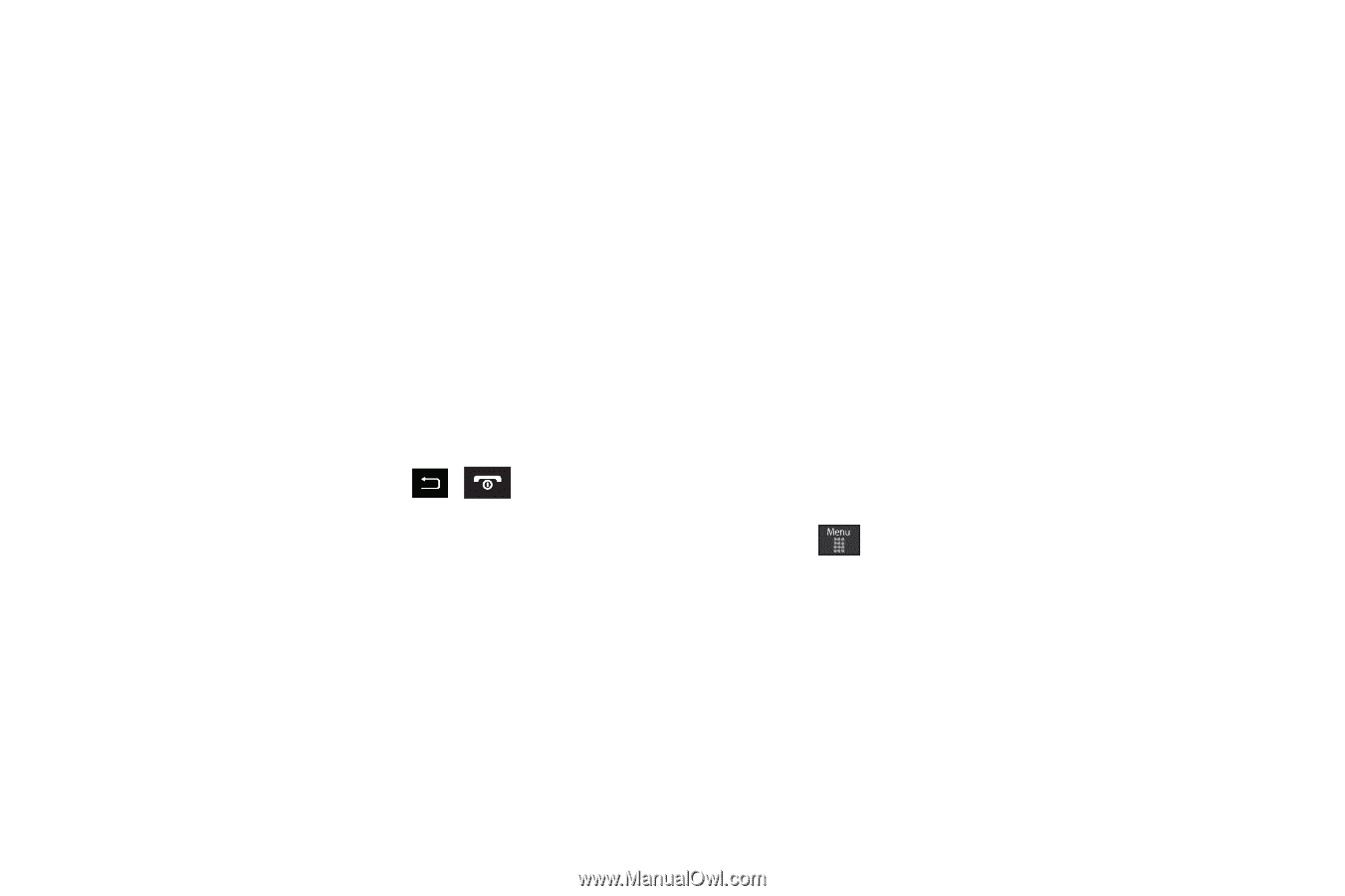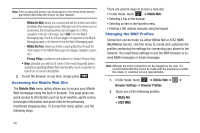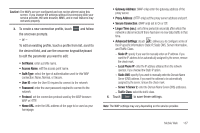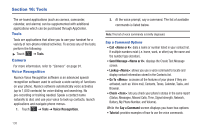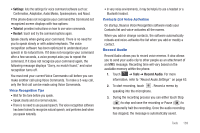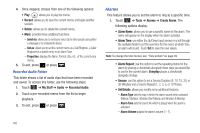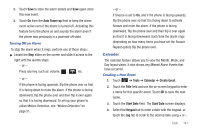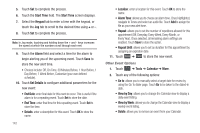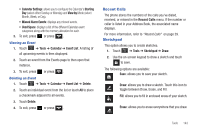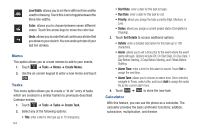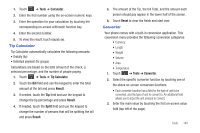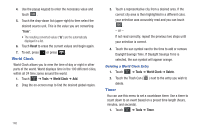Samsung SGH-A697 User Manual (user Manual) (ver.f8.4) (English) - Page 145
Calendar, Turning Off an Alarm, Creating a New Event
 |
View all Samsung SGH-A697 manuals
Add to My Manuals
Save this manual to your list of manuals |
Page 145 highlights
2. Touch Save to store the alarm details and Save again store this new event. 3. Touch On from the Auto Power-up field to keep the alarm event active even if the phone is turned off. Activating this feature turns the phone on and sounds the alarm even if the phone was previously is a powered-off state. Turning Off an Alarm To stop the alarm when it rings, perform one of these steps: ᮣ Locate the Stop slider on the screen and slide it across to the right until the alarms stops. - or - Press any key, such as: volume, , , etc. - or - If the phone is facing upwards, flip the phone over so that it is facing down to mute the alarm. If the phone is facing downward, flip the phone over and then flip it over again so that it is facing downward. To set up your phone to utilize Motion Detection, see "Motion Detection" on page 51. - or - If Snooze is set to On, and if the phone is facing upwards, flip the phone over so that it is facing down to activate Snooze and mute the alarm. If the phone is facing downward, flip the phone over and then flip it over again so that it is facing downward. Each time the alarm rings (depending on how many times you have set the Snooze Repeat option) flip the phone over. Calendar The calendar feature allows you to view the Month, Week, and Day layout views. It also shows any Missed Alarm Events that have occurred. Creating a New Event 1. Touch ➔ Tools ➔ Calendar ➔ Create Event. 2. Touch the Title field and use the on-screen keypad to enter a name for this specific event. Touch OK to save the new name. 3. Touch the Start Date field. The Start Date screen displays. 4. Select the Keypad tab to enter a date with the keypad, or touch the Jog tab to scroll to the desired date using + or -. Tools 141