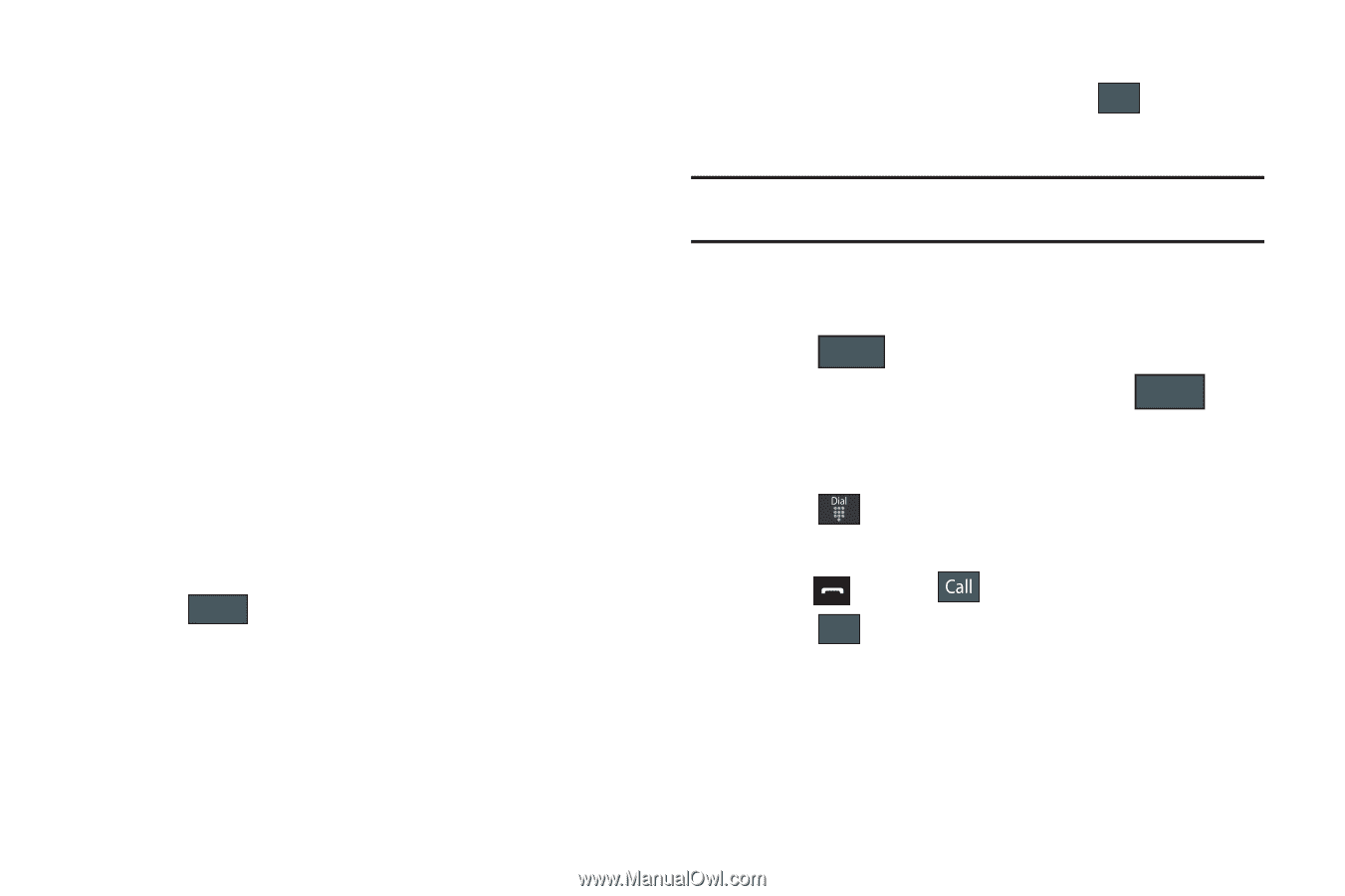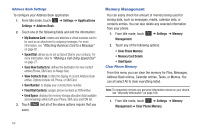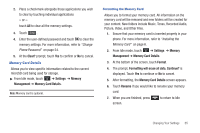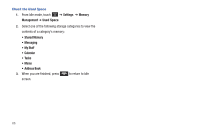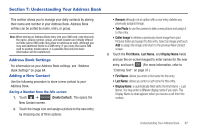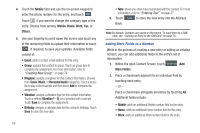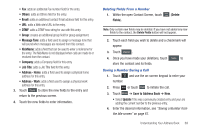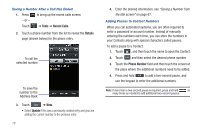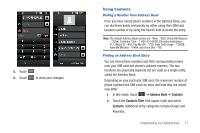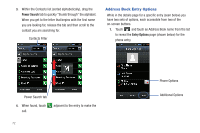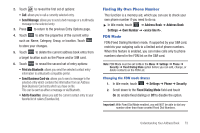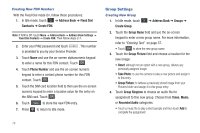Samsung SGH-A697 User Manual (user Manual) (ver.f8.4) (English) - Page 73
Message Tone, Job Title, Address - Home, Delete, Fields, Save to Address Book, Update
 |
View all Samsung SGH-A697 manuals
Add to My Manuals
Save this manual to your list of manuals |
Page 73 highlights
• Fax: adds an additional Fax number field for the entry. • Others: adds an Others field for the entry. • Email: adds an additional contact Email address field for this entry. • URL: adds a Web site's URL to the entry. • DTMF: adds a DTMF tone string for use with this entry. • Group: creates an additional group field for group assignment. • Message Tone: adds a field used to assign a message tone that will sound when messages are received from this contact. • NickName: adds a field that can be used to enter a nickname for the entry. The NickName is not displayed when calls are made to or received from the contact. • Company: adds a Company field for this entry. • Job Title: adds a Job Title field for this entry. • Address - Home: adds a field used to assign a physical home address for this entry. • Address - Work: adds a field used to assign a physical work address for this entry. 3. Touch Done to store the new fields to the entry and return to the previous screen. 4. Touch the new fields to enter information. Deleting Fields From a Number 1. Within the open Contact Screen, touch Delete Fields (Delete Fields). Note: Only certain new fields may be deleted. If you have not added any new fields to the contact, the Delete Fields button will not appear. 2. Touch each field you wish to delete and a checkmark will appear. 3. Touch Delete . 4. Once you have made your deletions, touch Save to store the contact and its fields. Saving a Number During a Call 1. Touch and use the on-screen keypad to enter your number. 2. Press or touch to initiate the call. 3. Touch More ➔ Save to Address Book ➔ New. • Select Update if this was a previously created entry and your are adding the current number to the previous entry. 4. Enter the desired information, see "Saving a Number from the Idle screen" on page 67. Understanding Your Address Book 69