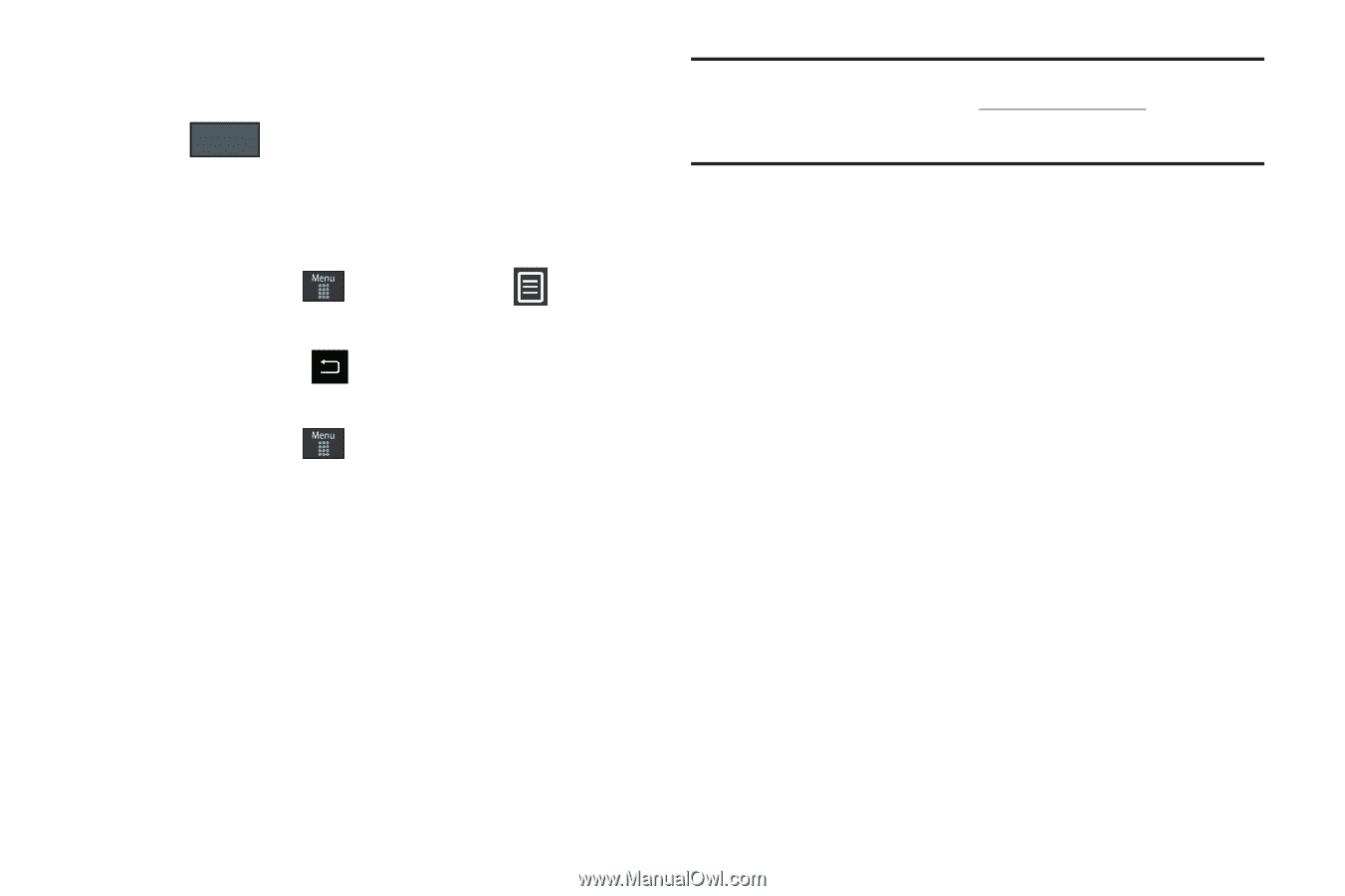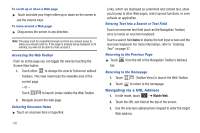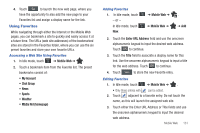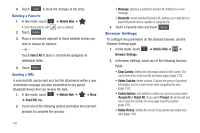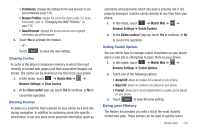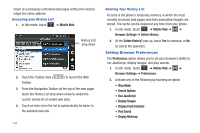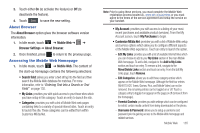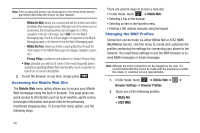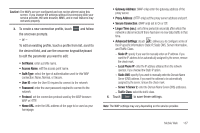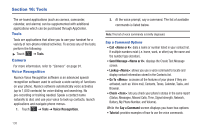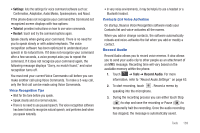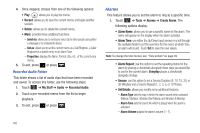Samsung SGH-A697 User Manual (user Manual) (ver.f8.4) (English) - Page 139
About Browser, Accessing the Mobile Web Home Edit My Links, My Links, Move/Delete Links, Remove
 |
View all Samsung SGH-A697 manuals
Add to My Manuals
Save this manual to your list of manuals |
Page 139 highlights
3. Touch either On (to activate the feature) or Off (to deactivate the feature). 4. Touch Save to save the new setting. About Browser The About Browser option gives the browser software version information. 1. In Idle mode, touch ➔ Mobile Web ➔ ➔ Browser Settings ➔ About Browser. 2. Once finished, press to return to the previous page. Accessing the Mobile Web Homepage 1. In Idle mode, touch ➔ Mobile Web. The content of the start-up homepage contains the following selections: • Search field: allows you enter a text string into the field and then search the Mobile Web database for matches. For more information, refer to "Entering Text Into a Search or Text Field" on page 130. • My Links: provides you with quick access to your those sites which you have setup in this category. Touch an entry to launch the site. • Categories: provides you with a list of Mobile Web web pages containing links to a variety of special interest sites. Touch an entry to launch the site. These categories can be edited from within Customize MEdia Net. Note: Prior to using these services, you must complete the Mobile Web registration process located at:, www.att.com/wireless or you must agree to the terms of the service agreement and setup the service on your handset. • My Account: provides you with access to a listing of your most recent purchases and available product (services). From the My Account screen, touch My Purchases to begin. • Customize MEdia Net: provides you with a list of Mobile Web setup and service options which allow you to configure different aspects of the Mobile Web experience. Touch an entry to launch the option. - Edit My Links: provides you with a list of available Internet links which you can choose to add to your My Links section of the main Mobile Web homepage. To add a link, navigate to the Add to My Links section and touch an entry. To remove a link, navigate to the Move/Delete Links section and touch an entry. From the Edit My Links page, touch Remove. - Edit Categories: allows you to edit those category entries which appear on the Mobile Web homepage. Although the first four entries (WHAT'S HOT, Tones, Games, Pics, and Mobile Video) can not be removed, the remaining entries can be toggled on or off. Touch a category entry to toggle it on (appear on the page) or off (remove it from the homepage). - Parental Controls: provides you with settings which can be configured to restrict certain media content from being downloaded on the phone. - Username & Password: allows you to setup a username and password prior to gaining access to the Mobile Web homepage and related services. Mobile Web 135