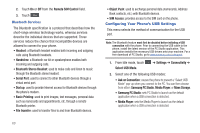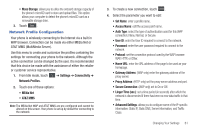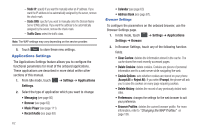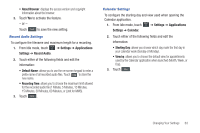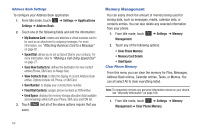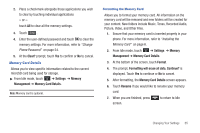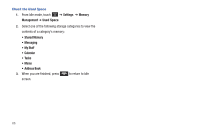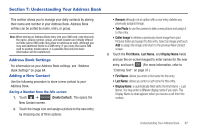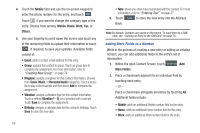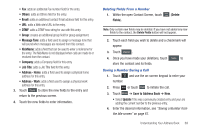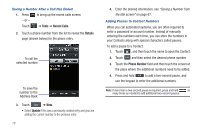Samsung SGH-A697 User Manual (user Manual) (ver.f8.4) (English) - Page 69
Clear?, Settings, Memory, Management, Memory Card Details., Format
 |
View all Samsung SGH-A697 manuals
Add to My Manuals
Save this manual to your list of manuals |
Page 69 highlights
2. Place a checkmark alongside those applications you wish to clear by touching individual applications - or - touch All to clear all the memory settings. 3. Touch Clear . 4. Enter the user-defined password and touch OK to clear the memory settings. For more information, refer to "Change Phone Password" on page 54. 5. At the Clear? prompt, touch Yes to confirm or No to cancel. Memory Card Details Allows you to view specific information related to the current microSD card being used for storage. ᮣ From Idle mode, touch ➔ Settings ➔ Memory Management ➔ Memory Card Details. Note: Memory card is optional. Formatting the Memory Card Allows you to format your memory card. All information on the memory card will be removed and new folders will be created for your content. New folders include Music, Tones, Recorded Audio, Picture, Video, and Other Files. 1. Ensure that your memory card is inserted properly in your phone. For more information, refer to "Installing the Memory Card" on page 6. 2. From Idle mode, touch ➔ Settings ➔ Memory Management ➔ Memory Card Details. 3. At the bottom of the screen, touch Format. 4. The prompt, Formatting will erase all data. Continue? is displayed. Touch Yes to continue or No to cancel. 5. After formatting, the Memory Card Details screen appears. 6. Touch Rename if you would like to rename your memory card. 7. When you are finished, press screen. to return to Idle Changing Your Settings 65