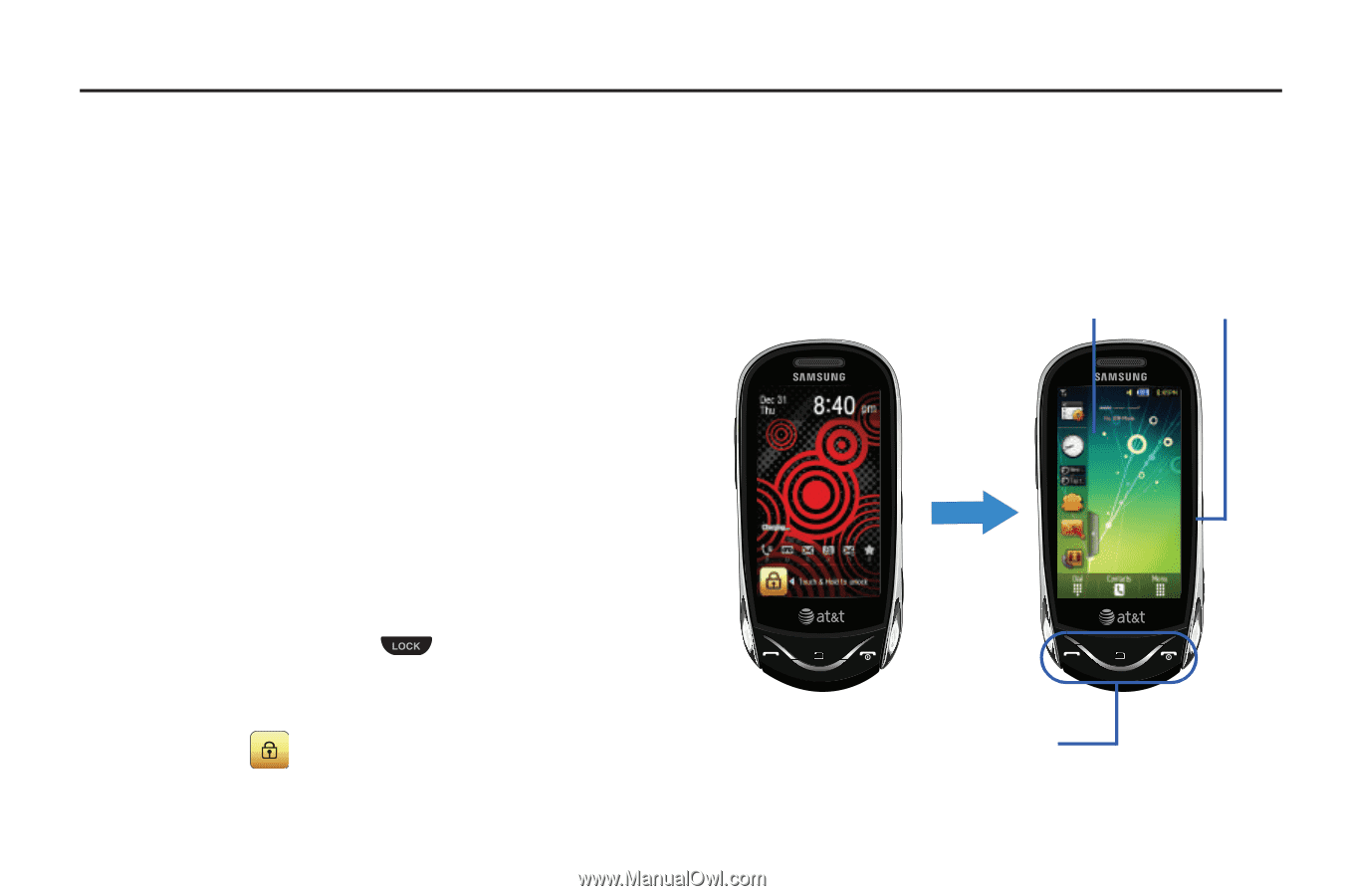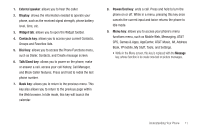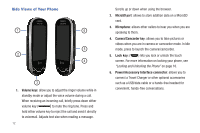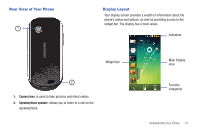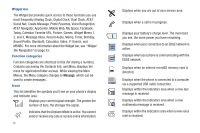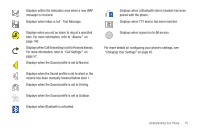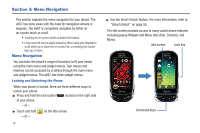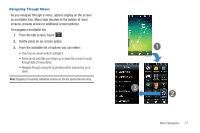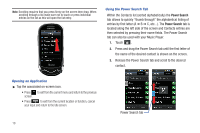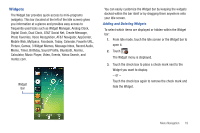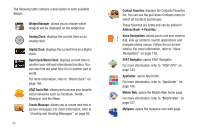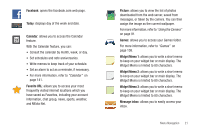Samsung SGH-A697 User Manual (user Manual) (ver.f8.4) (English) - Page 20
Menu Navigation, Menu Navigation - how to unlock
 |
View all Samsung SGH-A697 manuals
Add to My Manuals
Save this manual to your list of manuals |
Page 20 highlights
Section 3: Menu Navigation This section explains the menu navigation for your phone. The a697 has done away with the need for navigation wheels or keypads. The a697 is completely navigable by either an on-screen touch or scroll. • Touching an on-screen option activates the feature. • Long menu list can be easily viewed by either using your fingertip to scroll either up or down the on-screen list, or pressing the volume keys up or down. Menu Navigation You can tailor the phone's range of functions to fit your needs using the main menu and widget menus. Sub-menus and features can be accessed by scrolling through the main menu and widget menus. The a697 has three widget menus. Locking and Unlocking the Phone When your phone is locked, there are three different ways to unlock your phone: ᮣ Press and hold the lock button located on the right side of your phone. - or - ᮣ Touch and hold - or - on the Idle screen. 16 ᮣ Use the Smart Unlock feature. For more information, refer to "Smart Unlock" on page 56. The Idle screen provides access to many useful phone features, including popup Widgets and Menu tabs (Dial, Contacts, and Menu). Idle screen Lock key Command Keys