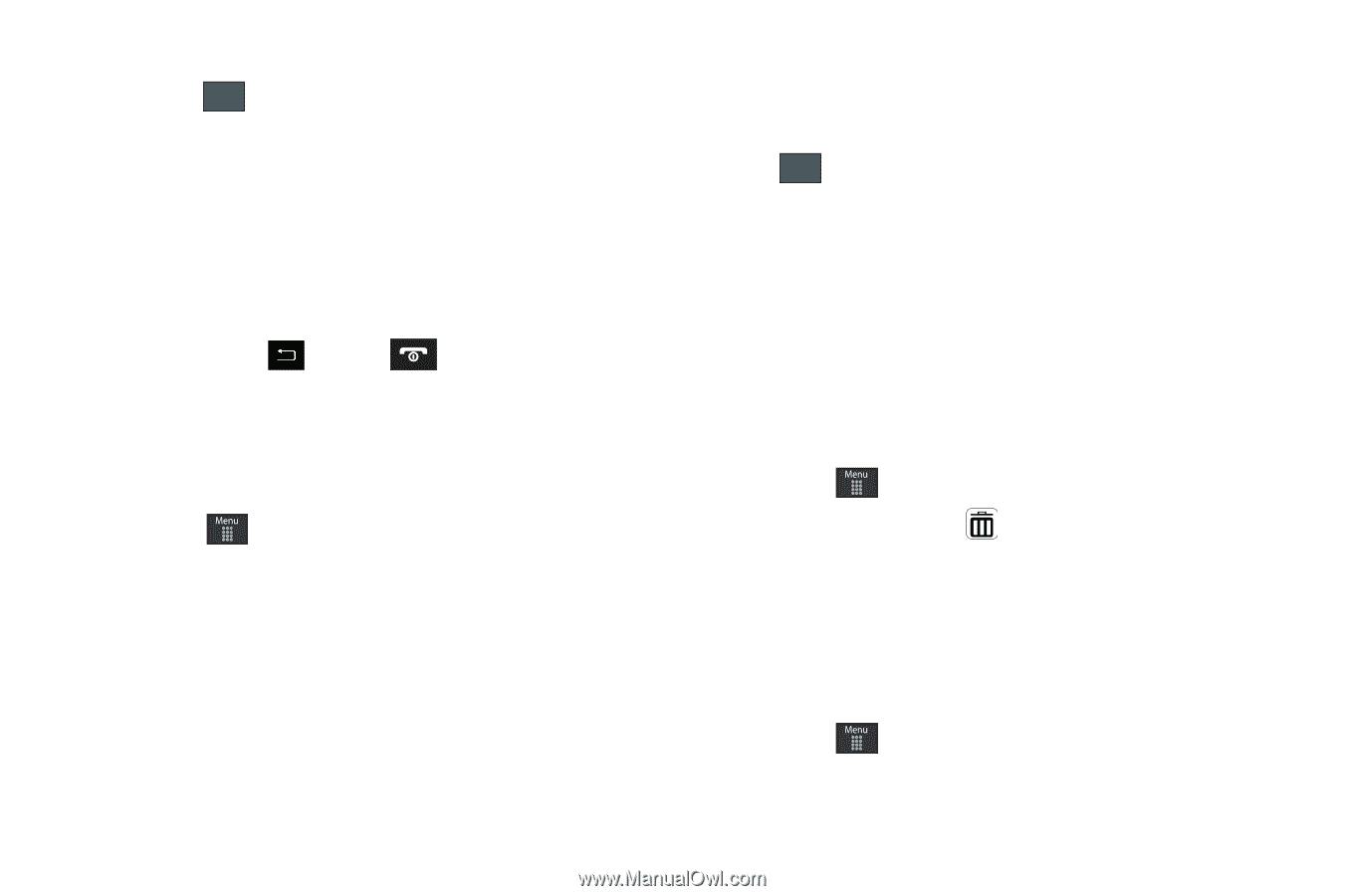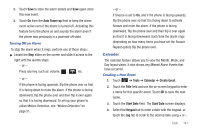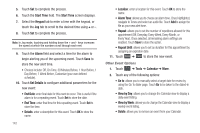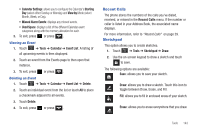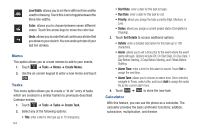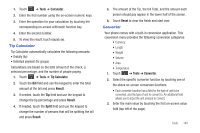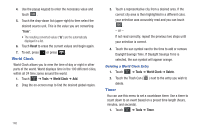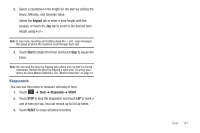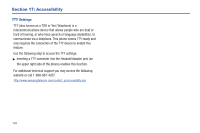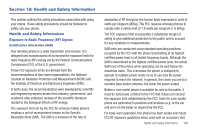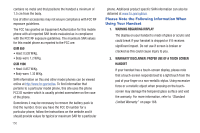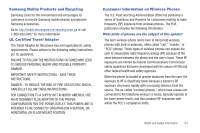Samsung SGH-A697 User Manual (user Manual) (ver.f8.4) (English) - Page 150
World Clock, Timer
 |
View all Samsung SGH-A697 manuals
Add to My Manuals
Save this manual to your list of manuals |
Page 150 highlights
4. Use the popup keypad to enter the necessary value and touch OK . 5. Touch the drop-down list (upper-right) to then select the desired source unit. This is the value you are converting "from". • The resulting converted values ("to") are the automatically displayed in a list. 6. Touch Reset to erase the current values and begin again. 7. To exit, press or press . World Clock World Clock allows you to view the time of day or night in other parts of the world. World displays time in the 100 different cities, within all 24 time zones around the world. 1. Touch ➔ Tools ➔ World Clock ➔ Add. 2. Drag the on-screen map to find the desired global region. 3. Touch a representative city from a desired area. If the correct city area is then highlighted in a different color, your selection was accurately read and you can touch OK . - or - If not read correctly, repeat the previous two steps until your selection is correct. 4. Touch the sun symbol next to the time to add or remove Daylight Savings Time. If Daylight Savings Time is selected, the sun symbol will appear orange. Deleting a World Clock Entry 1. Touch ➔ Tools ➔ World Clock ➔ Delete. 2. Touch the Trash Can ( ) next to the entry you wish to delete. Timer You can use this menu to set a countdown timer. Use a timer to count down to an event based on a preset time length (hours, minutes, and seconds). 1. Touch ➔ Tools ➔ Timer. 146