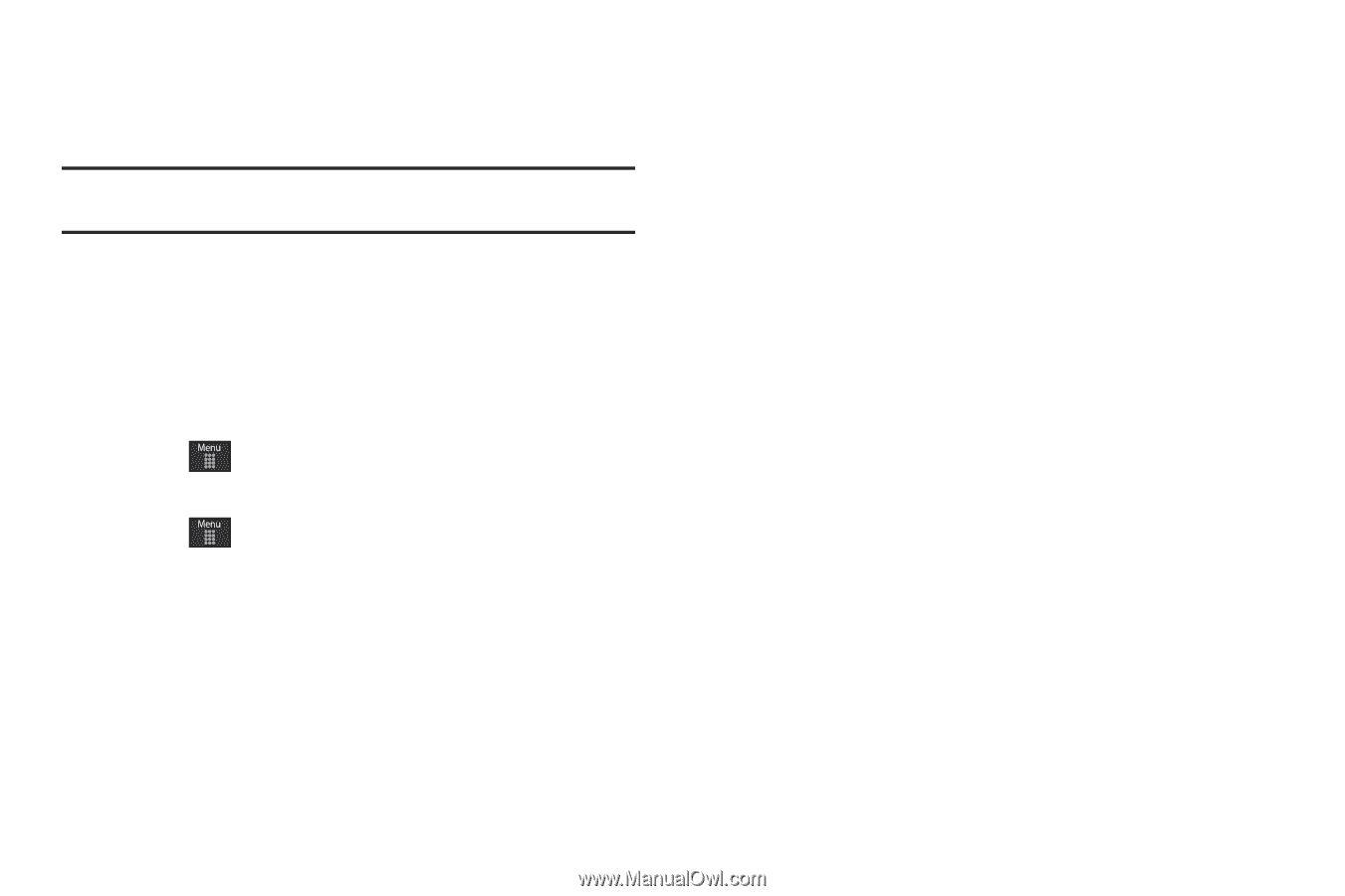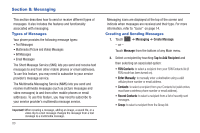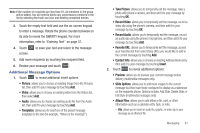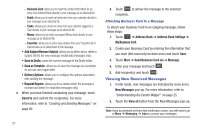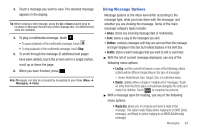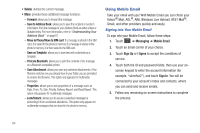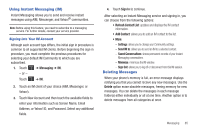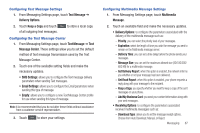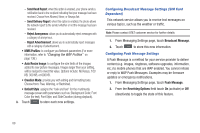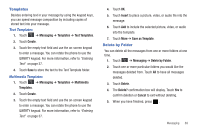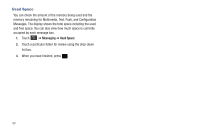Samsung SGH-A697 User Manual (user Manual) (ver.f8.4) (English) - Page 89
Using Instant Messaging (IM), Deleting Messages, Settings, Send IM to, Saved Conversations, Minimize
 |
View all Samsung SGH-A697 manuals
Add to My Manuals
Save this manual to your list of manuals |
Page 89 highlights
Using Instant Messaging (IM) Instant Messaging allows you to send and receive instant messages using AIM, Messenger, and Yahoo!® communities. Note: Before using this feature, you need to subscribe to a messaging service. For further details, contact your service provider. Signing into Your IM Account Although each account type differs, the initial sign in procedure is common to all supported IM clients. Before beginning the sign in procedure, you must complete the previous procedures for selecting your default IM Community to which you are subscribed. 1. Touch ➔ Messaging ➔ IM. - or - Touch ➔ IM. 2. Touch an IM client of your choice (AIM, Messenger, or Yahoo!). 3. Touch New Account and then touch the available fields to enter your information such as Screen Name, Email Address, or Yahoo! ID, and Password. Select any additional fields. 4. Touch Sign In to continue. After selecting an Instant Messaging service and signing in, you can choose from the following options: • Refresh Contact List: updates and displays the IM contact information. • Add Contact: allows you to add an IM contact to the list. • More: - Settings: allows you to change your Community settings. - Send IM to: allows you to send an IM to a selected contact. - Saved Conversations: shows permanent records of your Instant Messaging conversations. - Minimize: minimizes the IM window. - Sign Out: allows you to log off or disconnect from this IM session. Deleting Messages When your phone's memory is full, an error message displays notifying you that you cannot receive any new messages. Use the Delete option erase obsolete messages, freeing memory for new messages. You can delete the messages in each message folder(s) either individually or all at one time. Another option is to delete messages from all categories at once. Messaging 85