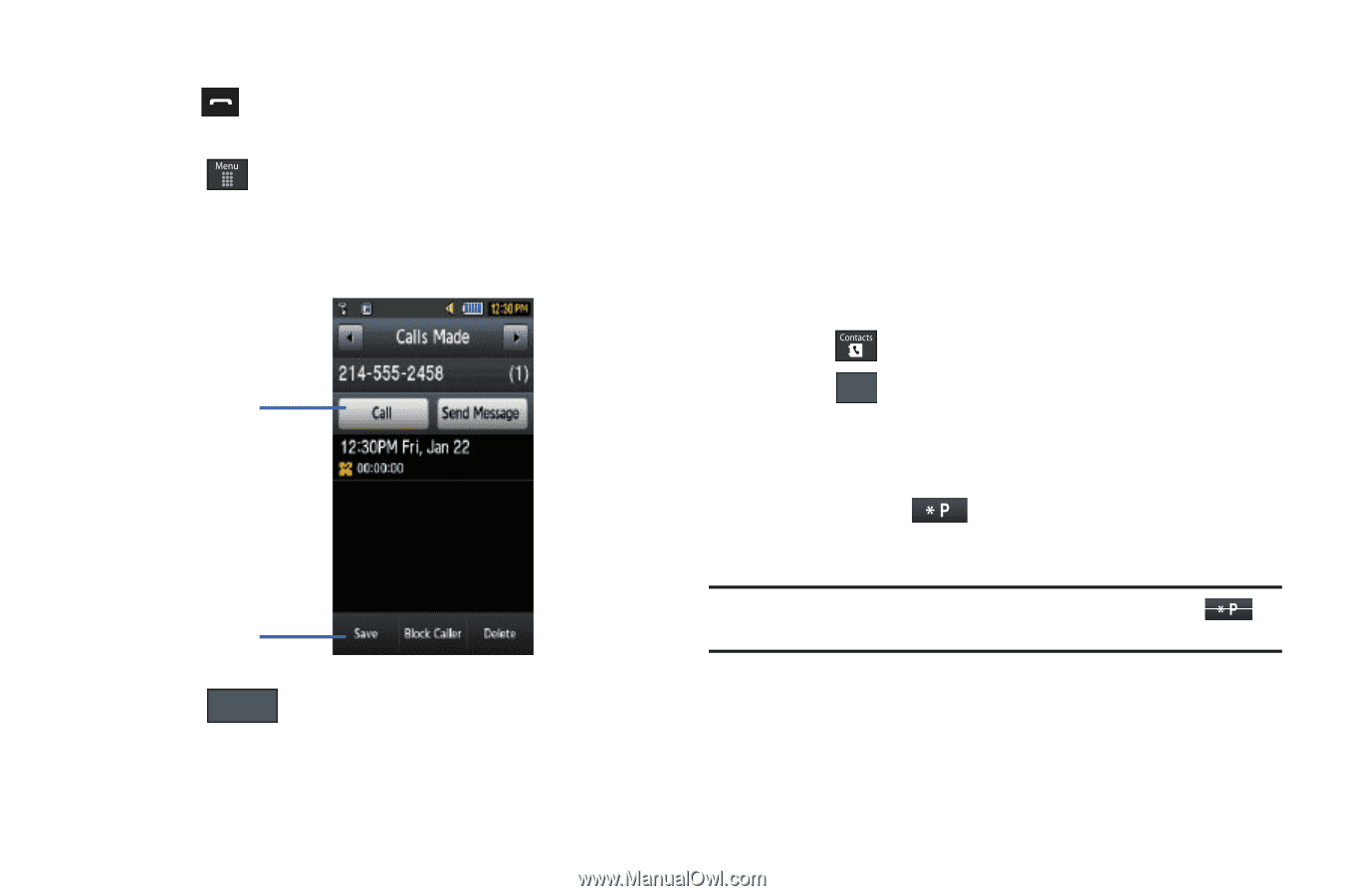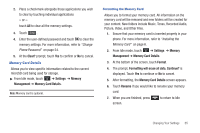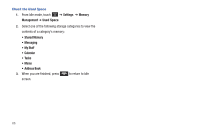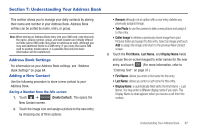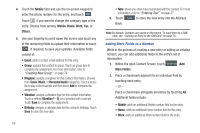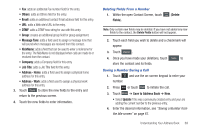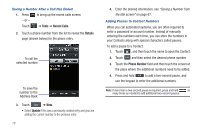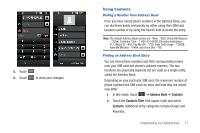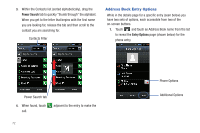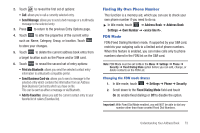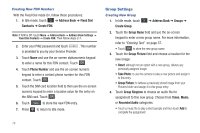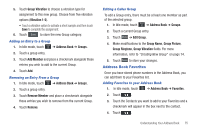Samsung SGH-A697 User Manual (user Manual) (ver.f8.4) (English) - Page 74
Tools, Recent Calls, Details, Update, Phone Number, Saving a Number After a Call Has Ended
 |
View all Samsung SGH-A697 manuals
Add to My Manuals
Save this manual to your list of manuals |
Page 74 highlights
Saving a Number After a Call Has Ended 1. Press to bring up the recent calls screen. - or - Touch ➔ Tools ➔ Recent Calls. 2. Touch a phone number from the list to reveal the Details page (shown below) for the phone entry. To call the selected number To save the number to the Address Book 3. Touch Save ➔ New. • Select Update if this was a previously created entry and your are adding the current number to the previous entry. 70 4. Enter the desired information, see "Saving a Number from the Idle screen" on page 67. Adding Pauses to Contact Numbers When you call automated systems, you are often required to enter a password or account number. Instead of manually entering the numbers each time, you can store the numbers in your Contacts along with special characters called pauses. To add a pause to a Contact: 1. Touch , and then touch the name to open the Contact. 2. Touch Edit and then select the desired phone number. 3. Touch the Phone Number field and then touch the screen at the place where the additional numbers need to be added. 4. Press and hold to add a two-second pause, and use the keypad to enter the additional numbers. Note: If more than a two-second pause is required, press and hold as many times as needed to add additional two-second pauses.