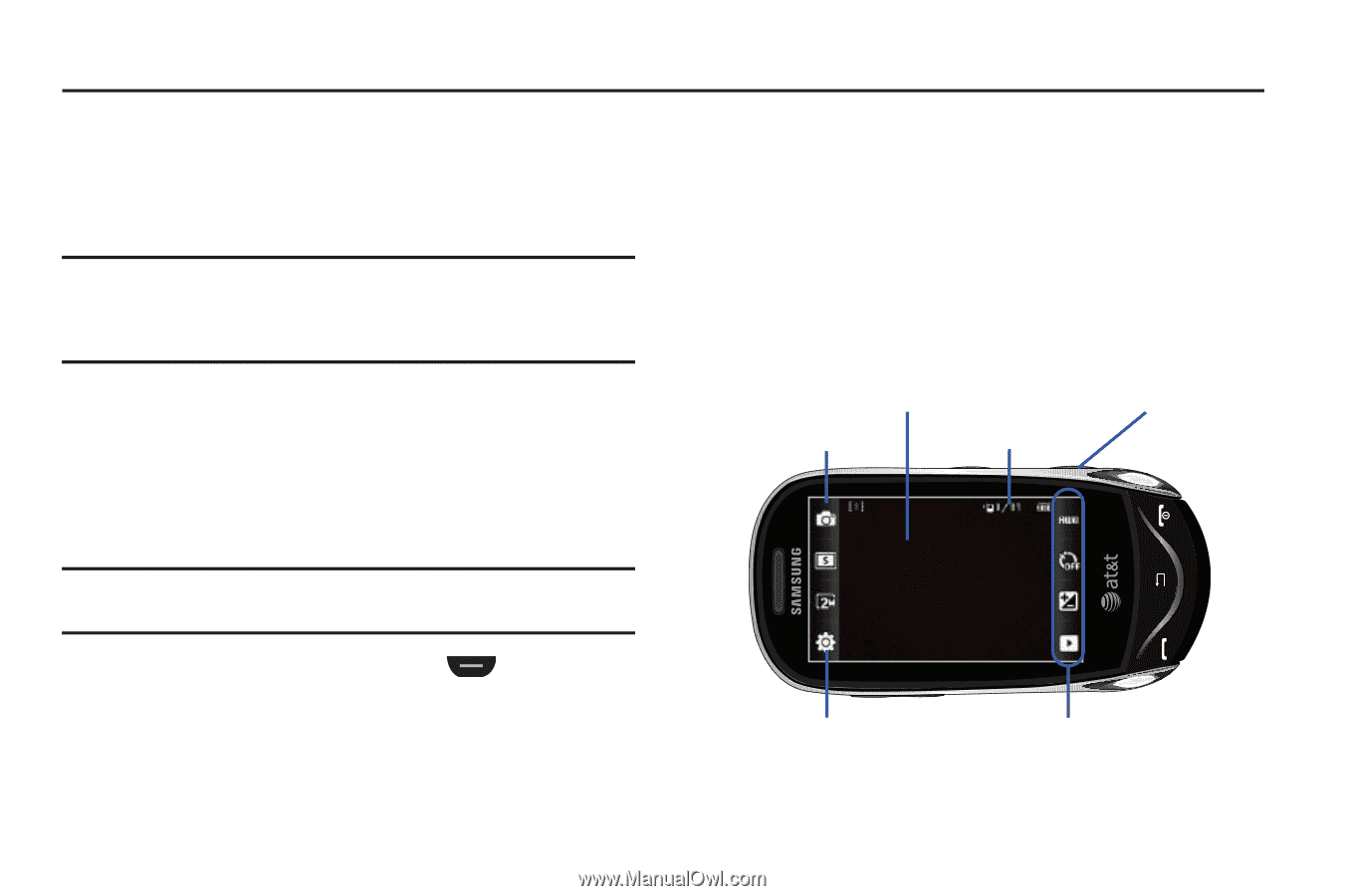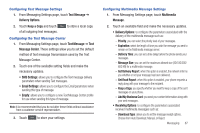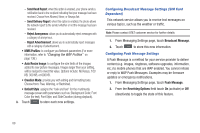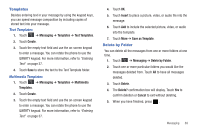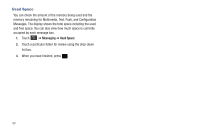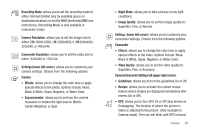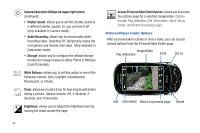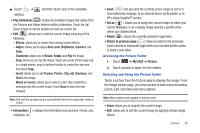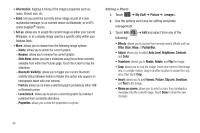Samsung SGH-A697 User Manual (user Manual) (ver.f8.4) (English) - Page 95
Camera, Using the Camera
 |
View all Samsung SGH-A697 manuals
Add to My Manuals
Save this manual to your list of manuals |
Page 95 highlights
Section 9: Camera This section explains how to use the camera on your phone. You can take photographs and shoot video by using the built-in camera functionality. Your 2.0 megapixel camera produces photos in JPEG format. Important!: Do not take photos of people without their permission. Do not take photos in places where cameras are not allowed. Do not take photos in places where you may interfere with another person's privacy. Using the Camera Taking Photos Taking pictures with your device's built-in camera is as simple as choosing a subject, pointing the camera, then pressing the camera key. Note: When taking a photo in direct sunlight or in bright conditions, shadows may appear on the photo. 1. In Idle mode, press the Camera key located on the lower right-hand side of the phone to activate the camera mode. 2. Using the phone's main display screen as a viewfinder, adjust the image by aiming the camera at the subject. 3. Press the Camera key until the shutter sounds. (The picture will automatically be stored within your designated storage location. If no microSD is installed, all pictures will be stored on the Phone.) For more information, refer to "Camera and Camcorder Options" on page 92. Display Image Camera Key Current mode Pictures Remaining Settings Current Configurations Camera 91