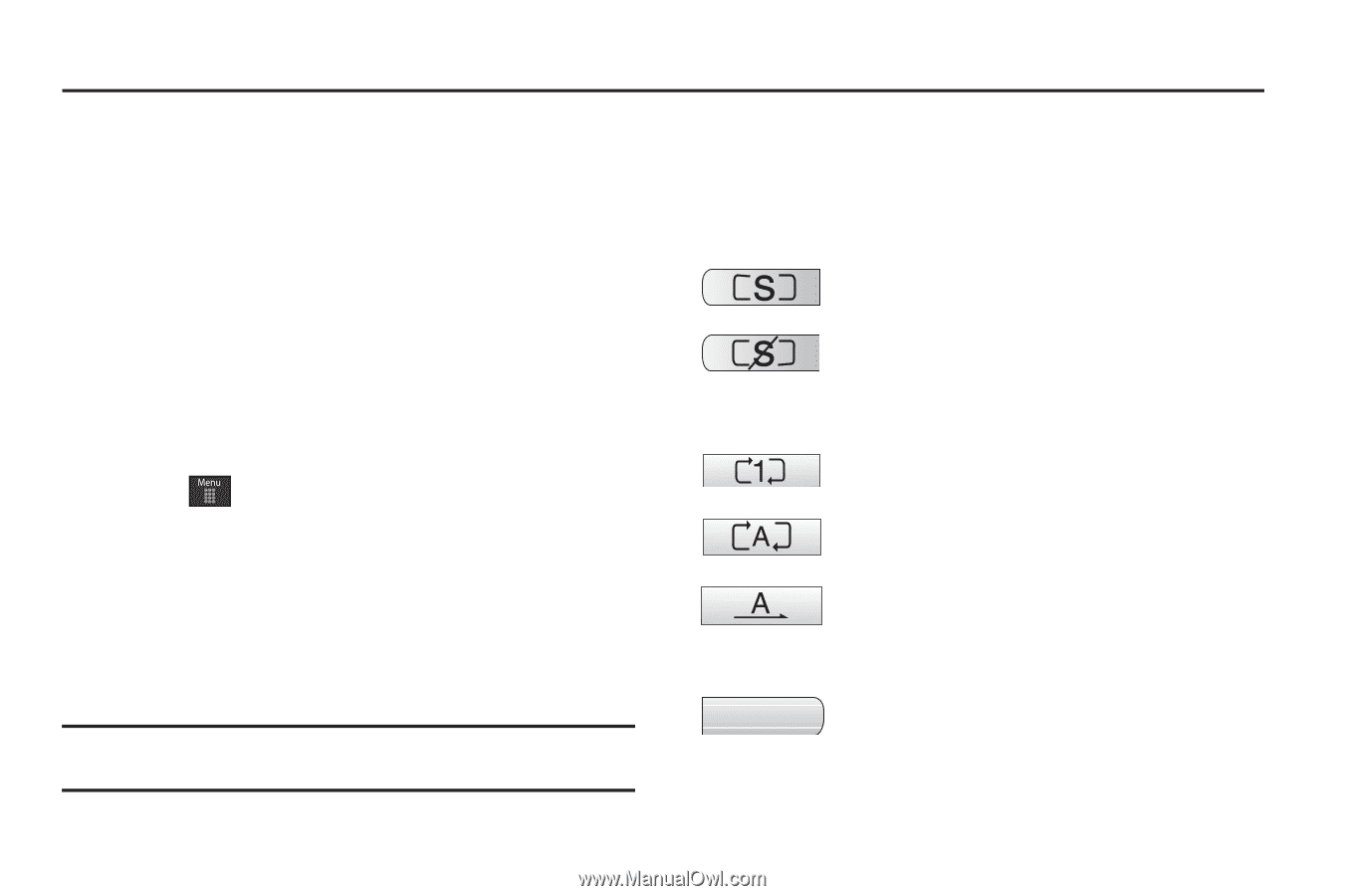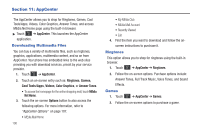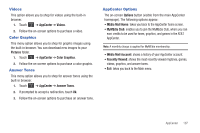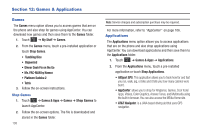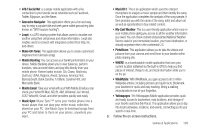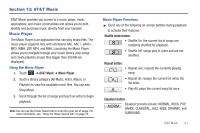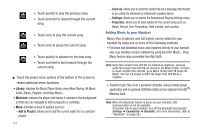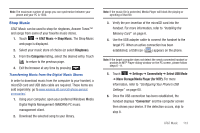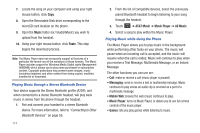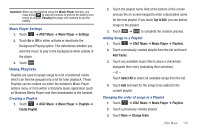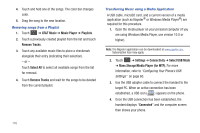Samsung SGH-A697 User Manual (user Manual) (ver.f8.4) (English) - Page 115
AT&T Music, Music Player, AT&T Music, Shuffle mode button, Repeat button
 |
View all Samsung SGH-A697 manuals
Add to My Manuals
Save this manual to your list of manuals |
Page 115 highlights
Section 13: AT&T Music AT&T Music provides you access to a music player, music applications, and music communities and allows you to both identify and purchase music directly from your handset. Music Player The Music Player is an application that can play music files. The music player supports files with extensions AAC, AAC+, eAAC+, MP3, WMA, 3GP, MP4, and M4A. Launching the Music Player allows you to navigate through your music library, play songs, and create playlists (music files bigger than 300 KB are displayed). Using the Music Player 1. Touch ➔ AT&T Music ➔ Music Player. 2. Touch a library category (All Music, Artist, Album, or Playlists) to view the available music files. You can also Shop Music. 3. Scroll through the list of songs and touch an entry to begin playback. Note: You can use the Power Search tab to scroll thru your list of songs. For more information, see "Using the Power Search Tab" on page 18. Music Player Functions ᮣ Touch any of the following on-screen buttons during playback to activate their features: Shuffle mode button: • Shuffle On: the current list of songs are randomly shuffled for playback. • Shuffle Off: songs play in order and are not shuffled. Repeat button: • Repeat one: repeats the currently playing song. • Repeat all: replays the current list when the list ends. • Play All: plays the current song list once. Equalizer button: NORM Equalizer presets include: NORMAL, ROCK, POP, DANCE, CLASSICAL, JAZZ, WIDE, DYNAMIC, and SURROUND. AT&T Music 111