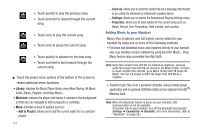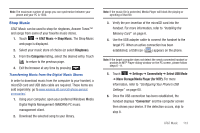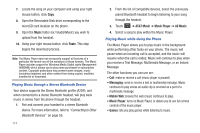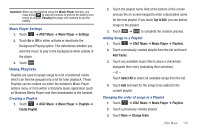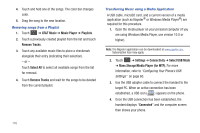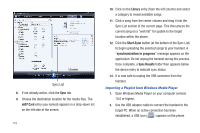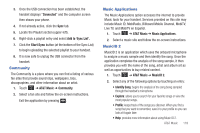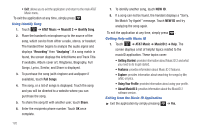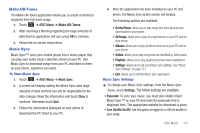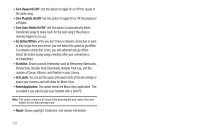Samsung SGH-A697 User Manual (user Manual) (ver.f8.4) (English) - Page 121
Finish, tab. Available songs are then listed on the left
 |
View all Samsung SGH-A697 manuals
Add to My Manuals
Save this manual to your list of manuals |
Page 121 highlights
Note: The following steps reflect the procedure used with Windows Media Player. If you are using either Napster, or some other form of media player, you should refer to that application's Help files for specific directions. 5. If this is your first time connecting the a697 to Windows Media Player you will need to enter a unique name for this phone connection (ex: a697 Card). This assigns a name to both the phone (when recognized) and to the internal microSD card. Name for microSD storage card 7. From within the Windows Media Player application, click on the Sync tab. Available songs are then listed on the left side of the application. Note: This upper-right area also indicates the amount of free storage space left on the internal microSD. Playlists Current selected source (indicating the internal microSD card) SGH-A697 SGH-A697 - Card SGH-A697 - Card SGH-A697 SGH-A697 SGH-A697 SGH-A697 6. Click Finish to continue onto the application. You will then notice the Sync tab active and displaying a connection with the phone and displaying the name you created. a697 Music Library Sync button AT&T Music 117