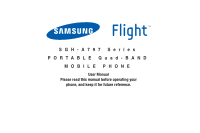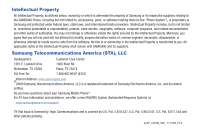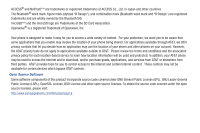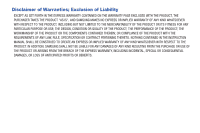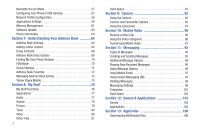Samsung SGH-A797 User Manual (user Manual) (ver.f12) (English)
Samsung SGH-A797 Manual
 |
View all Samsung SGH-A797 manuals
Add to My Manuals
Save this manual to your list of manuals |
Samsung SGH-A797 manual content summary:
- Samsung SGH-A797 | User Manual (user Manual) (ver.f12) (English) - Page 1
SGH-A797 Series PORTABLE Quad-BAND MOBILE PHONE User Manual Please read this manual before operating your phone, and keep it for future reference. - Samsung SGH-A797 | User Manual (user Manual) (ver.f12) (English) - Page 2
accessories, parts, or software relating there to (the "Phone System"), is proprietary to Samsung and protected under federal laws, state laws, and international treaty provisions. Intellectual Property includes, but is not limited to, inventions (patentable or unpatentable), patents, trade secrets - Samsung SGH-A797 | User Manual (user Manual) (ver.f12) (English) - Page 3
available outside of AT&T. Please review the terms and conditions and the associated privacy policy for each location-based service to learn how location information will be used and protected. In addition, your AT&T phone may be used to access the Internet and to download, and/or purchase goods - Samsung SGH-A797 | User Manual (user Manual) (ver.f12) (English) - Page 4
WITH THE PRODUCT, THE PURCHASER TAKES THE PRODUCT "AS IS", AND SAMSUNG MAKES NO EXPRESS OR IMPLIED WARRANTY OF ANY KIND WHATSOEVER WITH RESPECT TO WITH THE REQUIREMENTS OF ANY LAW, RULE, SPECIFICATION OR CONTRACT PERTAINING THERETO. NOTHING CONTAINED IN THE INSTRUCTION MANUAL SHALL BE CONSTRUED - Samsung SGH-A797 | User Manual (user Manual) (ver.f12) (English) - Page 5
Your Phone 5 Charging a Battery 7 Switching the Phone On or Off 8 Locking the Touch Screen 9 Setting Up Your Voice Mail 9 Section 2: Understanding Your Phone 10 Features of Your Phone 10 Front Open View of Your Phone 10 Side Views of Your Phone 12 Rear View of Your Phone 13 Display Layout - Samsung SGH-A797 | User Manual (user Manual) (ver.f12) (English) - Page 6
Secure Mode 57 Configuring Your Phone's USB Settings 57 Network Profile Configuration 58 Applications Settings 59 Memory Management 61 Software Update 63 Phone 96 Using Mobile Email 97 Using Instant Messaging (IM 97 Deleting Messages 98 Messaging Settings 99 Templates 101 Used Space 102 - Samsung SGH-A797 | User Manual (user Manual) (ver.f12) (English) - Page 7
Ringtones 106 Games 106 Videos 107 Color Graphics 107 Answer Tones 107 Multimedia Store 107 AppCenter Options 108 Section 14: AT&T Music 109 Music Player 109 Shop Music 111 Using Playlists 113 MusicID 117 XM Radio 118 Music Videos 119 Make-UR-Tones 119 Community 120 Music - Samsung SGH-A797 | User Manual (user Manual) (ver.f12) (English) - Page 8
155 Product Performance 156 Availability of Various Features/Ring Tones 156 Battery Standby and Talk Time 157 Battery Precautions 157 Care and Maintenance 158 Section 20: Warranty Information 160 Standard Limited Warranty 160 End User License Agreement for Software 163 Index 168 4 - Samsung SGH-A797 | User Manual (user Manual) (ver.f12) (English) - Page 9
, activating your service, and then setting up your voice mail. Setting Up Your Phone Prior to use it is necessary to install both the battery and SIM into their corresponding internal compartments. The microSD card slot is also located in this same internal area. 1. Remove the battery cover by - Samsung SGH-A797 | User Manual (user Manual) (ver.f12) (English) - Page 10
's gold contact pins face upward and the card is securely inserted. Note: The Samsung a797 has been tested to support up to a 16GB memory card. Installing the Battery 1. Insert the battery into the opening on the back of the phone, making sure the connectors align (1). 2. Gently press down to - Samsung SGH-A797 | User Manual (user Manual) (ver.f12) (English) - Page 11
on the phone. Charging a Battery Your phone is powered by a rechargeable Li-ion battery. The Travel Adapter that is used to charge the battery, is included with your phone. Use only Samsung-approved batteries and chargers. Note: Long backlight settings, searching for service, vibrate mode, browser - Samsung SGH-A797 | User Manual (user Manual) (ver.f12) (English) - Page 12
right corner of your device's display. Five bars ( ) indicate a full charge. When the battery level becomes too low, the phone automatically turns off. Switching the Phone On or Off 1. Press and hold or until the phone switches on. The phone launches the activation splash screen and then proceeds to - Samsung SGH-A797 | User Manual (user Manual) (ver.f12) (English) - Page 13
hold , until the phone switches off. Locking the Touch Screen 1. Press (on the right side of the phone) to lock the touch screen. 2. Press and hold again to unlock the touch screen. Setting Up Your Voice Mail 1. In Idle mode, press and hold or . You may be prompted to enter a password. 2. Follow the - Samsung SGH-A797 | User Manual (user Manual) (ver.f12) (English) - Page 14
This section outlines some key features of your phone. It also displays the screen and the icons that appear when the phone is in use. Features of Your Phone Front Open View of Your Phone 1 Your phone is lightweight, easy-to-use and offers many useful features. The following list outlines a few - Samsung SGH-A797 | User Manual (user Manual) (ver.f12) (English) - Page 15
screen. 6. Talk/Send key: allows you to power on the phone, make or answer a call, access your Call History, Call Manager, and Call Block features. Press and hold to redial the last phone . In Idle mode, this key displays your calendar. 15. Menu key: allows you to access your phone's menu functions - Samsung SGH-A797 | User Manual (user Manual) (ver.f12) (English) - Page 16
, or features. 17. Favorites key: allows you to access and maintain a favorite list of contacts. Side Views of Your Phone 1 2 5 3 4 1. Power/Accessory Interface connector: allows you to connect a Travel Charger or other optional accessories such as a USB/data cable or a hands-free headset for - Samsung SGH-A797 | User Manual (user Manual) (ver.f12) (English) - Page 17
View of Your Phone Display Layout Your display screen provides a wealth of information about the phone's status and options.The display has 3 main areas: 1 2 Indicators 1. Speaker - Allows you to hear music. 2. Camera lens: is used to take pictures and shoot videos. Main Display area Function - Samsung SGH-A797 | User Manual (user Manual) (ver.f12) (English) - Page 18
phone is accessing services in a 3G+ (HSDPA) network. When data is being transferred, this icon animates. Displays when your phone is communicating with the 3G network. Displays when an internal microSD memory card is detected. Displays when the phone is connected to a computer via a supported USB - Samsung SGH-A797 | User Manual (user Manual) (ver.f12) (English) - Page 19
is set to Outdoor. Displays when Bluetooth is activated. Displays when a Bluetooth stereo headset has been paired with the phone. Displays when TTY device has been inserted. Displays when browsing the web. Displays when T-Coil is enabled. For more information, refer to "T-Coil Mode" on page 54. For - Samsung SGH-A797 | User Manual (user Manual) (ver.f12) (English) - Page 20
, you would have to exit from your current message, navigate to the Idle screen, make your call (page 21), after which you would have to go back End all?: closes all running applications or tasks and returns you to the Idle screen. • Call: allows you to make a voice call while using the handset for - Samsung SGH-A797 | User Manual (user Manual) (ver.f12) (English) - Page 21
be accessed by scrolling through the available onscreen menus. Locking and Unlocking the Phone When the device is locked, press and hold a797 and display the Idle screen. to unlock the The Idle screen provides access to a wealth of phone features, including Menu tabs (Dial, Contacts, and Menu - Samsung SGH-A797 | User Manual (user Manual) (ver.f12) (English) - Page 22
cancel your input and return to the Idle screen. Navigating Through Menus As you navigate through a menu, options display on the screen as scrollable lists. Menu tabs (located at the bottom of most screens, provide access to additional screen options). To navigate a scrollable list: 1. From the Idle - Samsung SGH-A797 | User Manual (user Manual) (ver.f12) (English) - Page 23
the Phone's Main Menu Once you display phone function. Directional Keys (Up, Down, Left, Right) Shortcuts The Shortcuts option allows you quick access to your favorite applications, features, and tools. You can Add, Change, and Remove Shortcuts. Accessing the Shortcuts Menu 1. From the Idle screen - Samsung SGH-A797 | User Manual (user Manual) (ver.f12) (English) - Page 24
remove all Shortcuts. 4. Touch Remove. The Shortcut is removed from your Shortcut list. 3. Select an application and touch to add it to your shortcuts. Items that contain other applications, will have > displayed next to them. Select > to expand the menu. Changing Shortcuts 1. From the Idle screen - Samsung SGH-A797 | User Manual (user Manual) (ver.f12) (English) - Page 25
It also includes the features and functionality associated with making or answering a call. For more information, refer to "Call Settings" on page 54. Displaying Your Phone Number ᮣ Touch ➔ Settings ➔ Phone Information. Making a Call 1. From the Idle screen, with the phone open, use the keypad - Samsung SGH-A797 | User Manual (user Manual) (ver.f12) (English) - Page 26
is listed in your Address Book, the associated name also displayed. 1. From the Idle Screen, briefly press . 2. Find the number by touching the call logs from the various options screens. Choose from: All, Missed, Made, or Received. 3. Touch next to the desired phone number (or entry name if - Samsung SGH-A797 | User Manual (user Manual) (ver.f12) (English) - Page 27
on-screen instructions to replace, add, or delete an entry. Making a Call from the Address Book You can store phone numbers that you use regularly on the SIM card or in the phone's memory. These entries are collectively called the Address Book. For further details about the Address Book feature, see - Samsung SGH-A797 | User Manual (user Manual) (ver.f12) (English) - Page 28
when you are not able to take their call. To use the Quick Reply feature, follow these steps: 1. At the incoming call screen, touch and slide Reject + Message to the right. The Quick Reply screen will display. 2. Touch one of the following pre-defined messages: • I'll call you right back. • I'm in - Samsung SGH-A797 | User Manual (user Manual) (ver.f12) (English) - Page 29
both capable of Video Sharing, the Video Share icon appears on the screen and turns from grey to black ( ). 4. Touch the Video Share onscreen button to invite the other party to see video shot from your phone. "Inviting displays. A message is sent to the recipient Wants to Share Video With You - Samsung SGH-A797 | User Manual (user Manual) (ver.f12) (English) - Page 30
the phone or SIM card. • Block Caller: allows you to add the sending number to your Reject List, where incoming calls are sent directly to voice mail. • Delete: allows you to delete the selected call. Viewing Missed Calls The number of calls you have missed is displayed on the Idle screen. 1. Touch - Samsung SGH-A797 | User Manual (user Manual) (ver.f12) (English) - Page 31
Touch the Missed Calls dialog. A list of the most recently missed calls is displayed. 2. Touch the desired missed call. Note: You may see different choices " option. 3. Touch Save ➔ New. For further details about the Address Book feature, see "Adding a New Contact" on page 64. Sending a Message to a - Samsung SGH-A797 | User Manual (user Manual) (ver.f12) (English) - Page 32
check mark next to every entry in the list. 4. Touch Delete. 28 Note: You can press at any time to exit the Missed Call feature. Call Time 1. Touch ➔ My Stuff ➔ Tools ➔ Recent Calls ➔ Call Manager ➔ Call Time. 2. The following times are displayed: • Last Call Duration: shows the length of time for - Samsung SGH-A797 | User Manual (user Manual) (ver.f12) (English) - Page 33
the operation. 5. Enter the user-defined password and touch OK to reset all counters. For more information, refer to "Change Phone Password" on page 51. • Press or Data Counter to cancel this operation. Data Counter refers to the amount of data (volume) to and from the phone. 1. Touch ➔ My Stuff - Samsung SGH-A797 | User Manual (user Manual) (ver.f12) (English) - Page 34
functions available by touching a corresponding onscreen button. • Speaker On/Off routes the phone's audio through either the speaker or through supports this service. 1. While on a call, touch Hold. This action places the current caller on hold (which is displayed onscreen as a greyed-out box). - Samsung SGH-A797 | User Manual (user Manual) (ver.f12) (English) - Page 35
To end a specific call: 1. Press the associated tab (In call or On hold). 2. Touch to end the specific call. 3. feature. 1. Dial the number and press . 2. Once the call is answered, slide Speaker to On to activate the speakerphone. 3. Use the Volume keys (located on the left side of your phone - Samsung SGH-A797 | User Manual (user Manual) (ver.f12) (English) - Page 36
to person in the room, but do not want the person on the phone to hear you. Note: If you are already in Video Share or Party Calling) The 3-Way or Multi-Party feature allows you to answer a series of incoming calls and place them on hold. If this service is supported by the network, all calls can be - Samsung SGH-A797 | User Manual (user Manual) (ver.f12) (English) - Page 37
1. Press to answer the first incoming call. 2. Press or Accept to answer the next incoming call. The first call is automatically put on hold. 3. Join the first two callers by pressing touching Join. • Join: combines your current set of callers into a single multi-party call (both active and on hold - Samsung SGH-A797 | User Manual (user Manual) (ver.f12) (English) - Page 38
: To delete a character, press the key. In addition, you can use the following function keys: Press to delete characters. Press to start a new line. Press twice to select CAP LOCK. Press once more to remove CAP LOCK. Press twice to select Function lock. Press once more to remove Function lock. 34 - Samsung SGH-A797 | User Manual (user Manual) (ver.f12) (English) - Page 39
alphabet keys. This function works in conjunction with the T9 feature. Touch to change Text Input mode To change the Text Input mode, follow these steps: 1. Touch the on-screen Text Input mode button. 2. Touch one of the available Text Input modes. 3. Enter the desired text. Entering Text 35 - Samsung SGH-A797 | User Manual (user Manual) (ver.f12) (English) - Page 40
Using T9 Predictive Text Mode 1. Touch the Text Input Mode button at the bottom of the screen and touch T9 Predictive Text. 2. will appear in the upper right corner of the screen. 3. Press each key only once for each letter. A list of word options displays and includes a number indicating the - Samsung SGH-A797 | User Manual (user Manual) (ver.f12) (English) - Page 41
sending messages, see "Creating and Sending Messages" on page 93. Using Emoticon Mode 1. Touch the Text Input Mode button at the bottom of the screen and touch Emoticons. 2. will appear in the upper right corner of the screen. 3. Touch the Emoticon symbol or symbols that you would like in your - Samsung SGH-A797 | User Manual (user Manual) (ver.f12) (English) - Page 42
1. Touch the Text Input Mode button at the bottom of the screen and touch Abc Mode. 2. will appear in the upper right corner of the screen. 3. Touch each key only once for each letter. To add a number or a symbol, you can change Text Input Mode or you can press and then the key that corresponds - Samsung SGH-A797 | User Manual (user Manual) (ver.f12) (English) - Page 43
6: Changing Your Settings This section includes tips on how to use your phone's features, as well as how to change and customize the display settings, call handling, security settings, and other settings associated with your phone. Quick Tips Quick Tips connects you to the AT&T Quick Tips web - Samsung SGH-A797 | User Manual (user Manual) (ver.f12) (English) - Page 44
to return to the Sound Profile menu. Editing the Normal - Phone Profile 1. Touch ➔ Settings ➔ Sound Profile ➔ Normal. • Touch the name field and not the radio button to the right. 2. Touch drop-down menu (upper-right of the screen) and select Phone. 3. Touch the Keypad Tone pull-down and select one - Samsung SGH-A797 | User Manual (user Manual) (ver.f12) (English) - Page 45
return to the Sound Profile menu. Silent Profile Silent mode is convenient when you wish to stop the phone from making noise, in a theater for example. Touch the name field and not the radio button to the right. 2. Touch drop-down menu (upper-right of the screen) and select Call. 3. Select the - Samsung SGH-A797 | User Manual (user Manual) (ver.f12) (English) - Page 46
and touch Save: • Vibration: the phone vibrates. • Mute: the phone is silent and does not play a Sound Profile menu. Driving Profile In this case, the speaker is active and launches the and not the radio button to the right. 42 2. Touch drop-down menu (upper-right of the screen) and select Call. - Samsung SGH-A797 | User Manual (user Manual) (ver.f12) (English) - Page 47
Profile 1. Touch ➔ Settings ➔ Sound Profile ➔ Driving. • Touch the name field and not the radio button to the right. 2. Touch drop-down menu (upper-right of the screen) and select Phone. 3. Touch the Keypad Tone pull-down and select one of the following tones: • Beep • Glossy • Mute 4. Touch the - Samsung SGH-A797 | User Manual (user Manual) (ver.f12) (English) - Page 48
➔ Outdoor. • Touch the name field and not the radio button to the right. 2. Touch drop-down menu (upper-right of the screen) and select Call. 3. Select the Call Alert Type field and select one of the following and touch Save: • Melody: the phone rings using the ring melody selected in the Ring - Samsung SGH-A797 | User Manual (user Manual) (ver.f12) (English) - Page 49
button to the right. 2. Touch drop-down menu (upper-right of the screen) and select Phone Phone Sound Volume slider to the volume level you desire (range is 0-7). • Touch Save to return to the Sound Profile menu. Display and Light Settings In this menu, you can change various settings for the display - Samsung SGH-A797 | User Manual (user Manual) (ver.f12) (English) - Page 50
of your screen. 1. From Idle mode, touch ➔ Settings ➔ Display and Light ➔ Clock. 2. Touch Digital Clock, Analog Clock, or Off. 3. Touch Save. Font Type You can select the text style for the informational text displayed on your phone. 1. From Idle mode, touch ➔ Settings ➔ Display and Light - Samsung SGH-A797 | User Manual (user Manual) (ver.f12) (English) - Page 51
the time (set in this feature) runs out, the touch screen turns off. The phone can also be set to lock when the Backlight Time runs out. For more information, refer to "Locking and Unlocking the Phone" on page 17. 1. From Idle mode, touch ➔ Settings ➔ Display and Light ➔ Backlight Time. 2. Touch - Samsung SGH-A797 | User Manual (user Manual) (ver.f12) (English) - Page 52
Zone Updating is set to Automatic) • Touch Set to complete the assignment. 8. Touch Save to store all the new Time and Date settings. Phone Settings You can customize various phone settings. ᮣ From Idle mode, touch ➔ Settings ➔ Phone. Language This menu allows you to select a display language - Samsung SGH-A797 | User Manual (user Manual) (ver.f12) (English) - Page 53
to re-align the screen's touch accuracy. Use this feature only when the device does not respond properly when you touch the screen. 1. From Idle mode, touch ➔ Settings ➔ Phone ➔ Calibration. 2. Touch the center of each target and repeat this step for all four targets displayed. The new settings - Samsung SGH-A797 | User Manual (user Manual) (ver.f12) (English) - Page 54
calls. Various codes and passwords are used to protect the features of your phone. ᮣ From Idle mode, touch ➔ Settings ➔ Phone ➔ Security. Lock Phone When the Lock Phone feature is enabled, the phone is locked and you must enter the 4 to 8 digit phone password each time the phone is switched on - Samsung SGH-A797 | User Manual (user Manual) (ver.f12) (English) - Page 55
again and touch OK . Note: To change this password, see "Change Phone Password" on page 51. Fixed Dialing Mode FDN (Fixed Dial Number) mode, if supported by your SIM card, restricts your outgoing calls to a limited set of phone numbers. When this feature is enabled, you can make calls only to - Samsung SGH-A797 | User Manual (user Manual) (ver.f12) (English) - Page 56
it in a safe place. If you forget your password, your phone will require AT&T customer service to have it unlocked. Change PIN code This feature allows you to change your current PIN, provided that the Check PIN Code feature is enabled. The Check PIN Code field must be active before you can access - Samsung SGH-A797 | User Manual (user Manual) (ver.f12) (English) - Page 57
option described above in that all settings are reset to factory defaults. However, with the Restore Phone option, all user data is deleted. Warning!: All User Data such as contacts, messages, pictures, videos, and music will be deleted. Ensure that you remove your MicroSD card if applicable as it - Samsung SGH-A797 | User Manual (user Manual) (ver.f12) (English) - Page 58
mode to On or Off. When T-Coil Mode is On, the icon displays on the Idle screen. T-Coil mode can be set to on or off. 1. In Idle mode, press Menu ➔ Settings ➔ Phone ➔ T-Coil Mode displayed to other users. • Auto Reject: selects which numbers will be automatically sent to voicemail based on a user- - Samsung SGH-A797 | User Manual (user Manual) (ver.f12) (English) - Page 59
or data calls. - Touch of the available options: Activate, Deactivate, Check Status (checks the status of this service on your account). • Auto Redial: the phone Activation and Deactivation 1. From Idle mode, touch ➔ Settings ➔ Connectivity ➔ Bluetooth. 2. Touch the onscreen Phone icon - or - to - Samsung SGH-A797 | User Manual (user Manual) (ver.f12) (English) - Page 60
. If your phone is not visible, you can still detect and connect to other devices, while still hiding yourself from others. Connecting to Other Bluetooth Devices 1. From Idle mode, touch ➔ Settings ➔ Connectivity ➔ Bluetooth ➔ Search. • Detected Bluetooth devices then appear as buttons on the - Samsung SGH-A797 | User Manual (user Manual) (ver.f12) (English) - Page 61
necessary USB drivers onto your machine. For a free download of PC Studio, go to www.samsung.com/us/support. 1. From Idle mode, touch Select USB Mode. ➔ Settings ➔ Connectivity ➔ 2. Select one of the following USB modes: • Ask on Connection: causes the phone to present a "Select USB Mode" pop - Samsung SGH-A797 | User Manual (user Manual) (ver.f12) (English) - Page 62
, Normal, or Secure. • User ID: enter the User ID required to connect to the network. • Password: enter the user password required to connect to if there has been no new data traffic in that time. • Advanced Settings: allows you to configure some of the IP-specific information: Static IP, Static DNS - Samsung SGH-A797 | User Manual (user Manual) (ver.f12) (English) - Page 63
server in order set up the Video Share option. 1. From Idle mode, touch ➔ Settings ➔ Connectivity ➔ IMS Settings. 2. Touch one of these options: • IMS Service allows you to set the IMS service to On or Off. Important!: If you reset the IMS Service to Off, you will not be able to use the Video Share - Samsung SGH-A797 | User Manual (user Manual) (ver.f12) (English) - Page 64
set whether video recorded is stored on the Phone or on the microSD Memory Card. 3. Touch Save . and maximum length for a recording. 1. From Idle mode, touch ➔ Settings ➔ Applications Settings ➔ Record Audio prefix name of all recorded audio files. Touch OK to store the new name. • Recording - Samsung SGH-A797 | User Manual (user Manual) (ver.f12) (English) - Page 65
within both your Phone, SIM card, and FDN list. 3. Touch Save (not all of the above options require that you save). Memory Management You can easily check the amount of memory being used for storing data, such as messages, media, calendar data, or contacts entries. You can also delete any selected - Samsung SGH-A797 | User Manual (user Manual) (ver.f12) (English) - Page 66
in your phone. For more information, refer to "Installing the Memory Card" on page 6. 2. From Idle mode, touch ➔ Settings ➔ Memory Management ➔ Memory Card Details. 3. At the bottom of the screen, touch Format. 4. The prompt, Formatting will erase all data. Continue? is displayed. Touch Yes - Samsung SGH-A797 | User Manual (user Manual) (ver.f12) (English) - Page 67
feature enables you to use your phone to connect to the network and upload any new phone software directly to your phone. 1. From Idle mode, touch ➔ Settings ➔ Software Update. 2. Follow the on screen instructions. Phone Information This option allows you to see the phone number on the SIM - Samsung SGH-A797 | User Manual (user Manual) (ver.f12) (English) - Page 68
phone by default. Saving a Number from the Idle screen 1. Touch ➔ Create Contact (Create Contact). This opens the Add New Contact screen. 2. Touch the image icon and assign a picture to the new entry by choosing one of three options: • Remove although not an option with a new entry, deletes - Samsung SGH-A797 | User Manual (user Manual) (ver.f12) (English) - Page 69
enter the phone number for the entry, and touch OK . 5. Touch to change the category type of the entry. Choose from among: Mobile, Home, Work, Fax, or Others. 6. Use your fingertip to scroll down the screen and touch any of the remaining fields to update their information. Touch OK , if required, to - Samsung SGH-A797 | User Manual (user Manual) (ver.f12) (English) - Page 70
the entry. The NickName is not displayed when calls are made to or Deleting Fields From a Number 1. Within the open Contact Screen, touch Delete Fields (Delete Fields). Note: Only certain new fields may be deleted. If you have not added any new fields to the contact, the Delete Fields button - Samsung SGH-A797 | User Manual (user Manual) (ver.f12) (English) - Page 71
. 3. Touch More ➔ Save to Address Book ➔ New. • Select Update if this was a previously created entry and your are adding the current screen" on page 64. Adding Pauses to Contact Numbers When you call automated systems, you are often required to enter a password or account number. Instead of manually - Samsung SGH-A797 | User Manual (user Manual) (ver.f12) (English) - Page 72
Assistance 411, Pay My Bill - *729, View Data Usage - *3282#, View My Minutes *646#, Voice Dial - *08, and Music ID - #43. Finding an Address Book Entry You can store phone numbers and their corresponding names onto your SIM card and phone's onboard memory. The two locations are physically - Samsung SGH-A797 | User Manual (user Manual) (ver.f12) (English) - Page 73
buttons. Phone Options Additional Options 2. Touch to reveal the first set of options: • Call: allows you to call a currently selected entry. • Video Share: allows you to share either a live video recording or recorded video with a phone that is similarly equipped, and if both SIMs have the feature - Samsung SGH-A797 | User Manual (user Manual) (ver.f12) (English) - Page 74
Number) mode, if supported by your SIM card, restricts your outgoing calls to a limited set of phone numbers. When this feature is enabled, you can make calls only to phone numbers stored in the FDN list on the SIM card. 70 Note: FDN Mode must be set to On in the Menu ➔ Settings ➔ Phone ➔ Security - Samsung SGH-A797 | User Manual (user Manual) (ver.f12) (English) - Page 75
phone number for this FDN contact. Touch OK . 5. Touch the SIM card location field to then use the onscreen numeric keypad to enter a location value for the entry on the SIM Picture field and choose a location for the new image: • Reset: although not an option with a new group, deletes Idle mode, - Samsung SGH-A797 | User Manual (user Manual) (ver.f12) (English) - Page 76
Book 1. In Idle mode, touch ➔ Address Book ➔ Favorites. 2. Touch . 3. Touch the Contacts you want to remove from your Favorites. A checkmark will appear in the box. 4. Touch . Managing Address Book Entries You can copy, delete, and view the memory status for the Phone and SIM entries on your - Samsung SGH-A797 | User Manual (user Manual) (ver.f12) (English) - Page 77
to note that if you move the SIM card to another phone that does not support additional fields on the SIM card, this additional information may not be available. 1. In Idle mode, touch ➔ Address Book ➔ SIM Management ➔ Copy Contacts to SIM. The phone then displays a list of your current contacts - Samsung SGH-A797 | User Manual (user Manual) (ver.f12) (English) - Page 78
numbers, and directory inquiries. 1. In Idle mode, touch ➔ Address Book ➔ Service Numbers. 74 2. Scroll through the available numbers. 3. To dial the number displayed, press . Note: This menu is available only when your SIM card supports Service Dialing Numbers. Checking the Address Book's Used - Samsung SGH-A797 | User Manual (user Manual) (ver.f12) (English) - Page 79
Note: Depending on the SIM card, the number of entries may differ. 2. Once finished, press to return to Idle mode. Yellow Pages Mobile The Yellowpages Mobile application provides quick and ready access to businesses, map locations, and storage of your favorite searches (My Place). This - Samsung SGH-A797 | User Manual (user Manual) (ver.f12) (English) - Page 80
Stuff folder on either the Phone or Memory Card. 76 • Manage: allows you to move or copy an existing unlocked folder or file. • More: provides you with the ability to Delete, Rename, Sort by, Send via Bluetooth, Bluetooth Visibility, and Lock/Unlock certain files or folders. Creating a New Folder - Samsung SGH-A797 | User Manual (user Manual) (ver.f12) (English) - Page 81
My Stuff ➔ Audio ➔ Tones. A menu then displays to give you the option of either shopping for tones or selecting from files previously stored to your phone. 2. Touch Shop Tones ➔ select a file to download, and follow the on-screen options. (These files are downloaded and stored in the Tones folder - Samsung SGH-A797 | User Manual (user Manual) (ver.f12) (English) - Page 82
shop and download Answer Tones, manage your Answer Tones, and access Help files. To access the onscreen instructions to purchase a file. • Manage Tones. Music This menu displays all of your purchased songs Music to launch AppCenter. 2. Follow the on-screen options. Recorded Audio This menu shows a - Samsung SGH-A797 | User Manual (user Manual) (ver.f12) (English) - Page 83
Bluetooth Visibility, and Lock/Unlock certain files or folders. Shop Graphics 1. Touch ➔ My Stuff ➔ Picture ➔ Shop Graphics. AppCenter is launched. 2. Follow the onscreen options to purchase the new image. The file is downloaded and stored in the Picture folder. Image Features Touch a graphic from - Samsung SGH-A797 | User Manual (user Manual) (ver.f12) (English) - Page 84
using the graphics currently available from within the Picture folder. Press to stop the slideshow. • Bluetooth Visibility: allows you to make specific graphics visible to other Bluetooth devices. • Lock/Unlock: locks or unlocks available files. • Properties: allows you to view the properties of - Samsung SGH-A797 | User Manual (user Manual) (ver.f12) (English) - Page 85
for the different items are listed. 2. To delete items to free up memory, choose from Applications, Audio, Games, Picture, Video, or Other Files. 3. Touch the items you want to delete. A checkmark should appear in the box next to the item. Touch All to delete all items. 4. Touch Delete. My Stuff 81 - Samsung SGH-A797 | User Manual (user Manual) (ver.f12) (English) - Page 86
press the Camera key camera mode. to activate the 2. Using the phone's main display screen as a viewfinder, adjust the image by aiming the camera at the subject. 82 3. Press the Camera key until the shutter sounds. (The picture will automatically be stored within your designated storage location - Samsung SGH-A797 | User Manual (user Manual) (ver.f12) (English) - Page 87
mode. • Continuous: takes a succession of consecutive photos by pressing and holding the Camera key. • Panorama: takes a landscape photo by taking an initial photo and then adding additional images to itself. The guide box lets you view the area where the second part of the panoramic picture - Samsung SGH-A797 | User Manual (user Manual) (ver.f12) (English) - Page 88
: allows you to review the photo or video immediately after taking it. • GPS: allows you to turn GPS On or Off (also known as Geotagging). The location of where the picture is taken is attached to the picture. This option is only available in Camera mode. • Shutter Sound: allows you to select a tone - Samsung SGH-A797 | User Manual (user Manual) (ver.f12) (English) - Page 89
only available in Camcorder mode. • Storage: allows you to configure the default storage location for images/videos as either Phone or Memory Card ( : Play slideshow, Edit, Information, Send, Set as, Delete, and Return to previous page. Pictures/Videos Folder Options After you have taken a photo or - Samsung SGH-A797 | User Manual (user Manual) (ver.f12) (English) - Page 90
the new changes. Note: Edit and Set as features are not available when the camcorder mode is active. • Information ( ): displays file information such as name, format, size, resolution, etc. • Send ( ): lets you send the currently active image as part of a new multimedia message, to an external - Samsung SGH-A797 | User Manual (user Manual) (ver.f12) (English) - Page 91
Idle mode, press the Camera key camera mode. to activate the 2. Touch then touch Camcorder ( ). 3. Using the phone's main display screen as video file to your Video folder. - or - Before shooting, touch and select . • Video Share allows you to make a Video Share call by displaying a screen where - Samsung SGH-A797 | User Manual (user Manual) (ver.f12) (English) - Page 92
not a features available when the camcorder mode is active. • Information ( ): displays file information such as name, format, size, resolution, etc. • Send ( ): lets you send the currently active video as part of a new multimedia message, or to an external device via Bluetooth. • Delete ( ): erases - Samsung SGH-A797 | User Manual (user Manual) (ver.f12) (English) - Page 93
Lock/Unlock: allows you to lock/unlock the video file to prevent deletion. Lock prevents the video clip from being deleted; Unlock allows the video clip to be deleted properties for this video file. • Full-Screen View ( ): allows you to change the display mode to the full-screen option while the - Samsung SGH-A797 | User Manual (user Manual) (ver.f12) (English) - Page 94
download media files directly to your phone. These media files are displayed using the built-in Media Player. Mobile Video is a media service issues users come across while using this feature. 2. Select from one of the available categories by touching an option. Viewing a Video Clip 1. In Idle mode, - Samsung SGH-A797 | User Manual (user Manual) (ver.f12) (English) - Page 95
(such as breaking news), you can set your phone to notify you of the new available content. 1. In Idle mode, touch ➔ Mobile Video ➔ Customize CV ➔ My Video Alerts ➔ Add to My Alerts. 2. Touch the red circle next to any of the available alert services listed within the Add to My Alerts section of - Samsung SGH-A797 | User Manual (user Manual) (ver.f12) (English) - Page 96
• Purchase Blocker: lets you restrict the ability to buy ringtones, downloads, games, etc., from MEdia Net on this phone. Setting up Parental Controls 1. In Idle mode, touch ➔ Mobile Video ➔ Customize CV ➔ Parental Controls to access the MEdia Net parental setup fields. 2. Touch each of the - Samsung SGH-A797 | User Manual (user Manual) (ver.f12) (English) - Page 97
messages (such as picture messages and video messages) to and from other mobile phones or email addresses. To use this feature, you may need to subscribe to your service provider's multimedia message service. Important!: When creating a message, adding an image, a sound file, or a video clip - Samsung SGH-A797 | User Manual (user Manual) (ver.f12) (English) - Page 98
audio file from the Audio list, then add it to your message by touching Add. • Templates: allows you to insert one of the preset message templates to the text (for example, "Where is the meeting?"). 94 • Take Picture: allows you to temporarily exit the message, take a photo with phone's camera - Samsung SGH-A797 | User Manual (user Manual) (ver.f12) (English) - Page 99
(s) and touch Send . Viewing New Received Messages 1. In Idle mode, new messages are indicated by icons and a New Messages pop-up. 2. Touch the View button from the New Messages pop-up. Note: If you accidentally exit from this notification screen, you will need to go to Menu ➔ Messaging ➔ Inbox - Samsung SGH-A797 | User Manual (user Manual) (ver.f12) (English) - Page 100
), touch the screen and in a displayed onscreen, use any of the following menu options: • List by: sort the current list based on one of the following criteria (criteria will be different depending on the type of message): - Date, Sender, Type, Subject, Size, or Lock/Unlock status. • Delete: deletes - Samsung SGH-A797 | User Manual (user Manual) (ver.f12) (English) - Page 101
such as Date, From, To, Size, Priority, Delivery Report, and Read Report. This option only appears for multimedia messages. - Lock/Unlock: allows you to secure a selected message by protecting it from accidental alterations. This option only appears for text or multimedia messages that are saved in - Samsung SGH-A797 | User Manual (user Manual) (ver.f12) (English) - Page 102
your information such as Screen Name, Email Address, or Yahoo! ID, and Password. Select any additional fields. 4. Touch Sign In to continue. After selecting an Instant Messaging service and signing in, you can choose from the following options: • Refresh List: updates and displays the IM contact - Samsung SGH-A797 | User Manual (user Manual) (ver.f12) (English) - Page 103
weeks old will be deleted automatically. • The Oldest when Full: The oldest message will be deleted automatically when the Inbox is full. 3. Touch Save 2. Touch one of the available setting fields and make the necessary updates. • SMS Settings: allows you to configure the Text message delivery - Samsung SGH-A797 | User Manual (user Manual) (ver.f12) (English) - Page 104
updates Download, Manual, or Reject. - Send Delivery Report: when this option is enabled, the phone to new picture messages. Mode: provide you with editing and formatting tools. Choose from: Free, Warning, or Restricted. • Default Style: assigns the "look and feel" for the multimedia message screen - Samsung SGH-A797 | User Manual (user Manual) (ver.f12) (English) - Page 105
Message Settings (SIM Card Dependent) This network service allows you to service provider to deliver content (e.g. images, ringtones, software upgrades, information, etc.) to mobile phones that are WAP enabled. You cannot initiate or reply to WAP Push Messages. Examples may be firmware updates - Samsung SGH-A797 | User Manual (user Manual) (ver.f12) (English) - Page 106
Text, Push, and Configuration Messages. The display shows the total space including the used and free space. You can also view how much space is currently occupied by each message box. 1. Touch ➔ Messaging ➔ Used Space. 102 2. Touch a particular folder for review or both size and contents within - Samsung SGH-A797 | User Manual (user Manual) (ver.f12) (English) - Page 107
phone and also shop for games using AppCenter. You can download screen instructions. Shop Games 1. Touch ➔ Games ➔ Shop Games to launch AppCenter. 2. Follow the onscreen options. The file is downloaded and stored in the Games folder. Note: Service charges and subscription purchase may be required - Samsung SGH-A797 | User Manual (user Manual) (ver.f12) (English) - Page 108
This is a user-friendly application which runs on your mobile phone giving you access to all the weather information you need. You can check current and predicted National Weather 104 Service data for your immediate , connecting you to your search in real-time. 3. Follow the on-screen instructions. - Samsung SGH-A797 | User Manual (user Manual) (ver.f12) (English) - Page 109
onscreen options to purchase the new application. The file is downloaded and stored in the Applications folder. 3. To access a new application, touch the entry from the available list. Note: Service charges and subscription purchase may be required. For more information, refer to "AppCenter" on page - Samsung SGH-A797 | User Manual (user Manual) (ver.f12) (English) - Page 110
You can buy a variety of multimedia files, such as ringtones, graphics, applications, Multimedia content, and so on from AppCenter. Your phone has embedded links to the web sites providing you with download services, preset by your service provider. 1. Touch ➔ AppCenter. 2. Touch an onscreen - Samsung SGH-A797 | User Manual (user Manual) (ver.f12) (English) - Page 111
time to navigate to that page. 2. Follow the on-screen options to purchase videos for your phone. Color Graphics This menu option allows you to shop for graphic images using the built-in browser. You can download new images to your Pictures folder. 1. Touch ➔ AppCenter ➔ Color Graphics. You may have - Samsung SGH-A797 | User Manual (user Manual) (ver.f12) (English) - Page 112
AppCenter Options The onscreen Options button (visible from the main AppCenter homepage). The following options appear: • MEdia Mall Home: takes you back to the AppCenter home screen. • MyMEdia Club: enables you to join the MyMEdia Club, where you can earn credits to be used for tones, graphics, and - Samsung SGH-A797 | User Manual (user Manual) (ver.f12) (English) - Page 113
the available music files. Or, touch Shop Music to purchase music online. 3. Scroll through the list of songs and touch an entry to begin playback. Music Player Functions ᮣ Touch any of the following on-screen buttons during playback to activate their features: Shuffle mode button: • Shuffle On - Samsung SGH-A797 | User Manual (user Manual) (ver.f12) (English) - Page 114
options at the bottom of the screen to reveal additional menu functions: • Library: displays the Music Player library view (Now USB Data Cable and an optional microSDTM Memory Card. Note: When the Bluetooth feature is active on your handset, USB communication is not be available. To transfer files - Samsung SGH-A797 | User Manual (user Manual) (ver.f12) (English) - Page 115
by pressing . Transferring Music from the Digital Music Stores In order to download music from the computer to your handset, a microSD card and USB data cable are required. These items are sold separately; go to www.wireless.att.com/cell-phone-service/ accessories/. 1. Using your computer, open your - Samsung SGH-A797 | User Manual (user Manual) (ver.f12) (English) - Page 116
, click Paste. This step begins the download process. Note: The Music Player does not necessarily support all features of a particular file format nor all the variations of those formats. The Music Player includes support for Windows Media Digital rights Management (WMDRM) which allows you to play - Samsung SGH-A797 | User Manual (user Manual) (ver.f12) (English) - Page 117
(such as Windows Media Player) and then downloaded to the handset. Creating a Playlist 1. Touch touch Add Tracks. 3. Touch any available music files to place a checkmark alongside their entry (indicating . 5. Drag the song to the new location. Removing songs from a Playlist 1. Touch ➔ AT&T Music - Samsung SGH-A797 | User Manual (user Manual) (ver.f12) (English) - Page 118
the target PC. When an active connection has been established, a USB icon ( ) appears on the phone. 4. Once the USB connection has been established, the handset displays "Connected" and the computer screen then shows your phone. Note: The following steps reflect the procedure used with Windows Media - Samsung SGH-A797 | User Manual (user Manual) (ver.f12) (English) - Page 119
notice the Sync tab active and displaying a connection with the phone and displaying the name you created. 7. From within the Windows Media Player application, click on the Sync tab. Available songs are then listed on the left side of the application. a797 Music Library Sync button AT&T Music 115 - Samsung SGH-A797 | User Manual (user Manual) (ver.f12) (English) - Page 120
media files. The a797 Card entry (you named) appears in a drop-down list on the left side of the screen. 116 list" for update to the target location within the phone. 12. Click the Start Sync button (at the 13. It is now safe to unplug the USB connector from the handset. Importing a Playlist from - Samsung SGH-A797 | User Manual (user Manual) (ver.f12) (English) - Page 121
been established, the handset displays "Connected" and the computer screen then shows your phone. 4. If not already active, click the Sync tab. 5. Locate the Playlist section (upper-left). 6. Right-click a playlist entry and select Add to 'Sync List'. 7. Click the Start Sync button (at the bottom of - Samsung SGH-A797 | User Manual (user Manual) (ver.f12) (English) - Page 122
where you can purchase the song. 5. To share the song ID with another user, touch Share. 6. Touch the 123 button from the bottom of the screen to display an alphanumeric keypad. Use these keys to enter the recipients phone number. Touch OK once complete. 7. To identify another song, touch NEW ID - Samsung SGH-A797 | User Manual (user Manual) (ver.f12) (English) - Page 123
of the MobiVJ service and follow the on screen prompts. A welcome video is then displayed. 4. Touch a desired video station to view music videos. Music Video Options While playing a music video channel, touch Guide to view the channel guide listing. Note: This service requires a subscription. You - Samsung SGH-A797 | User Manual (user Manual) (ver.f12) (English) - Page 124
ringtone. 4. Follow the on-screen options. 5. Tap the Get UR Tone banner to download the ringtone to your handset. a fan site and follow the onscreen instructions. Exit the application by simply pressing to provide Music tools for your handset. Services provided on this site may include Music - Samsung SGH-A797 | User Manual (user Manual) (ver.f12) (English) - Page 125
on the phone where you can either purchase GPS applications or find preloaded GPS applications. AT&T Navigator is a separately licensed product that requires you to download the feature to your handset, and accept the license agreement before using. Important!: You must have a data plan to use - Samsung SGH-A797 | User Manual (user Manual) (ver.f12) (English) - Page 126
detailed application preferences, and seeing information. about your account. 3. Press to return to Idle mode. 122 Note: These services require the purchase of a subscription. Obtaining Driving Directions The a797's built-in GPS hardware allows you to get real-time driving directions to selected - Samsung SGH-A797 | User Manual (user Manual) (ver.f12) (English) - Page 127
set up an account first. • Starbucks: allows you to locate the nearest Starbucks. • Gas Prices: allows you research gas pricing in your area. 5. Use the navigation keys to select an option and follow the onscreen prompts. Note: These services require the purchase of a subscription. AT&T GPS 123 - Samsung SGH-A797 | User Manual (user Manual) (ver.f12) (English) - Page 128
Section 16: Mobile Web Your phone is equipped with att.net, your access to the mobile web. This section explains how to navigate att.net and introduces you to the basic features. Accessing the Mobile Web To access the Mobile Web browser: ᮣ When the Idle screen displays, touch ➔ Mobile Web. The att. - Samsung SGH-A797 | User Manual (user Manual) (ver.f12) (English) - Page 129
will appear zoomed in. - In-line form input: when checked, text will be entered in the att.net text entry boxes. When unchecked, the device's own text entry screen will be displayed. - 24-hour clock: allows you to change between 12-hour and 24hour clock format. - Set clock: drop-down menu allows - Samsung SGH-A797 | User Manual (user Manual) (ver.f12) (English) - Page 130
results displays. delete Shortcuts. My Account My Account allows you to manage your account from your phone's browser. You can use it to view your minutes, Internet, and messaging usage. You may also be able to see account balances, pay your bill, change services, and reset your voicemail password - Samsung SGH-A797 | User Manual (user Manual) (ver.f12) (English) - Page 131
it can also contain some personal information (such as a username and password) which can pose a security risk if not properly managed. You can clear these cookies from your phone at any time. 1. When the Idle screen displays, touch ➔ Mobile Web. 2. At the att.net homepage, touch Options ➔ Settings - Samsung SGH-A797 | User Manual (user Manual) (ver.f12) (English) - Page 132
. 1. When the Idle screen displays, touch ➔ Mobile Web for connecting your phone to the network. screen. If you change the settings without first checking with your service provider, the web browser, MMS, and e-mail features Secure. • User ID: enter the User ID required to connect to the network. - Samsung SGH-A797 | User Manual (user Manual) (ver.f12) (English) - Page 133
: enter the user password required to connect to the network. • Protocol: data traffic in that time. • Advanced Settings: (touch ) allows you to configure some of the IP-specific information: Static IP, Static DNS, Server information, and Traffic Class. - Static IP: specify if you want to manually - Samsung SGH-A797 | User Manual (user Manual) (ver.f12) (English) - Page 134
. Tools Tools are feature options that allow you to use your handset for a variety of non-phone related activities. To phone's status in the same report (Status, Messages, Missed Calls, Time, Signal strength, Network, Battery, My Phone Number, and Volume). While the Say a Command screen displays - Samsung SGH-A797 | User Manual (user Manual) (ver.f12) (English) - Page 135
• Settings: lists the settings for voice command software such as: Confirmation, Adaptation, Audio Modes, Speakerphone, and About. If the phone does not recognize your command the Command not recognized screen displays with two options: • Tutorial: provides instructions on how to use voice commands. - Samsung SGH-A797 | User Manual (user Manual) (ver.f12) (English) - Page 136
current memo and begin another session. • Delete: allows you to delete the current memo. • More: provides feature allows you to both set the alarm to ring at a specific time. 1. Touch ➔ My Stuff ➔ Tools ➔ Alarms ➔ Tap to Create. The following options display: • Name: allows you to use a specific - Samsung SGH-A797 | User Manual (user Manual) (ver.f12) (English) - Page 137
in Idle mode by pressing . Creating a New Event 1. Touch ➔ My Stuff ➔ Tools ➔ Calendar ➔ Create Event. 2. Touch the Title field and use the onscreen keyboard to enter a name for this specific event. Touch OK to save the new name. 3. Touch the Start Date field. The Start Date screen displays - Samsung SGH-A797 | User Manual (user Manual) (ver.f12) (English) - Page 138
file. Touch Add to assign the file to manually select a target date for review by display a weekly event listing. • Delete: allows you to remove an event from your Calendar. • Calendar Settings: allows you to configure the Calendar's Starting Day (select either Sunday or Monday) and View by Mode - Samsung SGH-A797 | User Manual (user Manual) (ver.f12) (English) - Page 139
Delete. 4. To exit, press or press . Recent Calls The phone stores the numbers of the calls you've dialed, received, or missed in the Recent Calls menu. If the number or caller is listed in your Address Book, the associated name displays File Name for your sketch and touch Save. Tools 135 - Samsung SGH-A797 | User Manual (user Manual) (ver.f12) (English) - Page 140
an alarm tone. Once selected, navigate to Tones, select a file, and touch Add to assign the audio file as the current alarm tone. 4. Touch Save ➔ Save to store the new task. Calculator With this feature, you can use the phone as a calculator. The calculator provides the basic arithmetic functions - Samsung SGH-A797 | User Manual (user Manual) (ver.f12) (English) - Page 141
in the lower half of the screen. 6. Touch Reset to clear the fields and start over. Converter Your phone comes with a built-in conversion ". • The resulting converted values ("to") are automatically displayed in a list. 6. Touch Reset to erase the current values and begin again. 7. To exit, press - Samsung SGH-A797 | User Manual (user Manual) (ver.f12) (English) - Page 142
the sun symbol next to the time to add or remove Daylight Savings Time. If Daylight Savings Time is selected, the sun symbol will appear orange and display "on". Deleting a World Clock Entry 1. Touch ➔ My Stuff ➔ Tools ➔ World Clock ➔ Delete. 138 2. Touch the Trash Can ( ) next to the entry you - Samsung SGH-A797 | User Manual (user Manual) (ver.f12) (English) - Page 143
a telecommunications device that allows people who are deaf or hard of hearing, or who have speech or language disabilities, to communicate via a telephone. This phone comes TTY-ready and only requires the insertion of the TTY device to enable this feature. Use the following steps to access the TTY - Samsung SGH-A797 | User Manual (user Manual) (ver.f12) (English) - Page 144
employs a unit of measurement known as the Specific Absorption Rate (SAR). The SAR is a measure of the rate of 140 absorption of RF energy by the human body expressed in units of watts per kilogram (W/kg). The FCC requires wireless phones to comply with a safety limit of 1.6 watts per kilogram - Samsung SGH-A797 | User Manual (user Manual) (ver.f12) (English) - Page 145
it may be necessary to remove the battery pack to find the number. Once you have the FCC ID number for a particular phone, follow the instructions on the website and it should provide values for typical or maximum SAR for a particular phone. Additional product specific SAR information can also be - Samsung SGH-A797 | User Manual (user Manual) (ver.f12) (English) - Page 146
UL Certified Travel Adapter The Travel Adapter for this phone has met applicable UL safety requirements. Please adhere to the following safety instructions per UL guidelines. FAILURE TO FOLLOW THE INSTRUCTIONS OUTLINED MAY LEAD TO SERIOUS PERSONAL INJURY AND POSSIBLE PROPERTY DAMAGE. IMPORTANT - Samsung SGH-A797 | User Manual (user Manual) (ver.f12) (English) - Page 147
that is hazardous to the user. In such a case, FDA could require the manufacturers of wireless phones to notify users of the health hazard and to repair, replace or recall the phones so that the hazard no longer exists. Although the existing scientific data do not justify FDA regulatory actions - Samsung SGH-A797 | User Manual (user Manual) (ver.f12) (English) - Page 148
poses a health risk? A combination of laboratory studies and epidemiological studies of people actually using wireless phones would provide some of the data that are needed. Lifetime animal exposure studies could be completed in a few years. However, very large numbers of animals would be needed - Samsung SGH-A797 | User Manual (user Manual) (ver.f12) (English) - Page 149
will include both laboratory studies and studies of wireless phone users. The CRADA will also include a broad assessment of the wireless phone away from your body or use a wireless phone connected to a remote antenna. Again, the scientific data do not demonstrate that wireless phones are harmful. - Samsung SGH-A797 | User Manual (user Manual) (ver.f12) (English) - Page 150
products that claim to shield the user from RF absorption use special phone cases, while others involve nothing more than a metallic accessory attached to the phone. Studies have shown that these products generally do not work as advertised. Unlike "hand-free" kits, these so-called "shields" may - Samsung SGH-A797 | User Manual (user Manual) (ver.f12) (English) - Page 151
performance requirements for hearing aids and wireless phones so that no interference occurs when a person uses a compatible phone and resolve the problem. Additional information on the safety of RF exposures from various sources can be obtained from the following organizations (Updated 12/1/2006 - Samsung SGH-A797 | User Manual (user Manual) (ver.f12) (English) - Page 152
, add an additional layer of convenience and safety to your wireless phone with one of the many hands free accessories available today. 3. Position your wireless phone within easy reach. Be able to access your wireless phone without removing your eyes from the road. If you get an incoming call - Samsung SGH-A797 | User Manual (user Manual) (ver.f12) (English) - Page 153
other special non-emergency number. "The wireless industry reminds you to use your phone safely when driving." For more information, please call 1-888-901-SAFE, or susceptibility to noise-induced hearing loss and potential hearing problem varies. Additionally, the amount of sound produced by - Samsung SGH-A797 | User Manual (user Manual) (ver.f12) (English) - Page 154
the music at lower volumes than when using earbuds. • Limit the amount of time you listen. As the volume increases, less time is required before you hearing could be affected. • Avoid using headphones after exposure to extremely loud noises, such as rock concerts, that might cause temporary hearing - Samsung SGH-A797 | User Manual (user Manual) (ver.f12) (English) - Page 155
may cause interference or danger. When connecting the phone or any accessory to another device, read its user's guide for detailed safety instructions. Do not connect incompatible products. As with other mobile radio transmitting equipment, users are advised that for the satisfactory operation of - Samsung SGH-A797 | User Manual (user Manual) (ver.f12) (English) - Page 156
to require digital wireless phones be compatible with hearing-aids. The intent of the HAC Act is to ensure reasonable access to telecommunications services for persons with hearing disabilities. While some wireless phones are used near some hearing devices (hearing aids and cochlear implants), users - Samsung SGH-A797 | User Manual (user Manual) (ver.f12) (English) - Page 157
your vehicle. Posted Facilities Switch your phone off in any facility where posted notices require you to do so. Potentially Explosive Environments Switch your phone off when in any area with a potentially explosive atmosphere and obey all signs and instructions. Sparks Health and Safety Information - Samsung SGH-A797 | User Manual (user Manual) (ver.f12) (English) - Page 158
injury or even death. Users are advised to switch the phone off while at a refueling point (service station). Users are reminded of the phone 154 networks or when certain network services and/or phone features are in use. Check with local service providers. To make an emergency call: 1. If the phone - Samsung SGH-A797 | User Manual (user Manual) (ver.f12) (English) - Page 159
your authority to operate this equipment. Only use approved batteries, antennas and chargers. The use of any unauthorized accessories may be dangerous and void the phone warranty if said accessories cause damage or a defect to the phone. Although your phone is quite sturdy, it is a complex piece of - Samsung SGH-A797 | User Manual (user Manual) (ver.f12) (English) - Page 160
your phone and accessories to rain or liquid spills. If your phone does get wet, immediately turn the power off and remove the battery. If it is inoperable, call Customer Care for service. Availability of Various Features/Ring Tones Many services and features are network dependent and may require - Samsung SGH-A797 | User Manual (user Manual) (ver.f12) (English) - Page 161
Precautions • Avoid dropping the cell phone. Dropping it, especially on a hard surface, can potentially cause damage to the phone and battery. If you suspect damage to the phone or battery, take it to a service center for inspection. • Never use any charger or battery that is damaged in any way - Samsung SGH-A797 | User Manual (user Manual) (ver.f12) (English) - Page 162
batteries, contact your nearest Samsung authorized service center. Always recycle. Do not dispose of batteries in a fire. Care and Maintenance Your phone years. • Keep the phone and all its parts and accessories out of the reach of small children. • Keep the phone dry. Precipitation, humidity and - Samsung SGH-A797 | User Manual (user Manual) (ver.f12) (English) - Page 163
replacement antenna. Unauthorized antennas or modified accessories may damage the phone and violate regulations governing radio devices. • If the phone, battery, charger or any accessory is not working properly, take it to your nearest qualified service facility. The personnel there will assist - Samsung SGH-A797 | User Manual (user Manual) (ver.f12) (English) - Page 164
") that SAMSUNG's Phones and accessories ("Products") are free from defects in material and workmanship under normal use and service for the period commencing upon the date of purchase and continuing for the following specified period of time after that date: Phone Batteries Leather Case Holster - Samsung SGH-A797 | User Manual (user Manual) (ver.f12) (English) - Page 165
OF THE PRODUCT OR THE COMPONENTS CONTAINED THEREIN; OR • COMPLIANCE OF THE PRODUCT WITH THE REQUIREMENTS OF ANY LAW, RULE, SPECIFICATION OR CONTRACT PERTAINING THERETO. NOTHING CONTAINED IN THE INSTRUCTION MANUAL SHALL BE CONSTRUED TO CREATE AN EXPRESS WARRANTY OF ANY KIND WHATSOEVER WITH RESPECT TO - Samsung SGH-A797 | User Manual (user Manual) (ver.f12) (English) - Page 166
LIMITATION OR EXCLUSION MAY NOT APPLY TO YOU. THIS WARRANTY GIVES YOU SPECIFIC LEGAL RIGHTS, AND YOU MAY ALSO HAVE OTHER RIGHTS, WHICH VARY SOFTWARE OR EQUIPMENT, AS THE CASE MAY BE. This Limited Warranty allocates risk of Product failure between Purchaser and SAMSUNG, and SAMSUNG's Product pricing - Samsung SGH-A797 | User Manual (user Manual) (ver.f12) (English) - Page 167
commercial hosting services with the Software. 4. CONSENT TO USE OF DATA. You agree that Samsung and its affiliates may collect and use technical information gathered as part of the product support services related to the Software provided to you, if any, related to the Software. Samsung may use - Samsung SGH-A797 | User Manual (user Manual) (ver.f12) (English) - Page 168
terminate automatically without notice from Samsung if you fail to comply with any of the terms and conditions of this EULA. Upon termination of this EULA, you shall cease all use of the Software and destroy all copies, full or partial, of the Software. 9. DISCLAIMER OF WARRANTIES. You expressly - Samsung SGH-A797 | User Manual (user Manual) (ver.f12) (English) - Page 169
, OR FOR LOSS OF PROFITS, LOSS OF DATA, BUSINESS INTERRUPTION, OR FOR ANY PECUNIARY DAMAGES OR LOSSES, ARISING OUT OF OR RELATED TO YOUR USE OR INABILITY TO USE THE SOFTWARE, THE PROVISION OF OR FAILURE TO PROVIDE SUPPORT OR OTHER SERVICES, INFORMATION, SOFTWARE, AND RELATED CONTENT THROUGH THE - Samsung SGH-A797 | User Manual (user Manual) (ver.f12) (English) - Page 170
retrieve and reuse the data by means of special software. To avoid unintended information leaks and other problems of this sort, it is recommended that the device be returned to Samsung's Customer Care Center for an Extended File System (EFS) Clear which will eliminate all user memory and return all - Samsung SGH-A797 | User Manual (user Manual) (ver.f12) (English) - Page 171
No reproduction in whole or in part allowed without prior written approval. Specifications and availability subject to change without notice. Warranty Information 167 - Samsung SGH-A797 | User Manual (user Manual) (ver.f12) (English) - Page 172
Copying Entry to Phone 73 Copying Entry to SIM Card 73 Deleting all of the Address Book Entries 73 Dialing a Number 68 Favorites 72 FDN (Fixed Dialing Number) Mode 70 Finding an Address Book Entry 68 168 Group Settings 71 Managing Address Book Entries 72 Own Phone Number 70 Service Dialing Numbers - Samsung SGH-A797 | User Manual (user Manual) (ver.f12) (English) - Page 173
23 Call Back Missed Call 27 Call Time 28 Call Waiting 32 Correcting the Number 22 Data Counter 29 Deleting Missed Call 28 Dialing a Recent Number 22 Ending a Call 22 International Call 21 Making a Call 21 Manual Pause Dialing 21 Missed Call Details 27 Options During a Call 29 Putting a Call on Hold - Samsung SGH-A797 | User Manual (user Manual) (ver.f12) (English) - Page 174
Your Settings 39 Charging battery 7 Check PIN code 50 Clear Phone Memory 61 Cookies Emptying 127 D Digital Music Stores 111 Display icons 14 E Entering Text 34 Changing the Text Entry Mode 35 Using 123Sym Mode 37 Using Abc Mode 38 Using Emo Mode 37 Using T9 Mode 36 Using T9 Mode in an Edit field - Samsung SGH-A797 | User Manual (user Manual) (ver.f12) (English) - Page 175
Adding a Video Alert 91 Customizing 91 My Purchases 91 Parental Controls 91 Updating Favorites 91 Video Categories 90 Mobile Web 104 Entering Text in the My Stuff Answer Tones 78 Audio 77 Games 79 Music 78 Other Files 81 Pictures 79 Recorded Audio 78 Shop Applications 105 Tones 77 Used Space 81 - Samsung SGH-A797 | User Manual (user Manual) (ver.f12) (English) - Page 176
values 140 Security 50 Service Dialing Numbers 74 Settings , Address Book 60 64 Applications 59 Call Settings 54 Display and Light 45 Phone 48 Phone Information 63 Record Audio 60 Security 50 Software Update 63 Sound 39 Time & Date 47 Video Share 59 Shortcuts 19 SIM card installation 5 Installing - Samsung SGH-A797 | User Manual (user Manual) (ver.f12) (English) - Page 177
Tasks 136 Timer 138 World Clock 138 Touch Screen 9 Lock/Unlock 9 Transition Effect 47 T-Ratings 152 Travel Adapter 7 Using 7 TTY Settings 139 U UL Certification 142 Understanding Your Phone 10 Features of Your Phone 10 Front View 10 Rear View 13 Side Views 12 Unmute 30 Used Space 74, 81, 102 Using

S
G
H
-
A
7
9
7
S
e
r
i
e
s
P
O
RTA
B
L
E
Q
u
a
d
-
BA
N
D
M
O
B
I
LE
P
H
O
N
E
User Manual
Please read this manual before operating your
phone, and keep it for future reference.