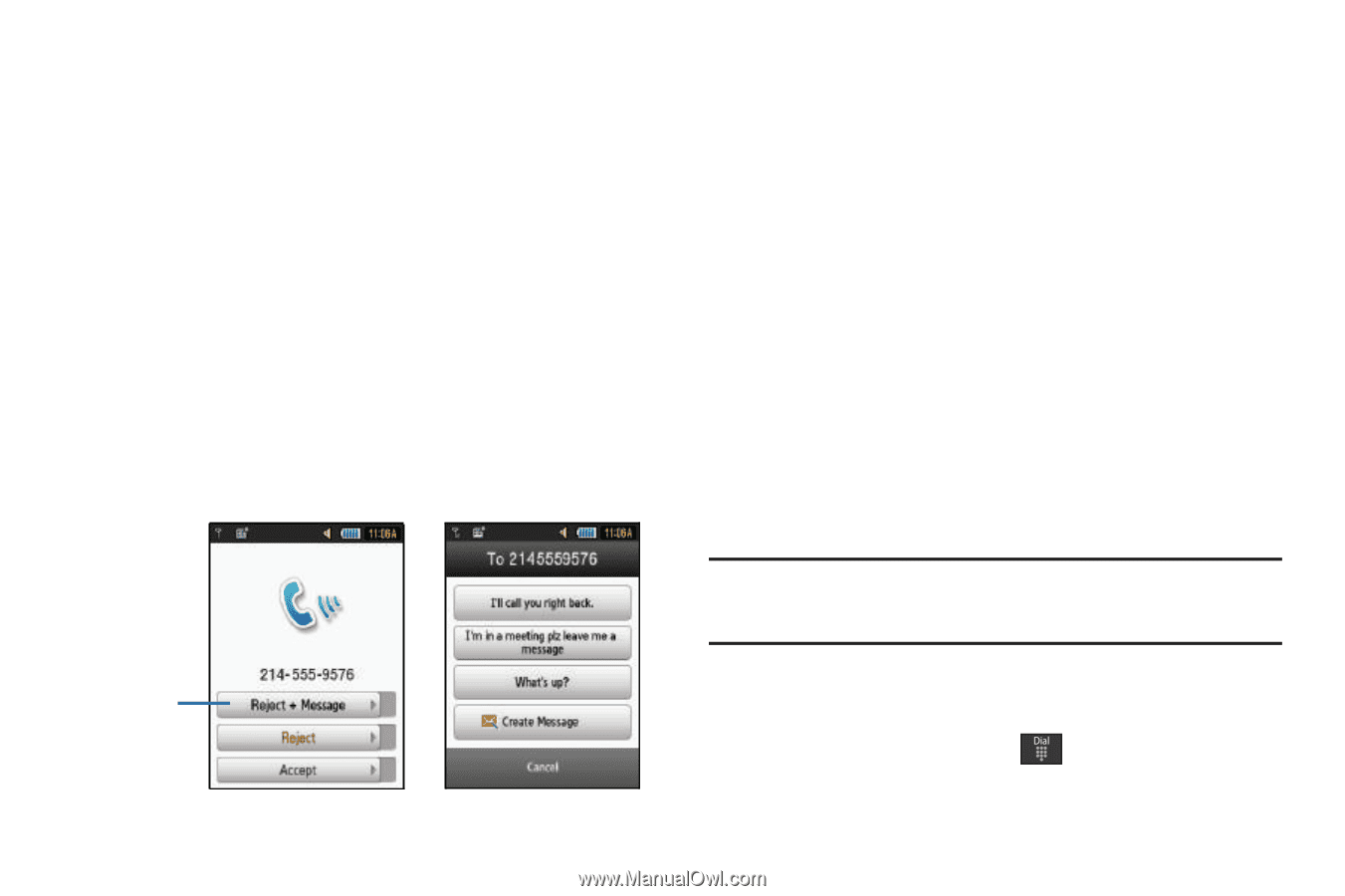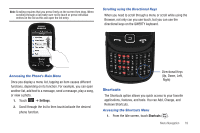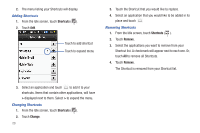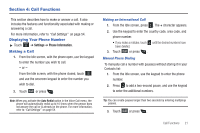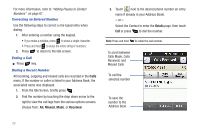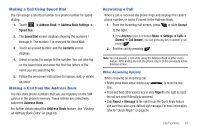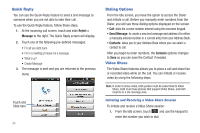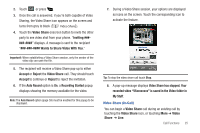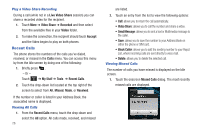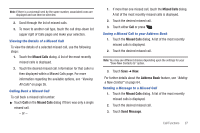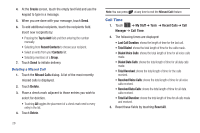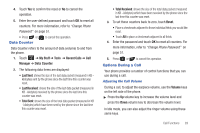Samsung SGH-A797 User Manual (user Manual) (ver.f12) (English) - Page 28
Quick Reply, Dialing Options, Video Share
 |
View all Samsung SGH-A797 manuals
Add to My Manuals
Save this manual to your list of manuals |
Page 28 highlights
Quick Reply You can use the Quick Reply feature to send a text message to someone when you are not able to take their call. To use the Quick Reply feature, follow these steps: 1. At the incoming call screen, touch and slide Reject + Message to the right. The Quick Reply screen will display. 2. Touch one of the following pre-defined messages: • I'll call you right back. • I'm in a meeting plz leave me a message. • What's up? • Create Message 3. The message is sent and you are returned to the previous menu. Touch and Slide here 24 Dialing Options From the Idle screen, you have the option to access the Dialer and initiate a call. Before you manually enter numbers from the Dialer, you will see three dialing options displayed on the screen. • Call: dials the current number entered using the onscreen keypad. • Send Message: to create a new text message and address it to either a manually entered number or a current entry from your Address Book. • Contacts: takes you to your Address Book where you can select a contact to call. After you begin to enter numbers, the Contacts options changes to Save so you can save the Contact if needed. Video Share The Video Share features allows you to place a call and share live or recorded video while on the call. You can initiate or receive video by using the following steps. Note: In order to share video, both parties must be subscribed to Video Share, both must have phones that support Video Share, and both must be in a 3G coverage area. Initiating and Receiving a Video Share Session To initiate and receive a Video Share session: 1. From the Idle screen, touch and use the keypad to enter the number you wish to dial.