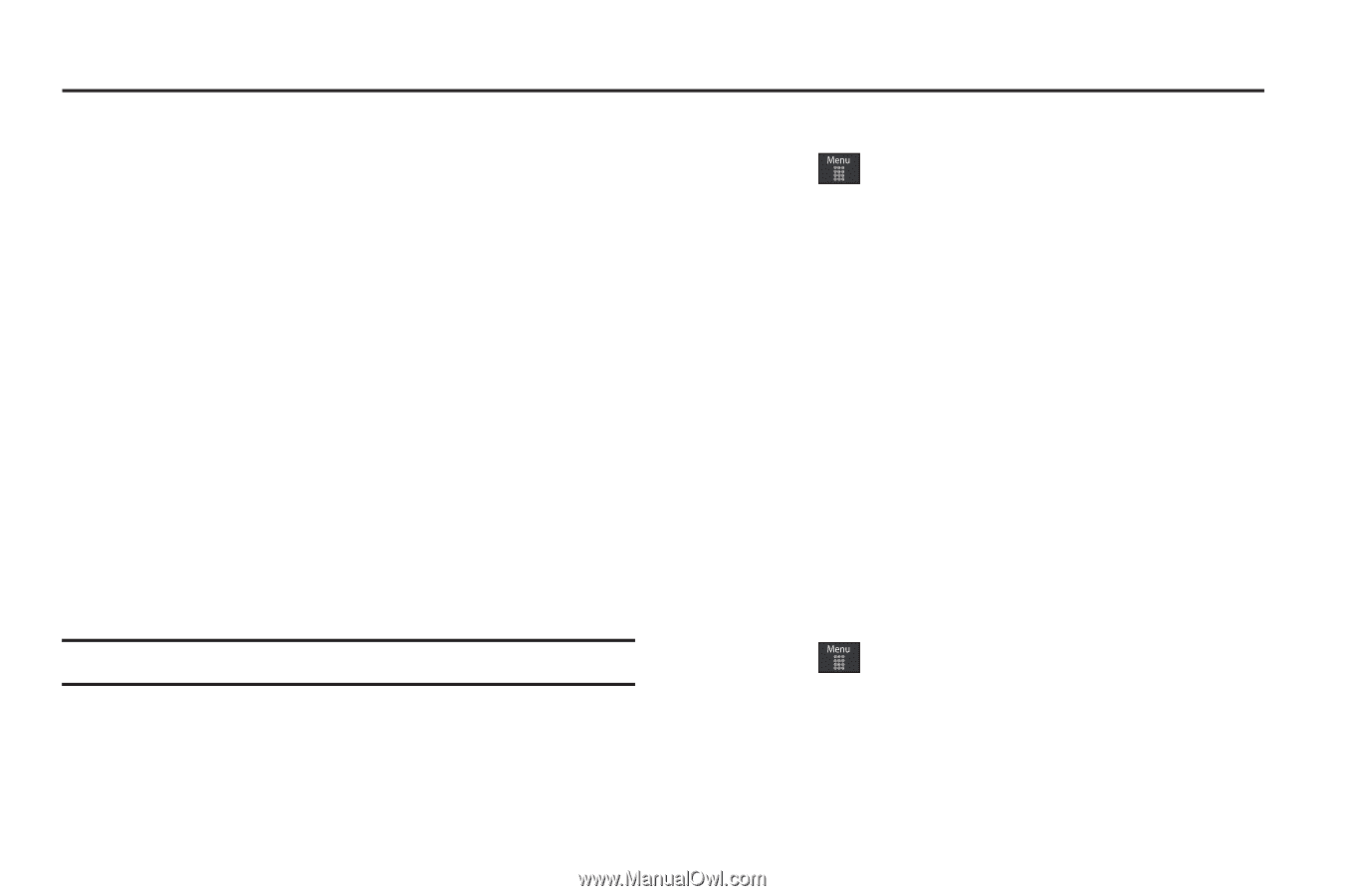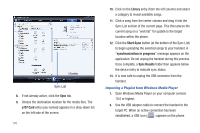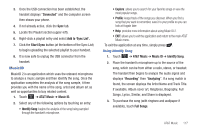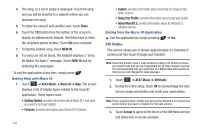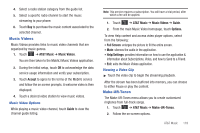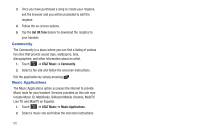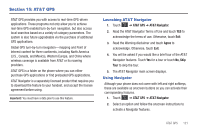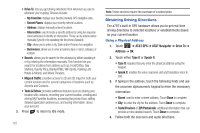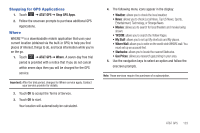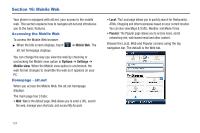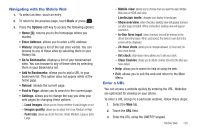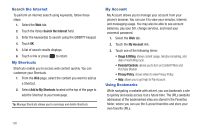Samsung SGH-A797 User Manual (user Manual) (ver.f12) (English) - Page 125
AT&T GPS, Launching AT&T Navigator, Using Navigator, AT&T GPS, AT&T Navigator
 |
View all Samsung SGH-A797 manuals
Add to My Manuals
Save this manual to your list of manuals |
Page 125 highlights
Section 15: AT&T GPS AT&T GPS provides you with access to real-time GPS-driven applications. These programs not only allow you to achieve real-time GPS enabled turn-by-turn navigation, but also access local searches based on a variety of category parameters. The system is also future upgradeable via the purchase of additional GPS applications. Global GPS turn-by-turn navigation-mapping and Point of Interest content for three continents, including North America (U.S., Canada, and Mexico), Western Europe, and China where wireless coverage is available from AT&T or its roaming providers. AT&T GPS is a folder on the phone where you can either purchase GPS applications or find preloaded GPS applications. AT&T Navigator is a separately licensed product that requires you to download the feature to your handset, and accept the license agreement before using. Important!: You must have a data plan to use this feature. Launching AT&T Navigator 1. Touch ➔ AT&T GPS ➔ AT&T Navigator. 2. Read the AT&T Navigator Terms of Use and touch YES to acknowledge the terms of use. Otherwise, touch Exit. 3. Read the Warning disclaimer and touch Agree to acknowledge. Otherwise, touch Exit. 4. You will be asked if you would like a brief tour of the AT&T Navigator features. Touch Yes for a tour or touch No, Skip Tour to skip the tour. 5. The AT&T Navigator main screen displays. Using Navigator Although your phone does not come with left and right softkeys, these are available as onscreen buttons so you can activate their corresponding features. 1. Touch ➔ AT&T GPS ➔ AT&T Navigator. 2. Select an option and follow the onscreen instructions to activate a Navigator features. AT&T GPS 121