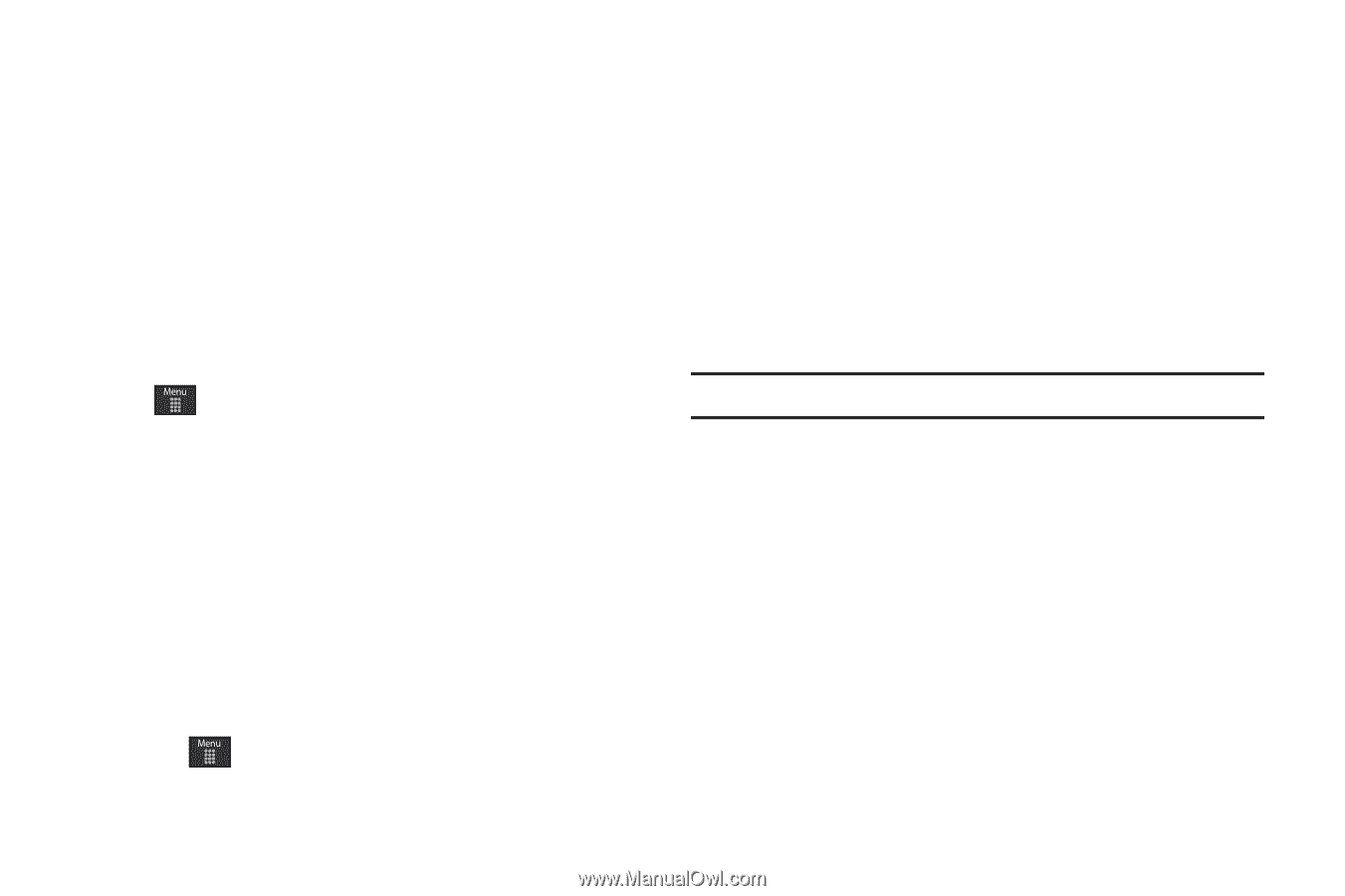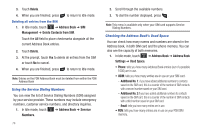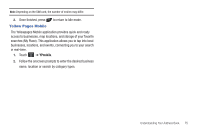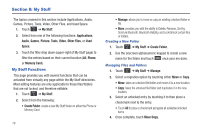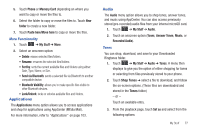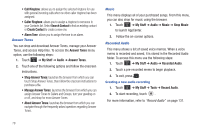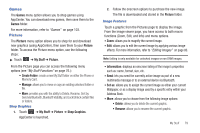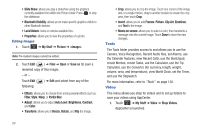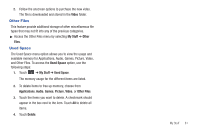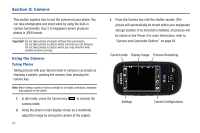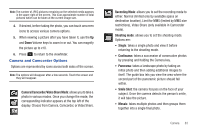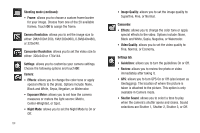Samsung SGH-A797 User Manual (user Manual) (ver.f12) (English) - Page 83
Games, Picture - unlock at t
 |
View all Samsung SGH-A797 manuals
Add to My Manuals
Save this manual to your list of manuals |
Page 83 highlights
Games The Games menu option allows you to shop games using AppCenter. You can download new games, then save them to the Games folder. For more information, refer to "Games" on page 103. Picture The Picture menu option allows you to shop for and download new graphics (using AppCenter), then save them to your Picture folder. To access the Picture menu option, use the following steps: ᮣ Touch ➔ My Stuff ➔ Picture. From the Picture page you can access the following menu options (see "My Stuff Functions" on page 76.): • Create Folder: create a new My Stuff folder on either the Phone or Memory Card. • Manage: allows you to move or copy an existing unlocked folder or file. • More: provides you with the ability to Delete, Rename, Sort by, Send via Bluetooth, Bluetooth Visibility, and Lock/Unlock certain files or folders. Shop Graphics 1. Touch ➔ My Stuff ➔ Picture ➔ Shop Graphics. AppCenter is launched. 2. Follow the onscreen options to purchase the new image. The file is downloaded and stored in the Picture folder. Image Features Touch a graphic from the Pictures page to display the image. From the image viewer page, you have access to both macro functions (Zoom, Edit, and Info) and menu options. • Zoom: allows you to magnify the current image. • Edit: allows you to edit the current image by applying various image effects. For more information, refer to "Editing Images" on page 80. Note: Editing is only available for unlocked images or non DRM images. • Information: displays an onscreen listing of the image's properties such as: name, format, size, etc. • Send: lets you send the currently active image as part of a new multimedia message or to an external device via Bluetooth. • Set as: allows you to assign the current image as either your current Wallpaper, or as a display image used by a specific entry within your Address Book. • More: allows you to choose from the following image options: • Delete: allows you to delete the current graphic. • Rename: allows you to rename the current graphic. My Stuff 79