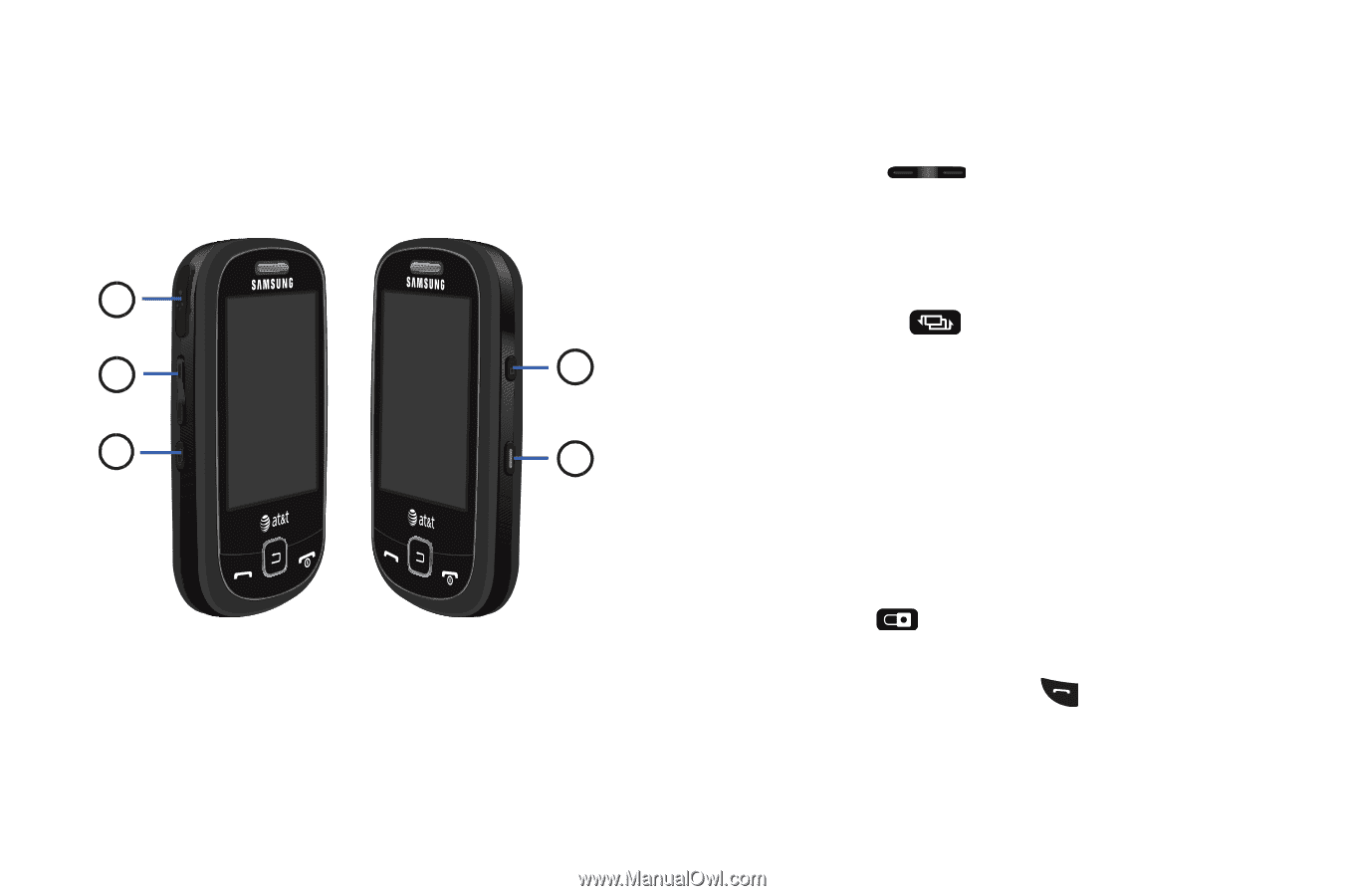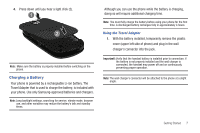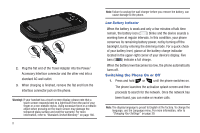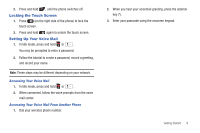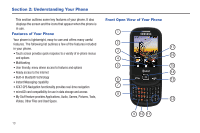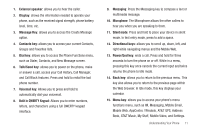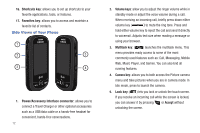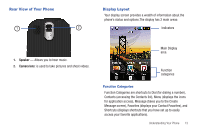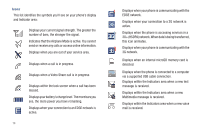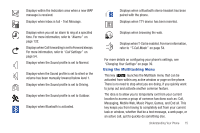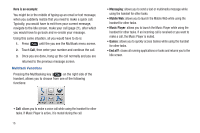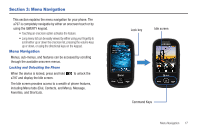Samsung SGH-A797 User Manual (user Manual) (ver.f12) (English) - Page 16
Side Views of Your Phone - usb cable
 |
View all Samsung SGH-A797 manuals
Add to My Manuals
Save this manual to your list of manuals |
Page 16 highlights
16. Shortcuts key: allows you to set up shortcuts to your favorite applications, tools, or features. 17. Favorites key: allows you to access and maintain a favorite list of contacts. Side Views of Your Phone 1 2 5 3 4 1. Power/Accessory Interface connector: allows you to connect a Travel Charger or other optional accessories such as a USB/data cable or a hands-free headset for convenient, hands-free conversations. 12 2. Volume keys: allow you to adjust the ringer volume while in standby mode or adjust the voice volume during a call. When receiving an incoming call, briefly press down either volume key ( ) to mute the ring tone. Press and hold either volume key to reject the call and send it directly to voicemail. Adjusts text size when reading a message or using your browser. 3. Multitask key: ( ) launches the multitask menu. This menu provides ready access to some of the most commonly used features such as: Call, Messaging, Mobile Web, Music Player, and Games. You can also End all running features. 4. Camera key: allows you to both access the Picture camera menu and take pictures when you are in camera mode. In Idle mode, press to launch the camera. 5. Lock key: ( ) lets you lock or unlock the touch screen. If you receive an incoming call while the screen is locked, you can answer it by pressing or Accept without unlocking the screen.