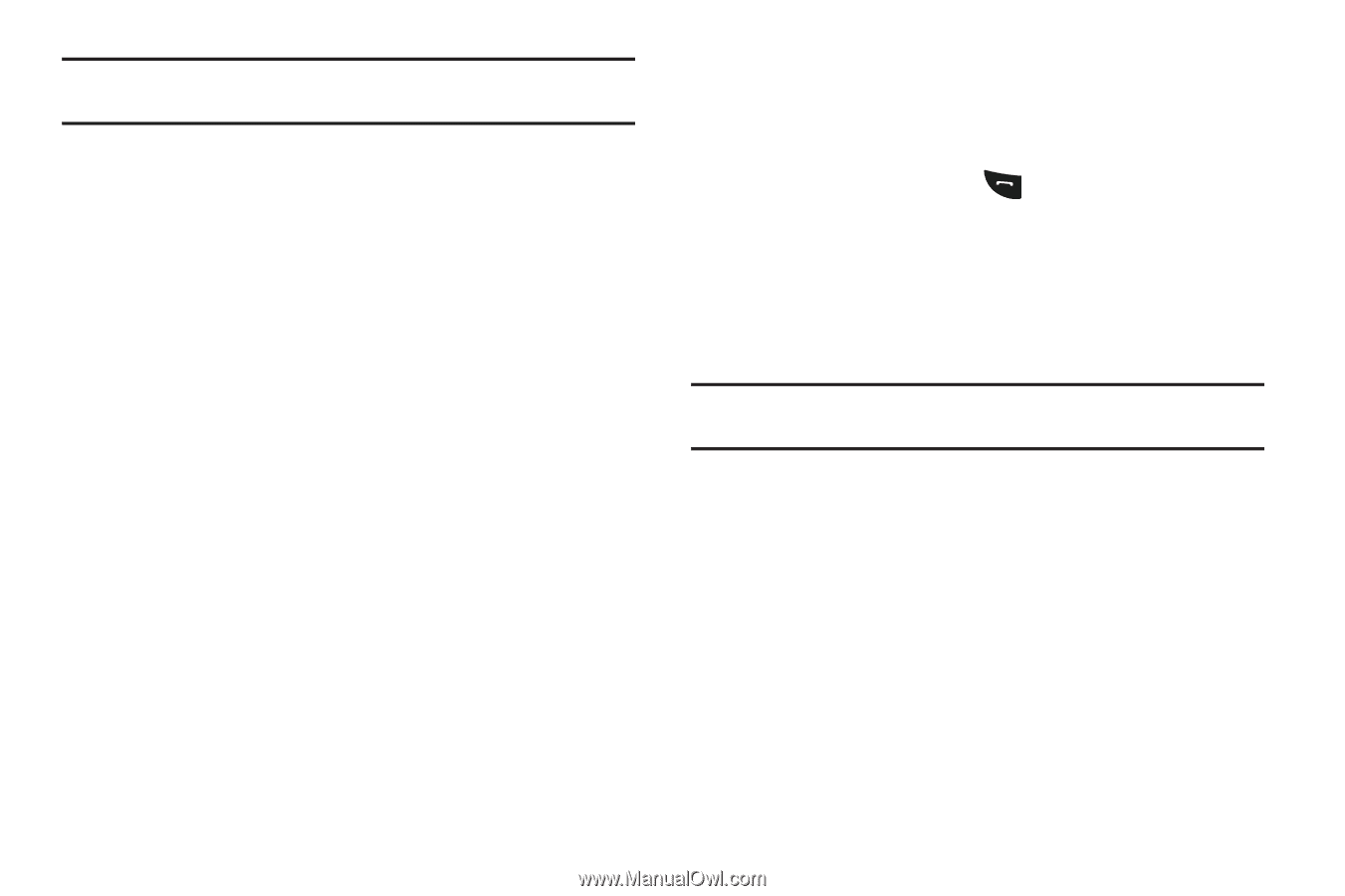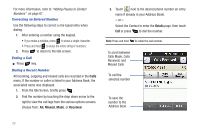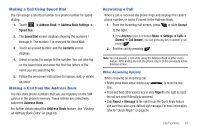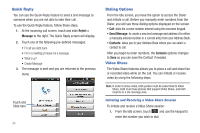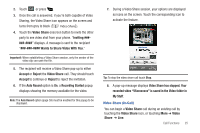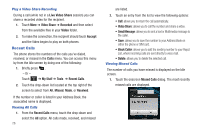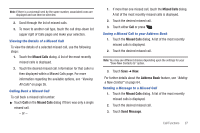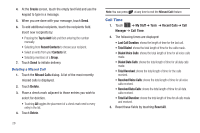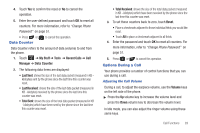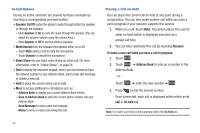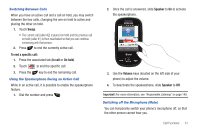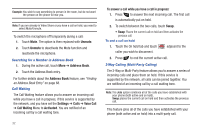Samsung SGH-A797 User Manual (user Manual) (ver.f12) (English) - Page 31
Missed Calls, Address Book, Send Message, Viewing the Details of a Missed Call
 |
View all Samsung SGH-A797 manuals
Add to My Manuals
Save this manual to your list of manuals |
Page 31 highlights
Note: If there is a voicemail sent by the same number, associated icons are displayed and can then be selected. 2. Scroll through the list of missed calls. 3. To move to another call type, touch the call drop-down list (upper right of Calls page) and make your selection. Viewing the Details of a Missed Call To view the details of a selected missed call, use the following steps: 1. Touch the Missed Calls dialog. A list of the most recently missed calls is displayed. 2. Touch the desired missed call. Information for that caller is then displayed within a Missed Calls page. For more information regarding the available options, see "Viewing All Calls" on page 26. Calling Back a Missed Call To call back a missed call number: ᮣ Touch Call on the Missed Calls dialog if there was only a single missed call. - or - 1. If more than one missed call, touch the Missed Calls dialog. A list of the most recently missed calls is displayed. 2. Touch the desired missed call. 3. Touch either Call or press . Saving a Missed Call to your Address Book 1. Touch the Missed Calls dialog. A list of the most recently missed calls is displayed. 2. Touch the desired missed call. Note: You may see different choices depending upon the settings for your "Save New Contacts to" option. 3. Touch Save ➔ New. For further details about the Address Book feature, see "Adding a New Contact" on page 64. Sending a Message to a Missed Call 1. Touch the Missed Calls dialog. A list of the most recently missed calls is displayed. 2. Touch the desired missed call. 3. Touch Send Message. Call Functions 27