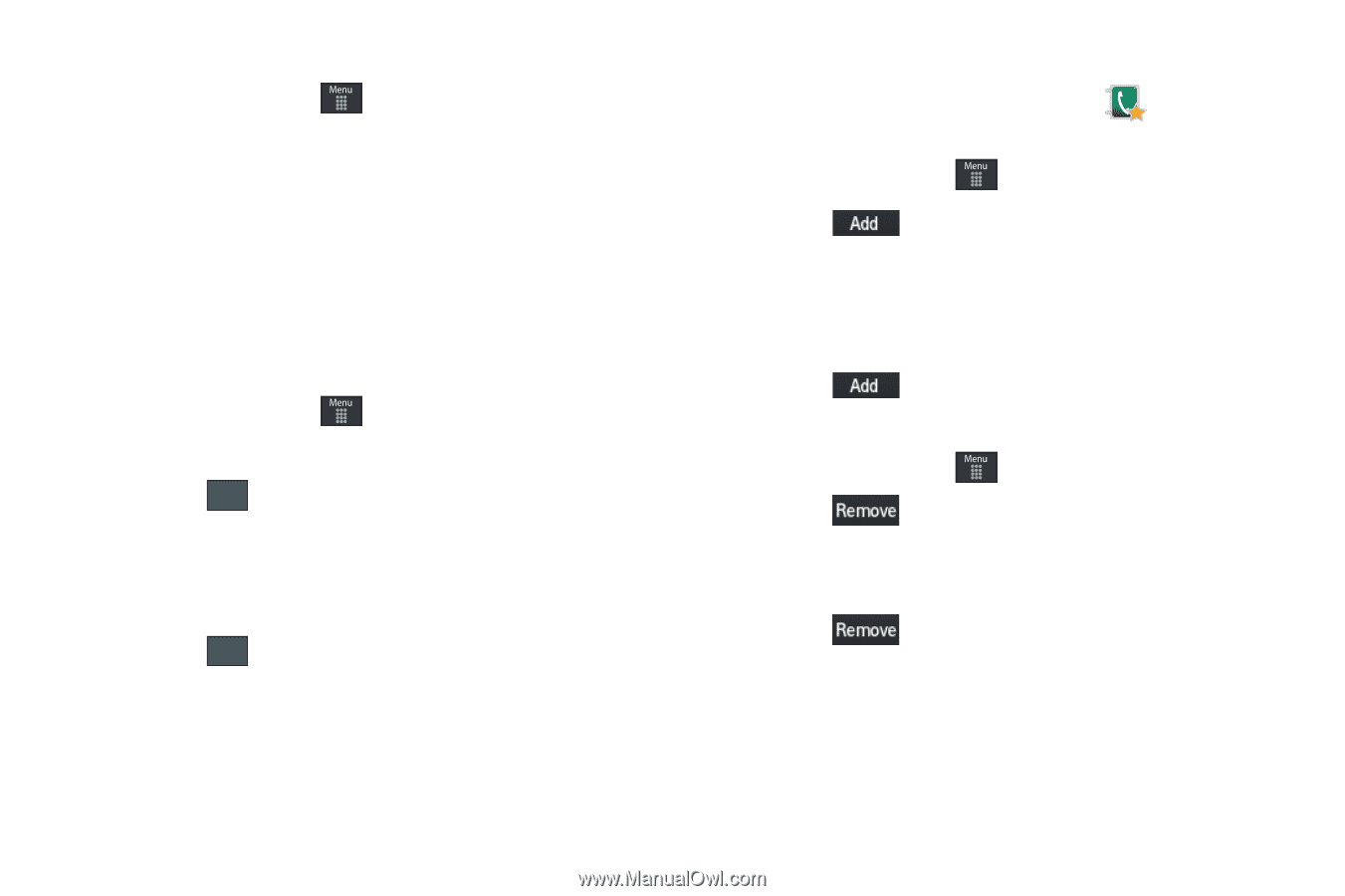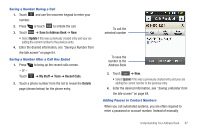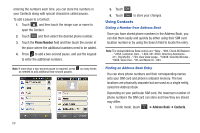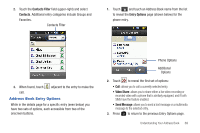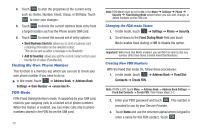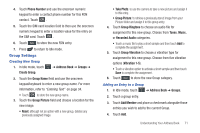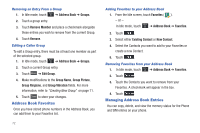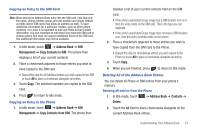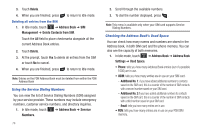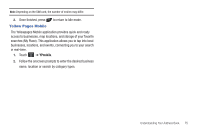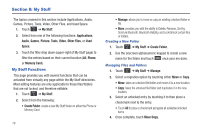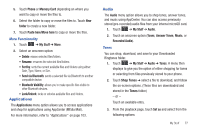Samsung SGH-A797 User Manual (user Manual) (ver.f12) (English) - Page 76
Address Book Favorites, Managing Address Book Entries - parts
 |
View all Samsung SGH-A797 manuals
Add to My Manuals
Save this manual to your list of manuals |
Page 76 highlights
Removing an Entry From a Group 1. In Idle mode, touch ➔ Address Book ➔ Groups. 2. Touch a group entry. 3. Touch Remove Member and place a checkmark alongside those entries you wish to remove from the current Group. 4. Touch Remove. Editing a Caller Group To edit a Group entry, there must be at least one member as part of the selected group. 1. In Idle mode, touch ➔ Address Book ➔ Groups. 2. Touch a current Group entry. 3. Touch More ➔ Edit Group. 4. Make modifications to the Group Name, Group Picture, Group Ringtone, and Group Vibration fields. For more information, refer to "Creating New Group" on page 71. 5. Touch Save to store your changes. Address Book Favorites Once you have stored phone numbers in the Address Book, you can add them to your Favorites list. 72 Adding Favorites to your Address Book 1. From the Idle screen, touch Favorites ( ). - or - In Idle mode, touch ➔ Address Book ➔ Favorites. 2. Touch . 3. Select either Existing Contact or New Contact. 4. Select the Contacts you want to add to your Favorites or create a new Contact. 5. Touch . Removing Favorites from your Address Book 1. In Idle mode, touch ➔ Address Book ➔ Favorites. 2. Touch . 3. Touch the Contacts you want to remove from your Favorites. A checkmark will appear in the box. 4. Touch . Managing Address Book Entries You can copy, delete, and view the memory status for the Phone and SIM entries on your phone.