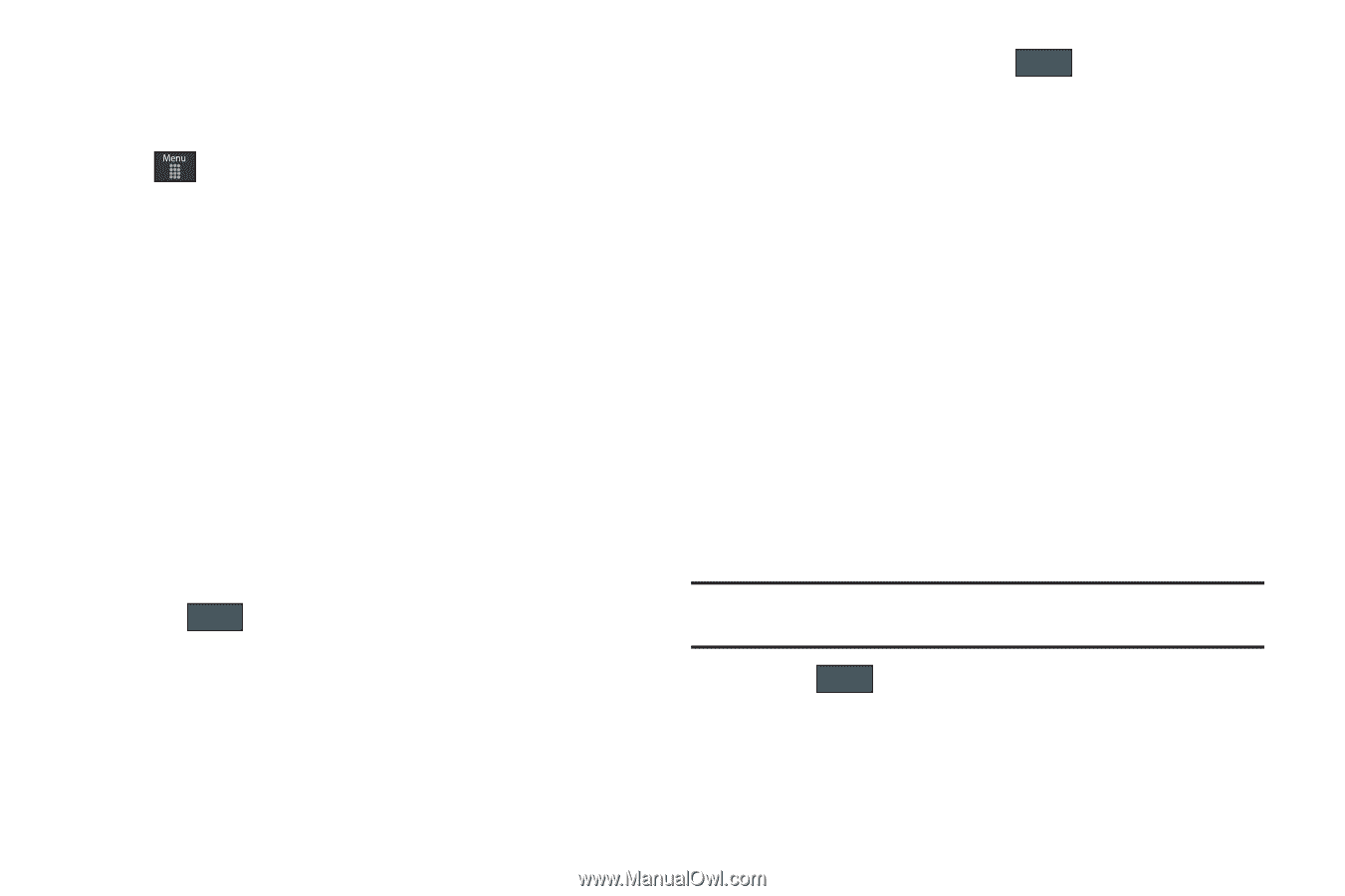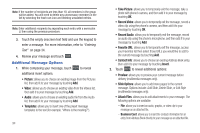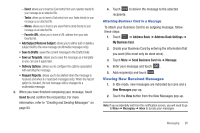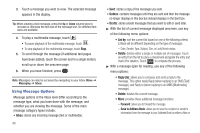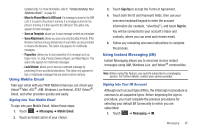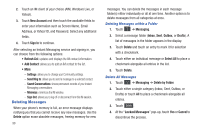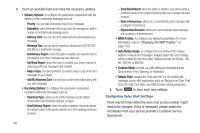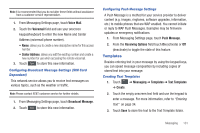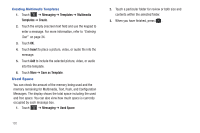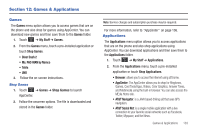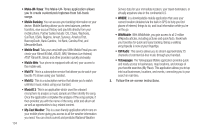Samsung SGH-A797 User Manual (user Manual) (ver.f12) (English) - Page 103
Messaging Settings, Auto Delete Inbox
 |
View all Samsung SGH-A797 manuals
Add to My Manuals
Save this manual to your list of manuals |
Page 103 highlights
Messaging Settings To configure the settings for text messages, multimedia messages, Voice mails, and Push messages. ᮣ Touch ➔ Settings ➔ Applications Settings ➔ Messaging. Configuring Auto Delete Inbox Settings When you select the Auto Delete Inbox option, inbox messages will be deleted automatically without a warning message. 1. From Messaging Settings page, touch Auto Delete Inbox. 2. Touch one of the available setting fields:. • Off: Messages will not be deleted automatically. • 1 Week Old: Read messages more than one week old will be deleted automatically. • 2 Weeks Old: Read messages more than two weeks old will be deleted automatically. • The Oldest when Full: The oldest message will be deleted automatically when the Inbox is full. 3. Touch Save to store the selected option. Configuring Text Message Settings 1. From Messaging Settings page, touch Text Message ➔ Delivery Options. 2. Touch Keep a Copy and touch Save to store a local copy of all outgoing text messages. Configuring the Text Message Center 1. From Messaging Settings page, touch Text Message ➔ Text Message Center. These settings allow you to set the default method of text message transmission used by the Text Message Center. 2. Touch one of the available setting fields and make the necessary updates. • SMS Settings: allows you to configure the Text message delivery parameters when sending Text messages. • Email Settings: allows you to configure the Email parameters when sending this type of message. • Empty: allows you to configure a new Text Message Center profile for use when sending this type of message. Note: It is recommended that you do not alter these fields without assistance from a customer service representative. 3. Touch Save to store your settings. Configuring Multimedia Message Settings 1. From Messaging Settings page, touch Multimedia Message. Messaging 99