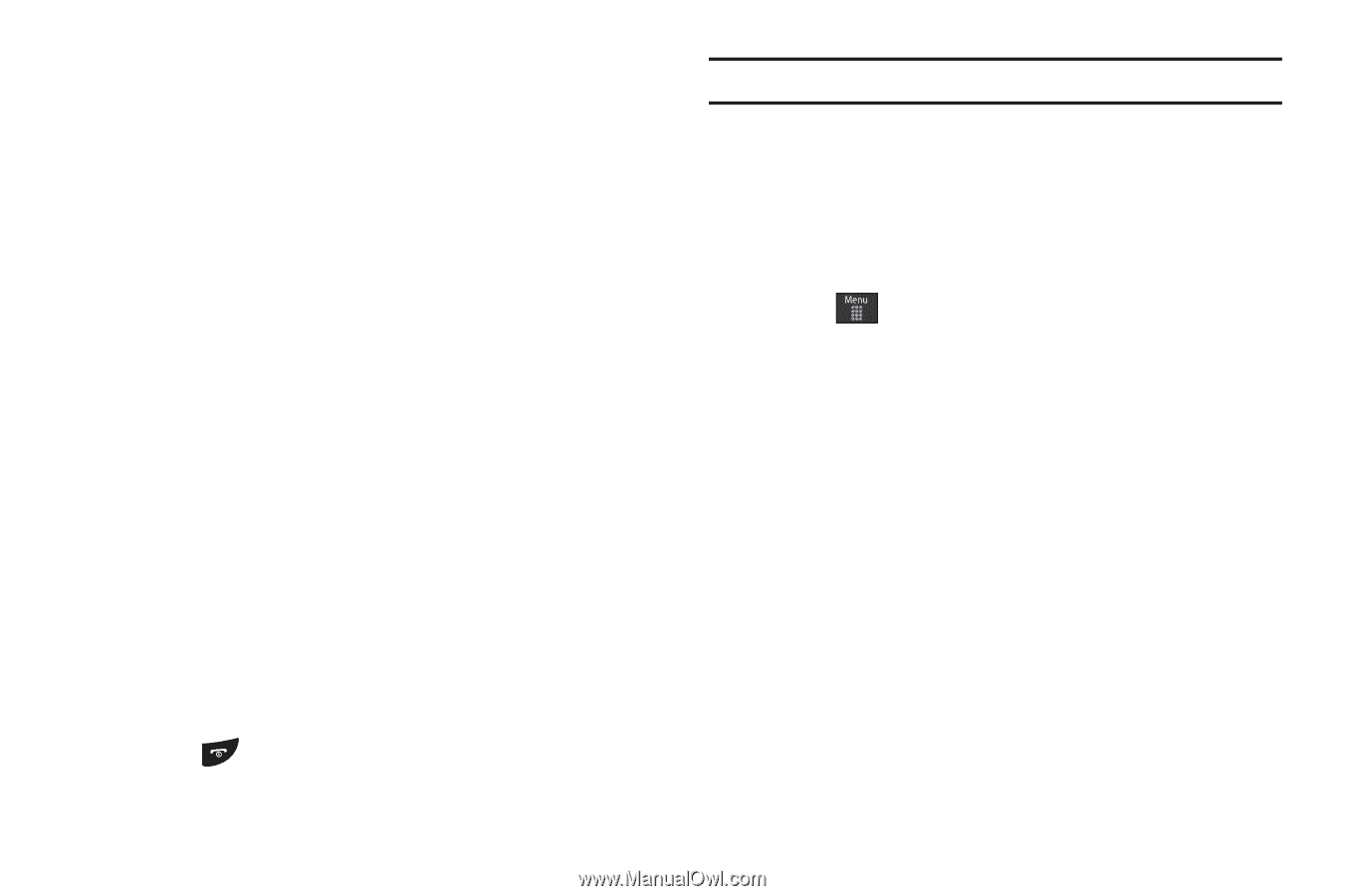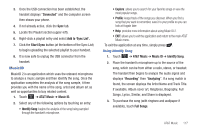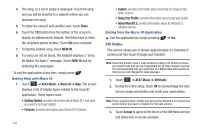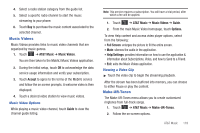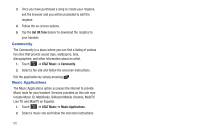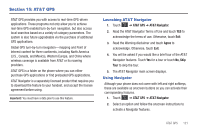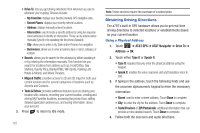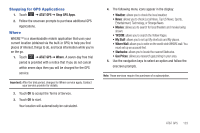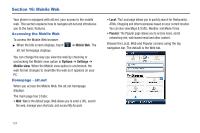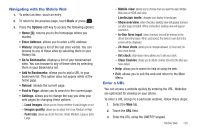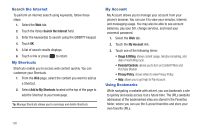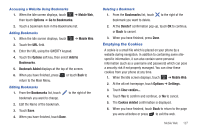Samsung SGH-A797 User Manual (user Manual) (ver.f12) (English) - Page 126
Obtaining Driving Directions - price
 |
View all Samsung SGH-A797 manuals
Add to My Manuals
Save this manual to your list of manuals |
Page 126 highlights
• Drive To: lets you get driving directions from wherever you are to wherever you're going. Choices include: - My Favorites: displays your favorite (marked) GPS navigation sites. - Recent Places: displays your recently entered locations. - Address: displays manually entered locations. - Intersection: used to locate a specific address by using two separate street addresses to identify an intersection. These can be entered either manually (Type It) or by speaking into the phone (Speak It). - City: allows you to enter a city, State and/or Province for navigation. - Businesses: allows you to enter a business type or name, category, or location. • Search: allows you to search for the address by either speaking it or by entering the information manually. This function lets you search for locations from options such as: Food/Coffee, Gas Stations, Gas By Price, Banks/ATMs, WiFi Spots, Parking Lots Hotels & Motels, and Movie Theaters. • Maps & Traffic: provides access to 2D and 3D maps for both your current location and for several categories of locations such as Airports and Contacts. • Tools & Extras: provides additional features such as sharing your location with contacts, recording your current location, creating and storing My Favorites locations, accessing the product tour, setting detailed application preferences, and seeing information. about your account. 3. Press to return to Idle mode. 122 Note: These services require the purchase of a subscription. Obtaining Driving Directions The a797's built-in GPS hardware allows you to get real-time driving directions to selected locations or establishments based on your current location. Using a Physical Address 1. Touch ➔ AT&T GPS ➔ AT&T Navigator ➔ Drive To ➔ Address ➔ OK. 2. Touch either Type It or Speak It. • Type It: requires that you enter the physical address using the keypad. • Speak It: enables the voice response unit and translates voice to text. 3. If typing in the address, touch the following fields and use the onscreen alphanumeric keypad to enter the necessary information: • Street: used to enter a street address. Touch Done to complete. • City: to enter the city for the address. Touch Done to complete. • State/Province or ZIP/Postalcode: additional information that can provide a more detailed search. Touch Done to complete. 4. Follow both the onscreen and audio directions.