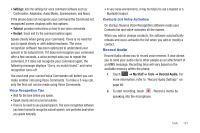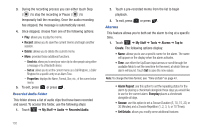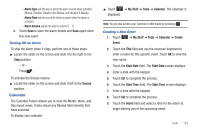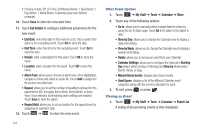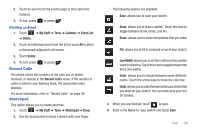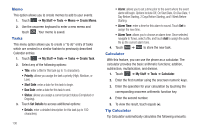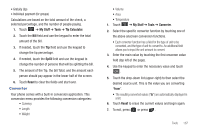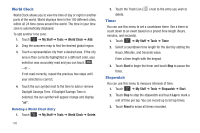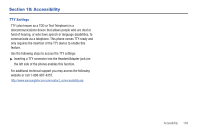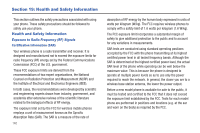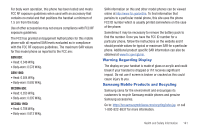Samsung SGH-A797 User Manual (user Manual) (ver.f12) (English) - Page 140
Memo, Tasks, Calculator
 |
View all Samsung SGH-A797 manuals
Add to My Manuals
Save this manual to your list of manuals |
Page 140 highlights
Memo This option allows you to create memos to add to your events. 1. Touch ➔ My Stuff ➔ Tools ➔ Memo ➔ Create Memo. 2. Use the onscreen keyboard to enter a new memo and touch OK . Your memo is saved. Tasks This menu option allows you to create a "to do" entry of tasks which are created in a similar fashion to previously described Calendar entries. 1. Touch ➔ My Stuff ➔ Tools ➔ Tasks ➔ Create Task. 2. Select any of the following options: • Title: enter a title for this task (up to 15 characters). • Priority: allows you assign the task a priority (High, Medium, or Low). • Start Date: enter a date for this task to begin. • Due Date: enter a date for this task to end. • Status: allows you assign a current project status (Completed or Ongoing). 3. Touch Set Details to access additional options: • Details: enter a detailed description for this task (up to 100 characters). 136 • Alarm: allows you to set a time prior to the event where the event alerts will begin. Options include Off, On Start Date, On Due Date, 1 Day Before Starting, 2 Days Before Starting, and1 Week Before Starting. • Alarm Time: enter a time for this alarm to sound. Touch Set to assign the new time. • Alarm Tone: allows you to choose an alarm tone. Once selected, navigate to Tones, select a file, and touch Add to assign the audio file as the current alarm tone. 4. Touch Save ➔ Save to store the new task. Calculator With this feature, you can use the phone as a calculator. The calculator provides the basic arithmetic functions; addition, subtraction, multiplication, and division. 1. Touch ➔ My Stuff ➔ Tools ➔ Calculator. 2. Enter the first number using the onscreen numeric keys. 3. Enter the operation for your calculation by touching the corresponding onscreen arithmetic function key. 4. Enter the second number. 5. To view the result, touch equals (=). Tip Calculator Tip Calculator automatically calculates the following amounts: