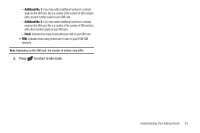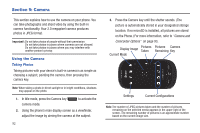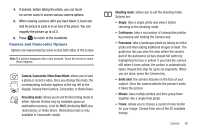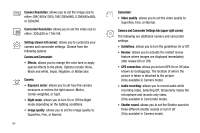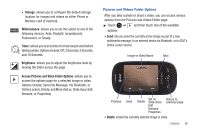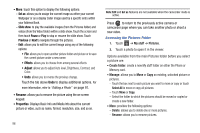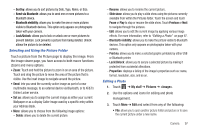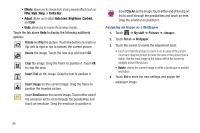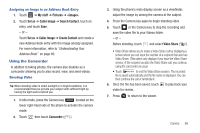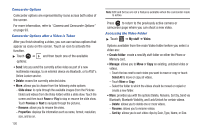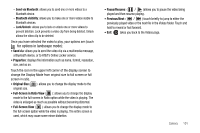Samsung SGH-A927 User Manual (user Manual) (ver.f7) (English) - Page 100
My stuff, Pictures, Create folder, Manage, Rename, Properties
 |
View all Samsung SGH-A927 manuals
Add to My Manuals
Save this manual to your list of manuals |
Page 100 highlights
• More: touch this option to display the following options: - Set as: allows you to assign the current image as either your current Wallpaper or as a display Caller image used by a specific entry within your Address Book. - Slide show: to play the available images (from the Pictures folder) and videos (from the Video folder) within a slide show. Touch the screen and then touch Pause or Play to stop or resume the slide show. Touch Previous or Next to navigate through the pictures. - Edit: allows you to edit the current image using any of the following options: • File: allows you to open another picture folder and picture or to save the current picture under a new name. • Effects: allows you to choose from among several effects. • Adjust: allows you to adjust Auto level, Brightness, Contrast, and Color. • Undo: allows you to reverse the previous change. Touch the tab above Undo to display additional options. For more information, refer to "Editing a Photo" on page 97. • Rename: allows you to rename the picture using the on-screen keypad. • Properties: Displays Basic Info and Media Info about the current picture or video, such as name, format, resolution, size, and so on. 96 Note: Edit and Set as features are not available when the camcorder mode is active. Press to return to the previously active camera or camcorder page where you can take another photo or shoot a new video. Accessing the Pictures Folder 1. Touch ➔ My stuff ➔ Pictures. 2. Touch a photo to open it in the viewer. Options available from the main Pictures folder before you select a picture are: • Create folder: create a new My stuff folder on either the Phone or Memory card. • Manage: allows you to Move or Copy an existing, unlocked picture or pictures. - Touch the box next to each picture you want to move or copy or touch Select All to move or copy all pictures - Touch Move or Copy. - Select the folder to which the pictures should be moved or copied or create a new folder. • More: provides the following options: - Delete: allows you to delete one or more pictures. - Rename: allows you to rename pictures.