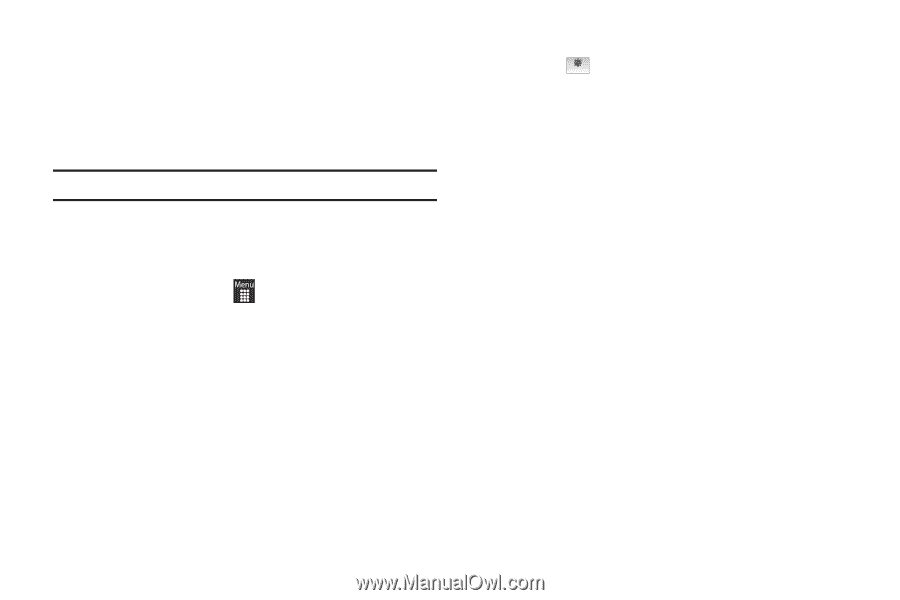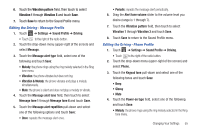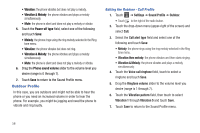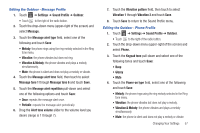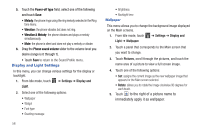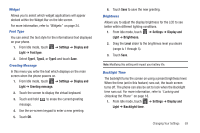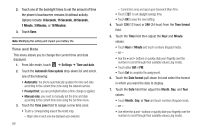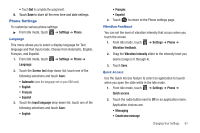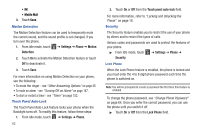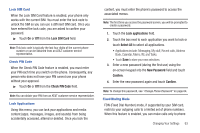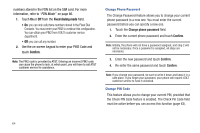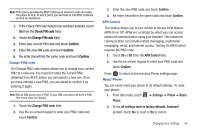Samsung SGH-A927 User Manual (user Manual) (ver.f7) (English) - Page 64
Time and Date, Seconds, Minute - battery
 |
View all Samsung SGH-A927 manuals
Add to My Manuals
Save this manual to your list of manuals |
Page 64 highlights
2. Touch one of the backlight times to set the amount of time the phone's touchscreen remains lit without activity. Options include: 8 Seconds, 15 Seconds, 30 Seconds, 1 Minute, 3 Minutes, or 10 Minutes). 3. Touch Save. Note: Modifying this setting will impact your battery life. Time and Date This menu allows you to change the current time and date displayed. 1. From Idle mode, touch ➔ Settings ➔ Time and date. 2. Touch the Automatic time update drop-down list and select one of the following: • Automatic: the phone automatically updates the time and date according to the current time zone using the network service. • Prompt first: you are prompted before a time change is applied. • Manual only: you need to manually set the time and date according to the current time zone using the Set time menu. 3. Touch the Time zone field to assign a new time zone: • Touch a corresponding area of the world map. - Major cities in each zone are displayed upon selection. 60 - Current time zones are based upon Greenwich Mean Time. • Touch to set daylight savings time. Off • Touch OK to save the new setting. 4. Touch 12H (12 hour) or 24H (24 hour) from the Time format field. 5. Touch the Time field then adjust the Hour and Minute values: • Touch Hour or Minute and touch numbers (Keypad mode). - or - • Use the + and - buttons or quickly slide your fingertip over the numbers to scroll through their available values (Jog mode). • Touch either AM or PM. • Touch Set to complete the assignment. 6. Touch the Date format pull-down list and select the format in which you want the date to display. 7. Touch the Date field then adjust the Month, Day, and Year values: • Touch Month, Day, or Year and touch numbers (Keypad mode). - or - • Use either the + and - buttons or quickly slide your fingertip over the numbers to scroll through their available values (Jog mode).