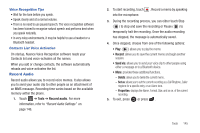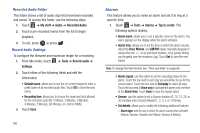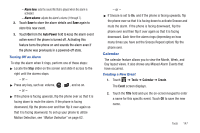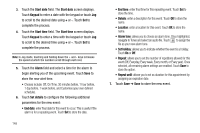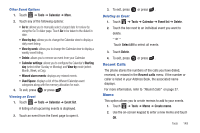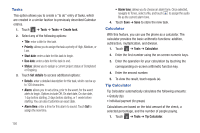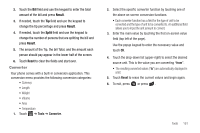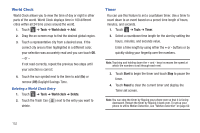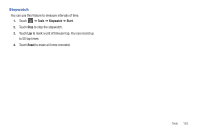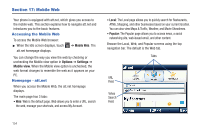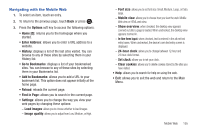Samsung SGH-A927 User Manual (user Manual) (ver.f7) (English) - Page 154
Tasks, Calculator
 |
View all Samsung SGH-A927 manuals
Add to My Manuals
Save this manual to your list of manuals |
Page 154 highlights
Tasks This option allows you to create a "to do" entry of tasks, which are created in a similar fashion to previously described Calendar entries. 1. Touch ➔ Tools ➔ Tasks ➔ Create task. 2. Select any of the following options: • Title: enter a title for this task. • Priority: allows you to assign the task a priority of High, Medium, or Low. • Start date: enter a date for this task to begin. • Due date: enter a date for this task to end. • Status: allows you to assign a current project status of Completed or Ongoing. 3. Touch Set details to access additional options: • Details: enter a detailed description for this task, which can be up to 100 characters. • Alarm: allows you to set a time, prior to the event, for the event alerts to begin. Options include Off, On start date, On due date, 1 day before starting, 2 days before starting, or 1 week before starting. You can also Customize an exact date. • Alarm time: enter a time for this alarm to sound. Touch Set to assign the new time. 150 • Alarm tone: allows you to choose an alarm tone. Once selected, navigate to Tones, select a file, and touch to assign the audio file as the current alarm tone. 4. Touch Save ➔ Save to store the new task. Calculator With this feature, you can use the phone as a calculator. The calculator provides the basic arithmetic functions: addition, subtraction, multiplication, and division. 1. Touch ➔ Tools ➔ Calculator. 2. Enter the first number using the on-screen numeric keys. 3. Enter the operation for your calculation by touching the corresponding on-screen arithmetic function key. 4. Enter the second number. 5. To view the result, touch equals (=). Tip Calculator Tip Calculator automatically calculates the following amounts: • Gratuity (tip) • Individual payment (for groups) Calculations are based on the total amount of the check, a selected percentage, and the number of people paying. 1. Touch ➔ Tools ➔ Tip Calculator.