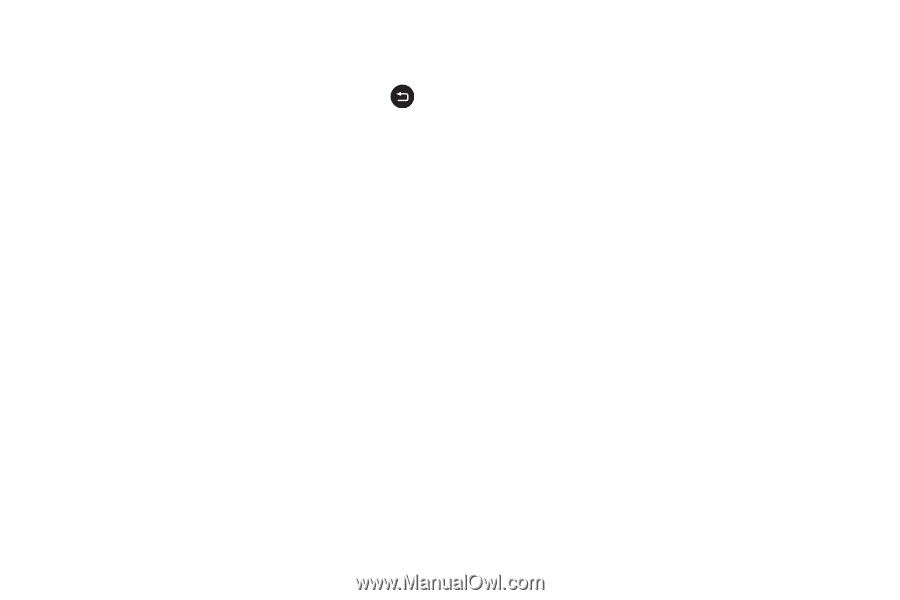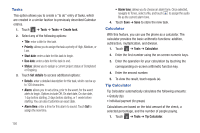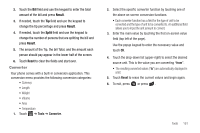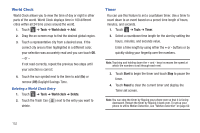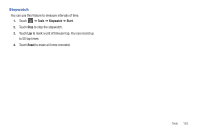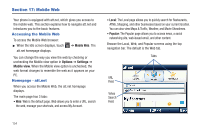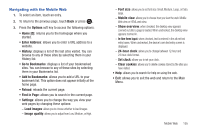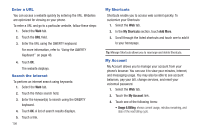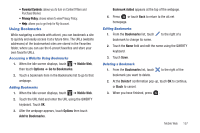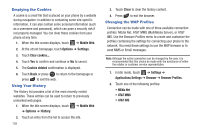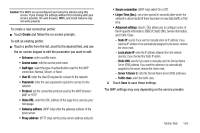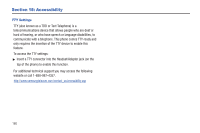Samsung SGH-A927 User Manual (user Manual) (ver.f7) (English) - Page 159
Navigating with the Mobile Web, Find
 |
View all Samsung SGH-A927 manuals
Add to My Manuals
Save this manual to your list of manuals |
Page 159 highlights
Navigating with the Mobile Web 1. To select an item, touch an entry. 2. To return to the previous page, touch Back or press . 3. Press the Options soft key to access the following options: • Home [0]: returns you to the homepage where you started. • Enter Address: allows you to enter a URL address to a website. • History: displays a list of the last sites visited. You can browse to any of these sites by selecting them in your History list. • Go to Bookmarks: displays a list of your bookmarked sites. You can browse to any of these sites by selecting them in your Bookmarks list. • Add to Bookmarks: allows you to add a URL to your bookmark list. This option does not appear initially at the home page. • Reload: reloads the current page. • Find in Page: allows you to search in the current page. • Settings: allows you to change the way you view your web pages by changing these options: - Load images: allows you to choose whether to load images. - Image quality: allows you to adjust from Low, Medium, or High. - Font size: allows you to set font size: Small, Medium, Large, or Extra large. - Mobile view: allows you to choose how you view the web: Mobile Web view or HTML web view. - Show overview: when checked, the desktop view appears zoomed out after a page is loaded. When unchecked, the desktop view appears zoomed in. - In-line form input: when checked, text is entered in the att.net text entry boxes. When unchecked, the device's own text entry screen is displayed. - 24-hour clock: allows you to change between 12-hour and 24-hour clock format. - Set clock: allows you to set your clock. - Clear cookies: allows you to delete cookies stored by the sites you have visited. • Help: allows you to search for help on using the web. • Exit: allows you to exit the web and return to the Main Menu. Mobile Web 155