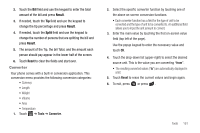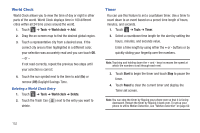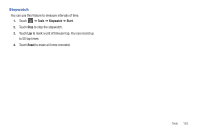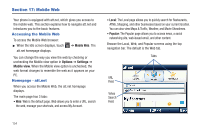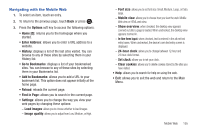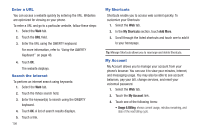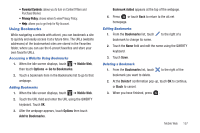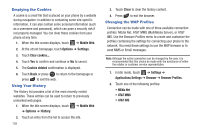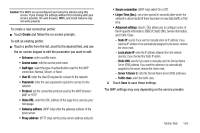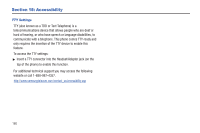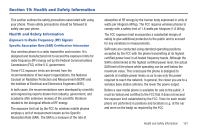Samsung SGH-A927 User Manual (user Manual) (ver.f7) (English) - Page 160
Enter a URL, Search the Internet, My Shortcuts, My Account - password reset
 |
View all Samsung SGH-A927 manuals
Add to My Manuals
Save this manual to your list of manuals |
Page 160 highlights
Enter a URL You can access a website quickly by entering the URL. Websites are optimized for viewing on your phone. To enter a URL and go to a particular website, follow these steps: 1. Select the Web tab. 2. Touch the URL field. 3. Enter the URL using the QWERTY keyboard. For more information, refer to "Using the QWERTY Keyboard" on page 46. 4. Touch OK. The website displays. Search the Internet To perform an internet search using keywords: 1. Select the Web tab. 2. Touch the Yahoo search field. 3. Enter the keyword(s) to search using the QWERTY keyboard. 4. Touch OK. A list of search results displays. 5. Touch a link. 156 My Shortcuts Shortcuts enable you to access web content quickly. To customize your Shortcuts: 1. Select the Web tab. 2. In the My Shortcuts section, touch Add More. 3. Scroll through the listed shortcuts and touch one to add it to your homepage. Tip: Manage Shortcuts allows you to rearrange and delete Shortcuts. My Account My Account allows you to manage your account from your phone's browser. You can use it to view your minutes, Internet, and messaging usage. You may also be able to see account balances, pay your bill, change services, and reset your voicemail password. 1. Select the Web tab. 2. Touch the My Account link. 3. Touch one of the following items: • Usage & Billing: shows current usage, minutes remaining, and date of the next billing cycle.