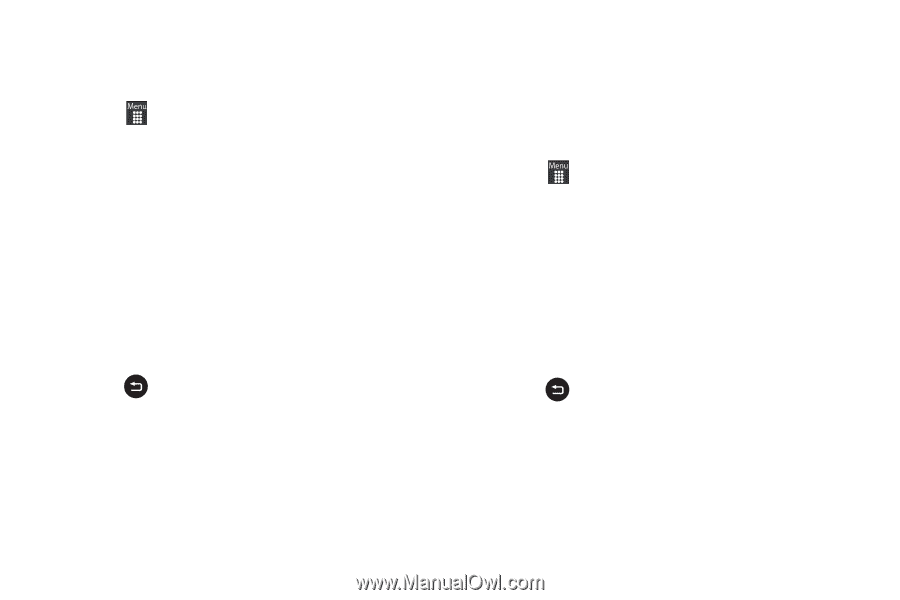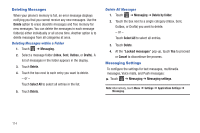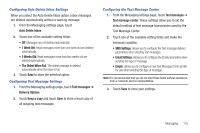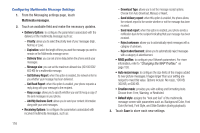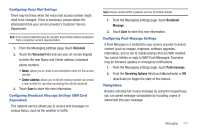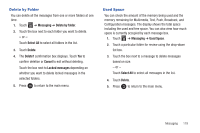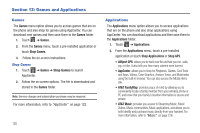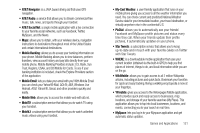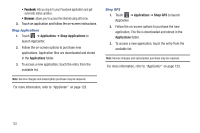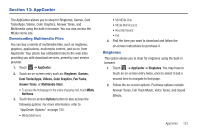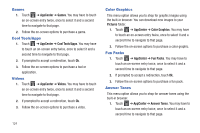Samsung SGH-A927 User Manual (user Manual) (ver.f7) (English) - Page 123
Delete by Folder, Used Space
 |
View all Samsung SGH-A927 manuals
Add to My Manuals
Save this manual to your list of manuals |
Page 123 highlights
Delete by Folder You can delete all the messages from one or more folders at one time. 1. Touch ➔ Messaging ➔ Delete by folder. 2. Touch the box next to each folder you want to delete. - or - Touch Select All to select all folders in the list. 3. Touch Delete. 4. The Delete? confirmation box displays. Touch Yes to confirm deletion or Cancel to exit without deleting. Touch the box next to Locked messages depending on whether you want to delete locked messages in the selected folders. 5. Press to return to the main menu. Used Space You can check the amount of the memory being used and the memory remaining for Multimedia, Text, Push, Broadcast, and Configuration messages. The display shows the total space including the used and free space. You can also view how much space is currently occupied by each message box. 1. Touch ➔ Messaging ➔ Used Space. 2. Touch a particular folder for review using the drop-down list box. 3. Touch the box next to a message to delete messages based on size. - or - Touch Select All to select all messages in the list. 4. Touch Delete. 5. Press to return to the main menu. Messaging 119