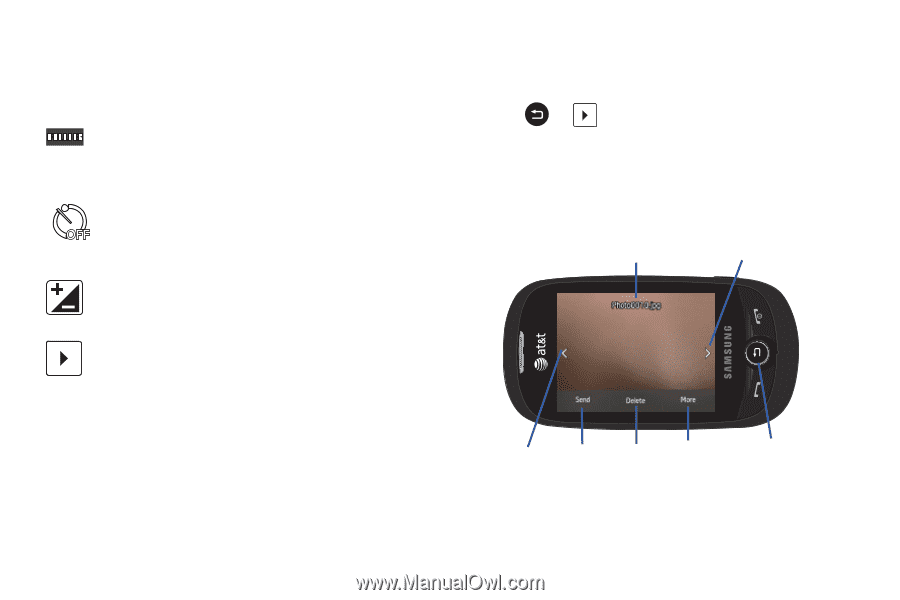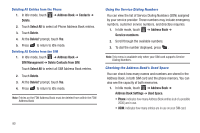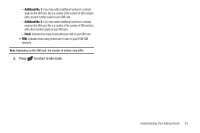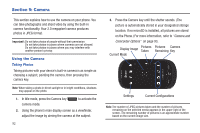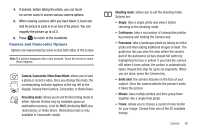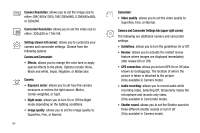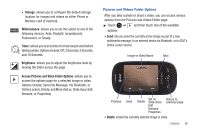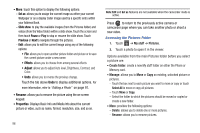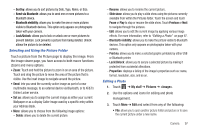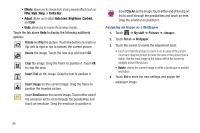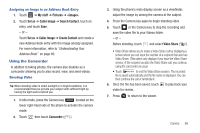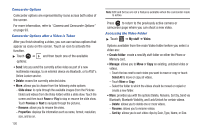Samsung SGH-A927 User Manual (user Manual) (ver.f7) (English) - Page 99
Delete, Storage, White balance, Timer, Brightness, Access Pictures and Video Folder Options
 |
View all Samsung SGH-A927 manuals
Add to My Manuals
Save this manual to your list of manuals |
Page 99 highlights
• Storage: allows you to configure the default storage location for images and videos as either Phone or Memory card (if inserted). White balance: allows you to set this option to one of the following choices: Auto, Daylight, Incandescent, Fluorescent, or Cloudy. Timer: allows you to set a timer for how long to wait before taking a video. Options include: Off, 2 Seconds, 5 Seconds, and 10 Seconds. Brightness: allows you to adjust the brightness level by moving the slider across the page. Access Pictures and Video Folder Options: allows you to access the options page for a selected image or video. Options include: Send (Via Message, Via Bluetooth, or Online Locker), Delete, and More (Set as, Slide show, Edit, Rename, or Properties). Pictures and Videos Folder Options After you take a photo or shoot a video, you can access various options from the Pictures and Videos Folder page. ᮣ Touch ➔ and then touch one of the available options: • Send: lets you send the currently active image as part of a new multimedia message, to an external device via Bluetooth, or to AT&T's Online Locker service. Image or Video Name Next Previous Send Set as Delete Slide show Return to previous page Edit Rename Properties • Delete: erases the currently selected image or video. Camera 95