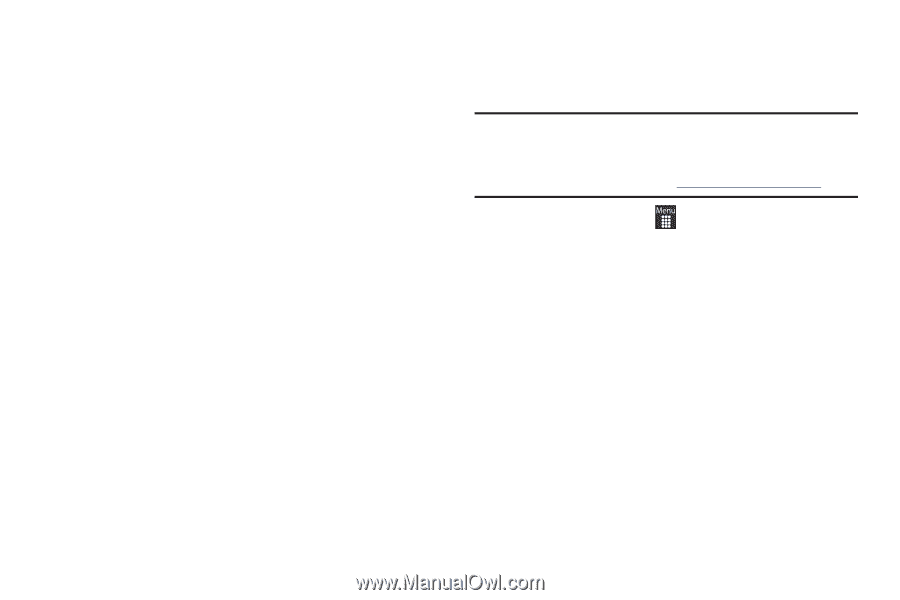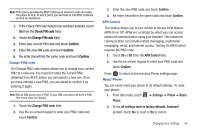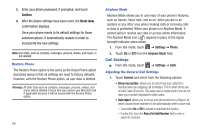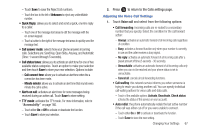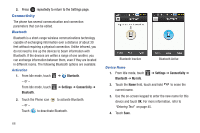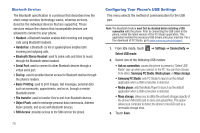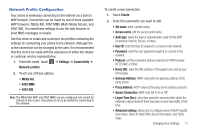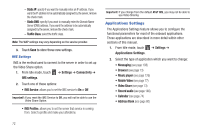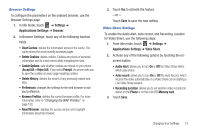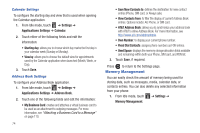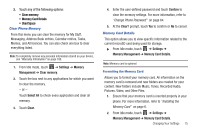Samsung SGH-A927 User Manual (user Manual) (ver.f7) (English) - Page 74
Configuring Your Phone’s USB Settings, Select USB mode - pc studio for
 |
View all Samsung SGH-A927 manuals
Add to My Manuals
Save this manual to your list of manuals |
Page 74 highlights
Bluetooth Services The Bluetooth specification is a protocol that describes how the short-range wireless technology works, whereas services describe the individual devices that are supported. These services reduce the chance that incompatible devices are allowed to connect to your phone. • Headset: a Bluetooth headset enables both incoming and outgoing calls using Bluetooth headsets. • Handsfree: a Bluetooth car kit or speakerphone enables both incoming and outgoing calls. • Bluetooth Stereo Headset: used to make calls and listen to music through the Bluetooth stereo headset. • Serial Port: used to connect to other Bluetooth devices through a virtual serial port. • Dial up: used to provide Internet access for Bluetooth devices through the phone's modem. • Basic Printing: used to print images, text messages, personal data such as namecards, appointments, and so on, through a remote Bluetooth printer. • File transfer: used to transfer files to and from Bluetooth devices. • Object Push: used to exchange personal data (namecards, Address Book contacts, and so on) with Bluetooth devices. • SIM Access: provides access to the SIM card on the phone. 70 Configuring Your Phone's USB Settings This menu selects the method of communication for the USB port. Note: The Bluetooth feature must first be disabled before initiating a USB connection with the phone. Prior to connecting the USB cable to the phone, install the latest version of the PC Studio application. This application installs the necessary USB drivers onto your machine. For a free download of PC Studio, go to www.samsung.com/us/support. 1. From Idle mode, touch Select USB mode. ➔ Settings ➔ Connectivity ➔ 2. Select one of the following USB modes: • Ask on connection: causes the phone to present a "Select USB Mode" pop-up when you connect to the PC. You can then choose from either: Samsung PC Studio, Media player, or Mass storage. • Samsung PC Studio: sets PC Studio to launch as the default application when a USB connection is detected. • Media player: sets the Media Player to launch as the default application when a USB connection is detected. • Mass storage: allows you to utilize the onboard storage capacity of the phone's MicroSD card to store and upload files. This option allows your computer to detect the phone's microSD card as a removable storage drive. 3. Touch Save.