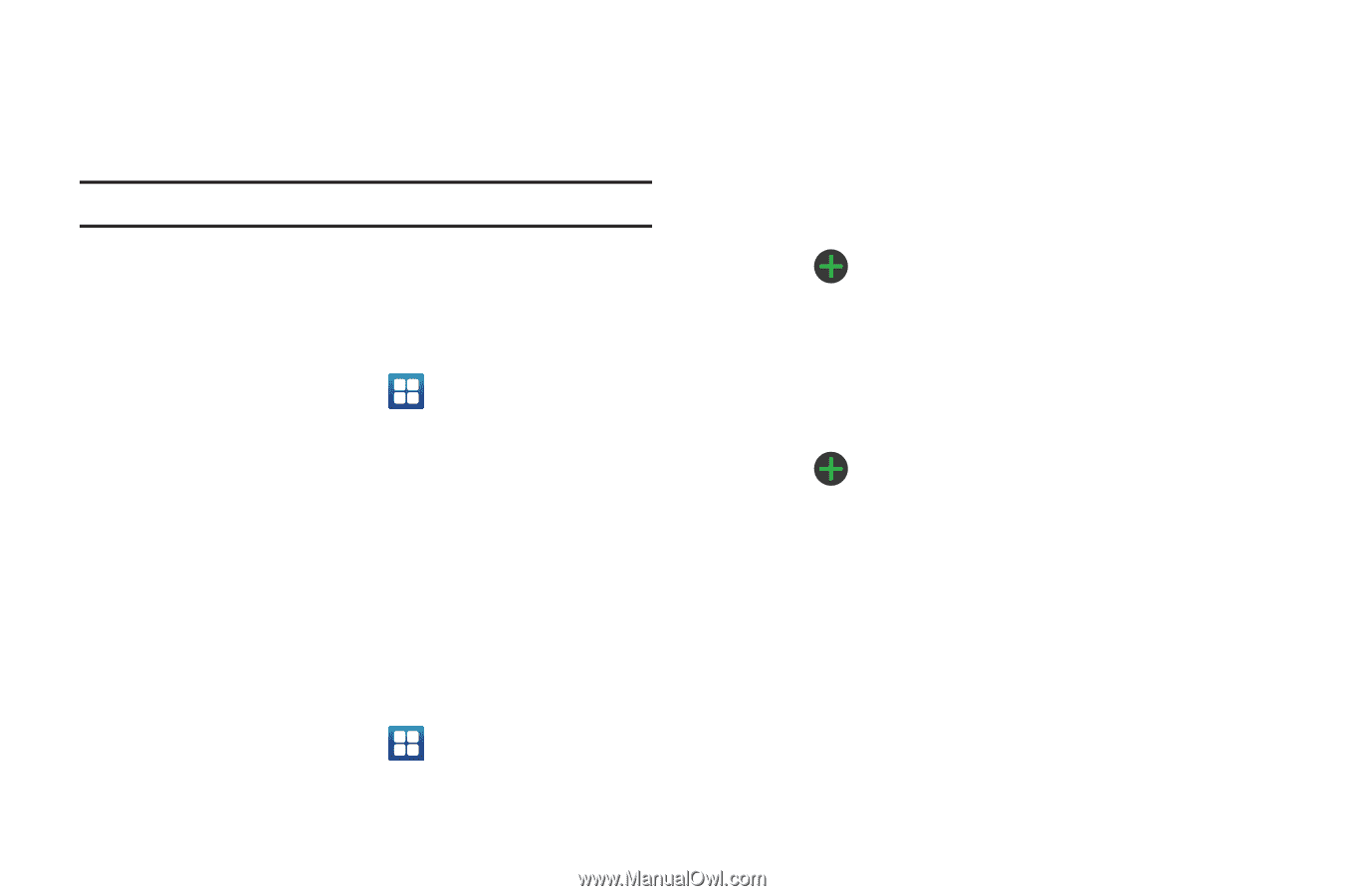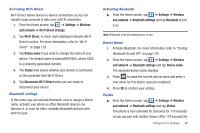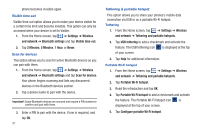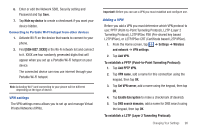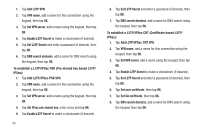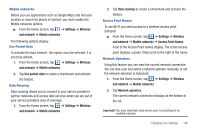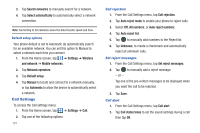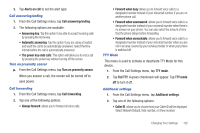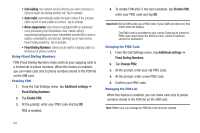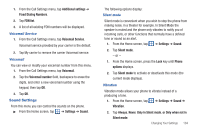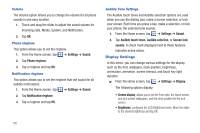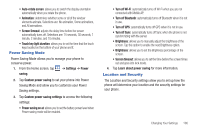Samsung SGH-I827 User Manual Ver.lc6_f6 (English(north America)) - Page 106
Call Settings, Call rejection
 |
View all Samsung SGH-I827 manuals
Add to My Manuals
Save this manual to your list of manuals |
Page 106 highlights
3. Tap Search networks to manually search for a network. 4. Tap Select automatically to automatically select a network connection. Note: Connecting to 2G networks slows the data transfer speed and time. Default setup options Your phone default is set to Automatic (to automatically search for an available network. You can set this option to Manual to select a network each time you connect. 1. From the Home screen, tap ➔ Settings ➔ Wireless and network ➔ Mobile networks. 2. Tap Network operators. 3. Tap Default setup. 4. Tap Manual to locate and connect to a network manually, or tap Automatic to allow the device to automatically select a network. Call Settings To access the Call settings menu: 1. From the Home screen, tap ➔ Settings ➔ Call. 2. Tap one of the following options: 101 Call rejection 1. From the Call Settings menu, tap Call rejection. 2. Tap Auto reject mode to enable your phone to reject calls. 3. Select Off, All numbers, or Auto reject numbers. 4. Tap Auto reject list. 5. Tap to manually add numbers to the Reject list. 6. Tap Unknown, to create a checkmark and automatically reject all unknown calls. Set reject messages 1. From the Call Settings menu, tap Set reject messages. 2. Tap to manually add a reject message. - or - Tap one of the pre-written messages to be displayed when you want the call to be rejected. 3. Tap Save. Call alert 1. From the Call Settings menu, tap Call alert. 2. Tap Call status tones to set the sound settings during a call then tap OK.