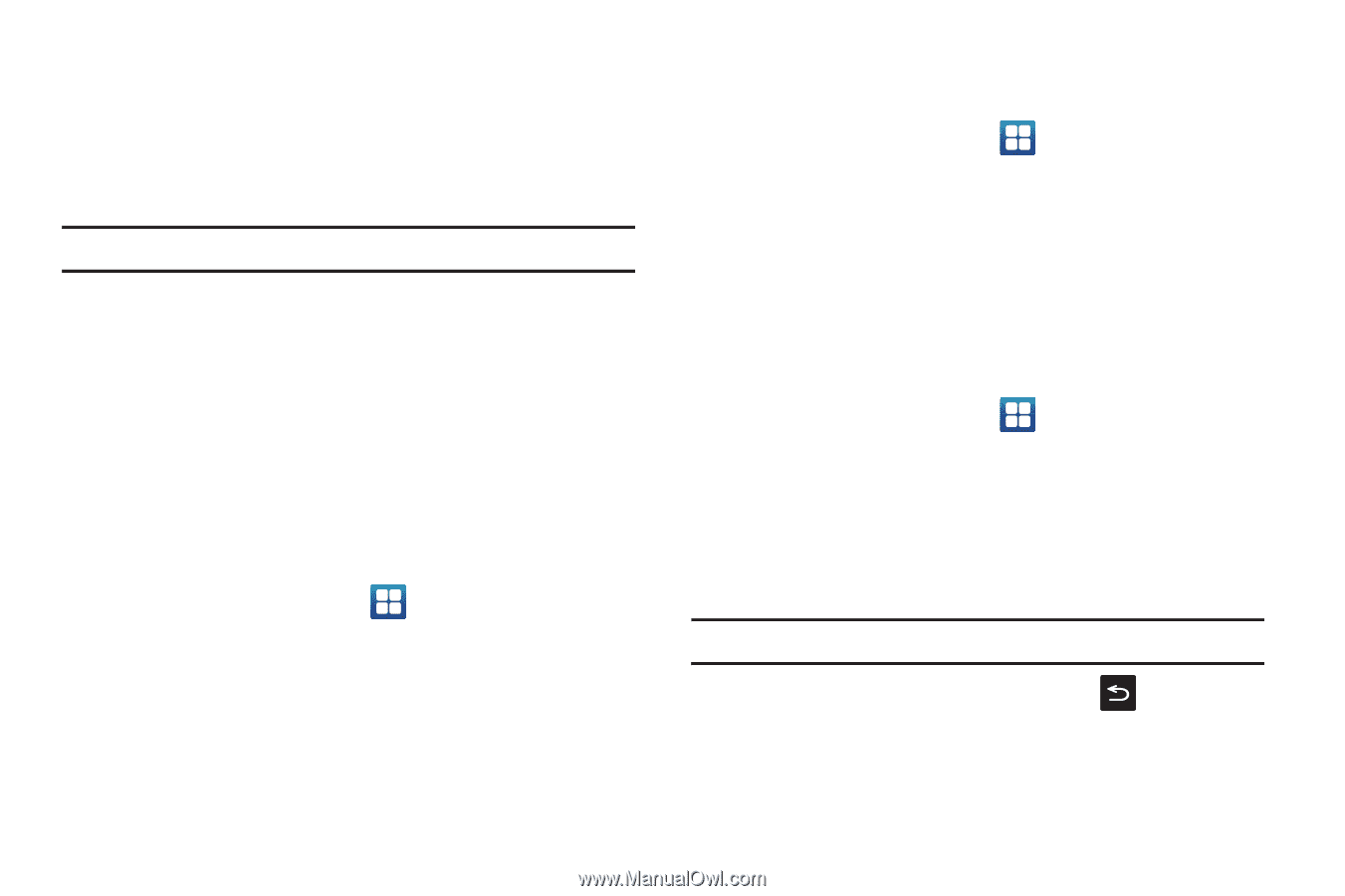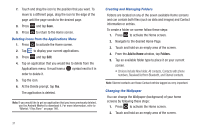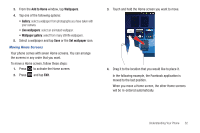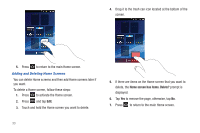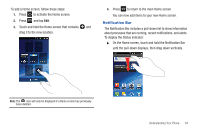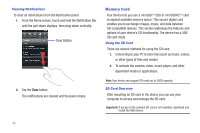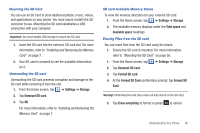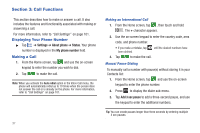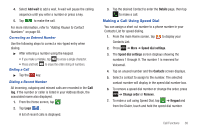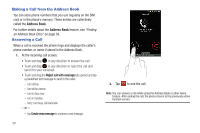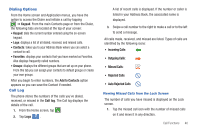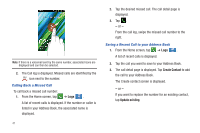Samsung SGH-I827 User Manual Ver.lc6_f6 (English(north America)) - Page 41
Settings, Storage, Unmount SD card, Total space, Available space, Format SD card, Format SD
 |
View all Samsung SGH-I827 manuals
Add to My Manuals
Save this manual to your list of manuals |
Page 41 highlights
Mounting the SD Card You can use an SD Card to store additional photos, music, videos, and applications on your phone. You must mount (install) the SD card prior to use. Mounting the SD card establishes a USB connection with your computer. Important!: You must disable USB storage to mount the SD card. 1. Insert the SD card into the external, SD card slot. For more information, refer to "Installing and Removing the Memory Card" on page 7. 2. Your SD card is scanned to see the available information on it. Unmounting the SD card Unmounting the SD card prevents corruption and damage to the SD card while removing it from the slot. 1. From the Home screen, tap ➔ Settings ➔ Storage. 2. Tap Unmount SD card. 3. Tap OK. For more information, refer to "Installing and Removing the Memory Card" on page 7. SD card Available Memory Status To view the memory allocation for your external SD card: 1. From the Home screen, tap ➔ Settings ➔ Storage. 2. The available memory displays under the Total space and Available space headings. Erasing Files from the SD card You can erase files from the SD card using the phone. 1. Ensure the SD card is mounted. For more information, refer to "Mounting the SD Card" on page 36. 1. From the Home screen, tap ➔ Settings ➔ Storage. 2. Tap Unmount SD card. 3. Tap Format SD card. 4. At the Format SD Card confirmation prompt, tap Format SD Card. Warning!: Performing the next step erases all data stored on the SD card. 5. Tap Erase everything to format or press to cancel. Understanding Your Phone 36