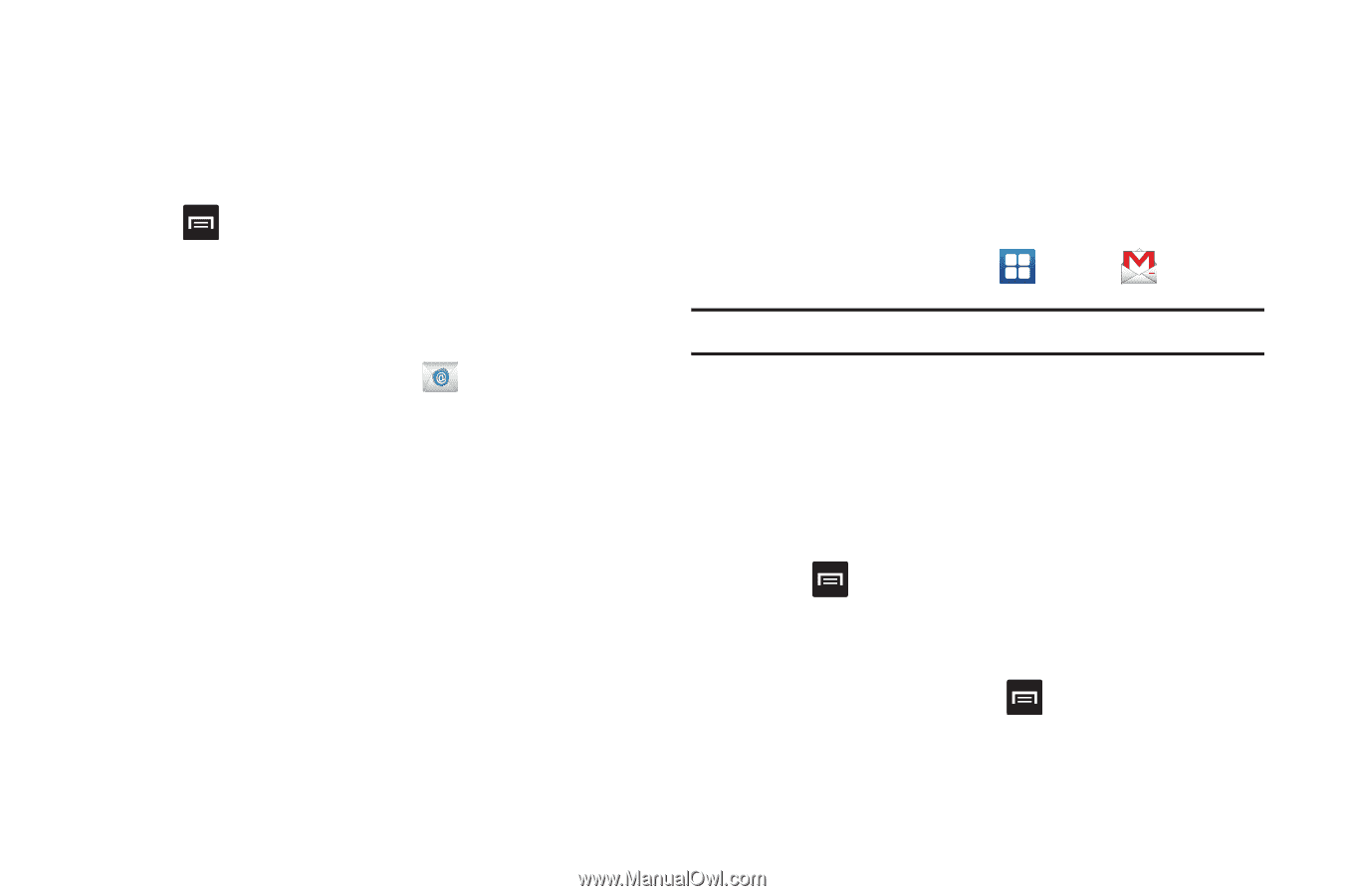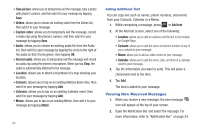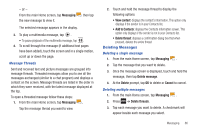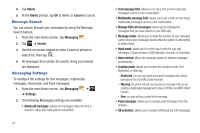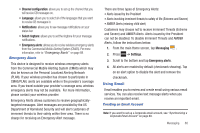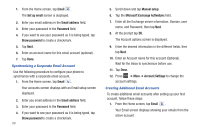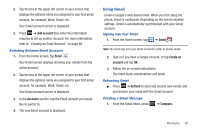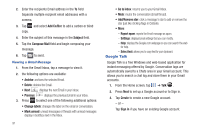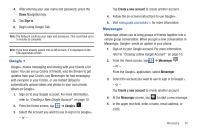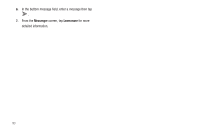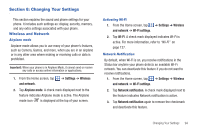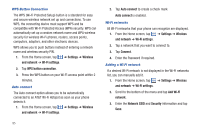Samsung SGH-I827 User Manual Ver.lc6_f6 (English(north America)) - Page 95
Using Gmail
 |
View all Samsung SGH-I827 manuals
Add to My Manuals
Save this manual to your list of manuals |
Page 95 highlights
2. Tap the box in the upper left corner of your screen that displays the optional name you assigned to your first email account, for example, Work, Gmail, etc. Your Email account screen is displayed. 3. Press ➔ Add account then enter the information required to set up another account. For more information, refer to "Creating an Email Account" on page 88. Switching Between Email Accounts 1. From the Home screen, tap Email . Your Email screen displays showing your emails from the active account. 2. Tap the box in the upper left corner of your screen that displays the optional name you assigned to your first email account, for example, Work, Gmail, etc. Your Email account screen is displayed. 3. In the Accounts section, tap the Email account you would like to switch to. 4. The new Email account is displayed. Using Gmail Gmail is Google's web-based email. When you first setup the phone, Gmail is configured. Depending on the synchronization settings, Gmail is automatically synchronized with your Gmail account. Signing into Your Gmail 1. From the Home screen, tap ➔ Gmail . Note: You must sign in to your Gmail account in order to access Gmail. 2. Sign in if you have a Google account, or tap Create an account and tap OK. 3. Follow the on-screen instructions. The Inbox loads conversations and email. Refreshing Gmail ᮣ Press ➔ Refresh to send and receive new emails and synchronize your email with the Gmail account. Creating a Gmail Message 1. From the Gmail Inbox, press ➔ Compose. Messaging 90