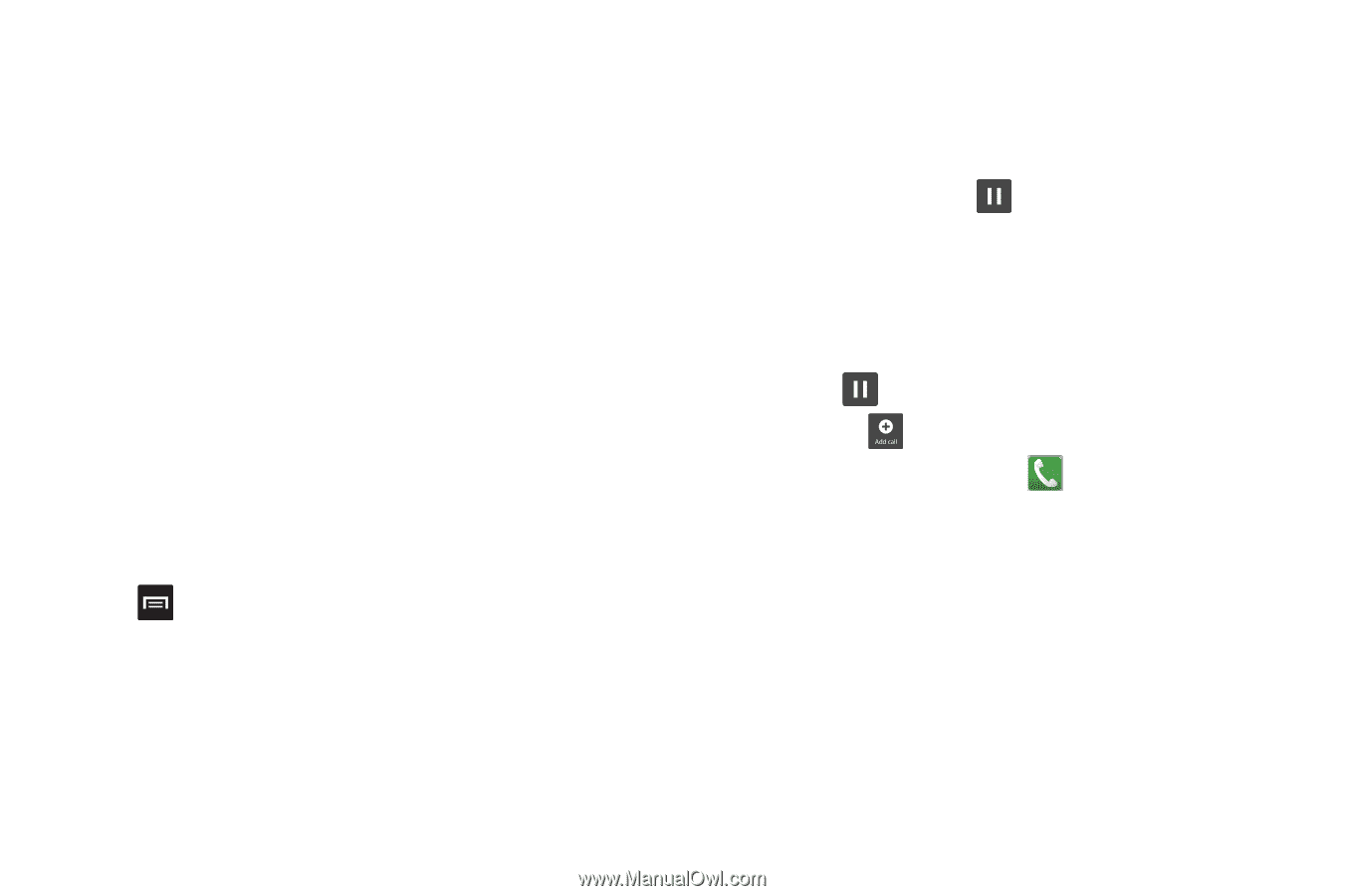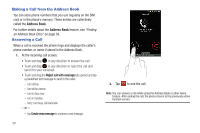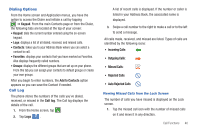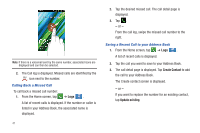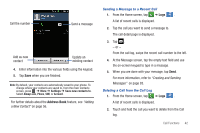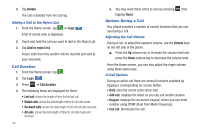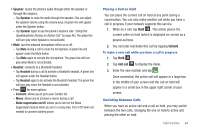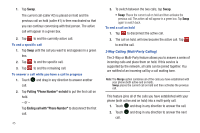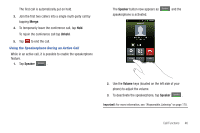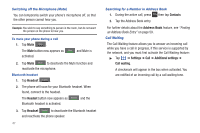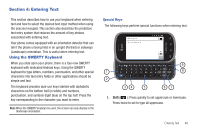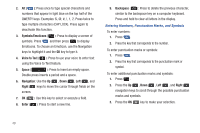Samsung SGH-I827 User Manual Ver.lc6_f6 (English(north America)) - Page 49
Speaker, Headset, Unhold, Add call, Contacts, Noise suppression on/off
 |
View all Samsung SGH-I827 manuals
Add to My Manuals
Save this manual to your list of manuals |
Page 49 highlights
• Speaker: routes the phone's audio through either the speaker or through the earpiece. - Tap Speaker to route the audio through the speaker. (You can adjust the speaker volume using the volume keys.) A green line will appear under the Speaker button. - Tap Speaker again to use the phone's earpiece (see "Using the Speakerphone During an Active Call" on page 46.) The green line will turn grey when Speaker is not activated. • Mute: turn the onboard microphone either on or off. - Tap Mute during a call to mute the microphone. A green line will appear under the Mute button. - Tap Mute again to unmute the microphone. The green line will turn grey when Mute is not activated. • Headset: connects to a Bluetooth headset. - Tap Headset during a call to activate a Bluetooth headset. A green line will appear under the Headset button. - Tap Headset again to de-activate the Bluetooth headset. The green line will turn grey when the Headset is not activated. • Press for more options: - Contacts: allows you to go to your Contact list. - Memo: allows you to jot down a memo during a call. - Noise suppression on/off: allows you to turn on the Noise Suppression feature when you are in a noisy area. Turn it Off when not needed to conserve battery power. Placing a Call on Hold You can place the current call on hold at any point during a conversation. You can also make another call while you have a call in progress if your network supports this service. 1. While on a call, tap Hold . This action places the current caller on hold (which is displayed on-screen as a greyed-out box). 2. You can later reactivate this call by tapping Unhold. To make a new call while you have a call in progress 1. Tap Hold . 2. Tap Add call to display the dialer. 3. Enter the new number and tap . Once connected, the active call will appear in a large box in the middle of your screen and the call on hold will appear in a small box in the upper right corner of your screen. Switching Between Calls When you have an active call and a call on hold, you may switch between the two calls, changing the one on hold to active and placing the other on hold. Call Functions 44