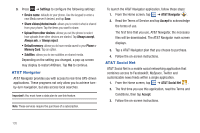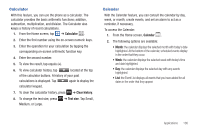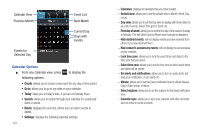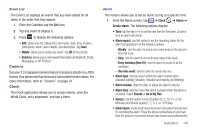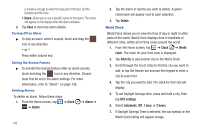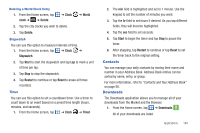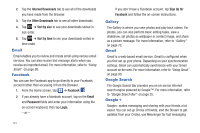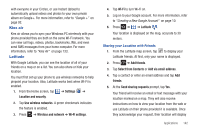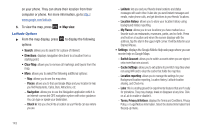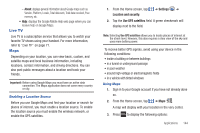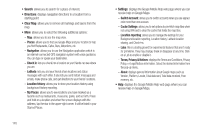Samsung SGH-I827 User Manual Ver.lc6_f6 (English(north America)) - Page 145
Contacts, Downloads
 |
View all Samsung SGH-I827 manuals
Add to My Manuals
Save this manual to your list of manuals |
Page 145 highlights
Deleting a World Clock Entry 1. From the Home screen, tap clock ➔ ➔ Delete. ➔ Clock ➔ World 2. Tap the city clocks you wish to delete. 3. Tap Delete. Stopwatch You can use this option to measure intervals of time. 1. From the Home screen, tap ➔ Clock ➔ Stopwatch. 2. Tap Start to start the stopwatch and tap Lap to mark a unit of time per lap. 3. Tap Stop to stop the stopwatch. 4. Tap Restart to continue or tap Reset to erase all times recorded. Timer You can use this option to set a countdown timer. Use a timer to count down to an event based on a preset time length (hours, minutes, and seconds). 1. From the Home screen, tap ➔ Clock ➔ Timer. 2. The min field is highlighted and set to 1 minute. Use the keypad to set the number of minutes you want. 3. Tap the hr field to set hours if desired. As you tap different fields, they will become highlighted. 4. Tap the sec field to set seconds. 5. Tap Start to begin the timer and tap Stop to pause the timer. 6. After stopping, tap Restart to continue or tap Reset to set the timer back to the original setting. Contacts You can manage your daily contacts by storing their name and number in your Address Book. Address Book entries can be sorted by name, entry, or group. For more information, refer to "Contacts and Your Address Book" on page 56. Downloads The Downloads application allows you to manage all of your downloads from the Market and the Browser. 1. From the Home screen, tap ➔ Downloads . All of your downloads are listed. Applications 140