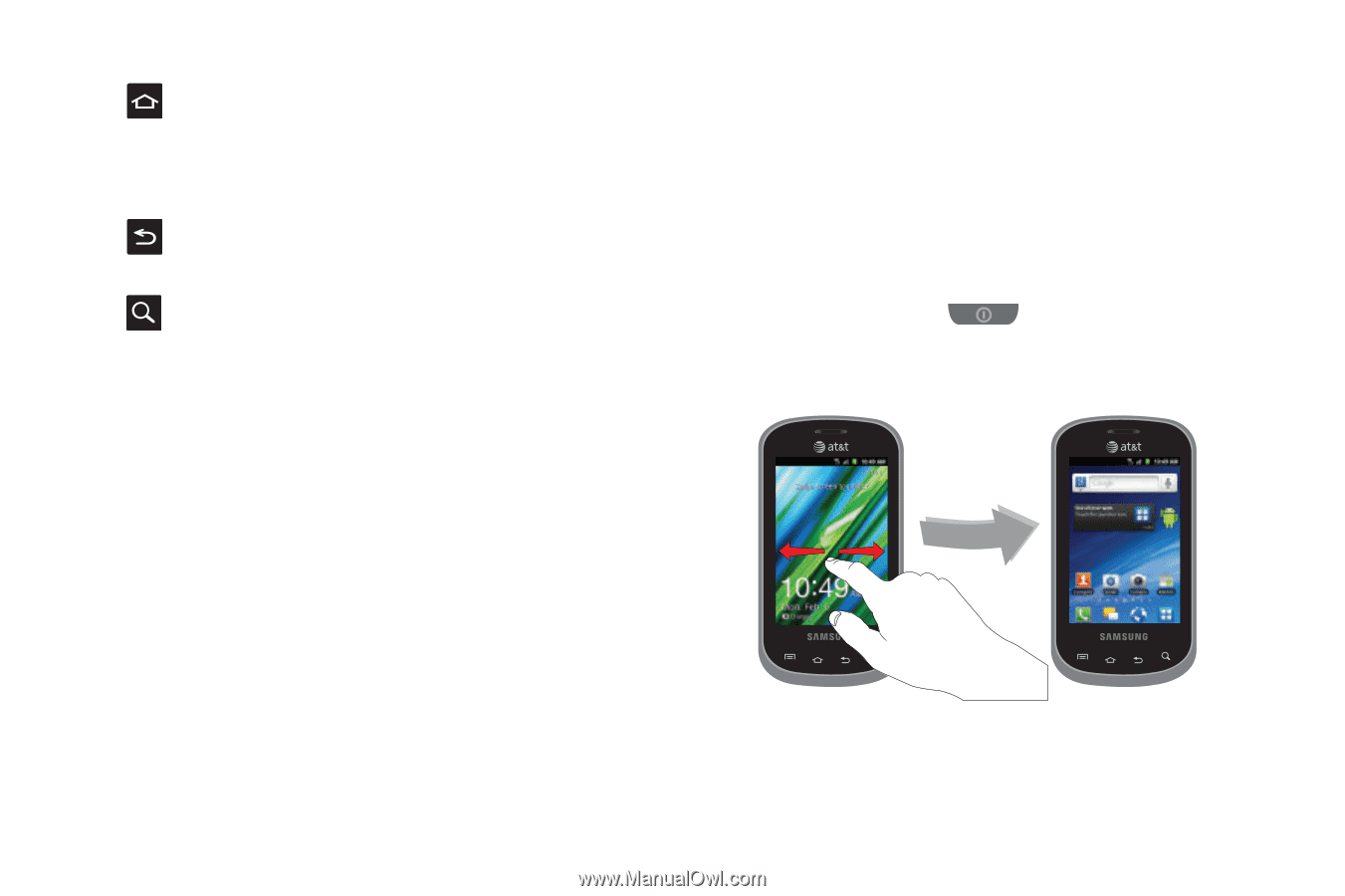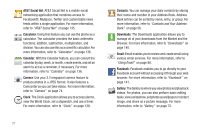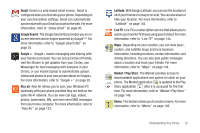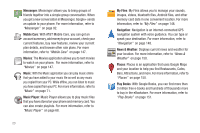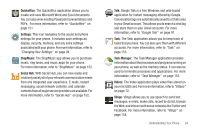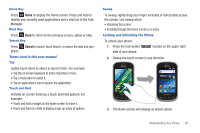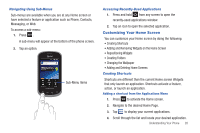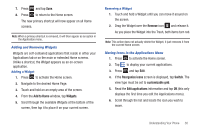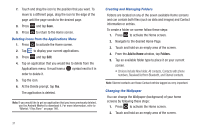Samsung SGH-I827 User Manual Ver.lc6_f6 (English(north America)) - Page 31
Search, Unlocking the screen - how to unlock
 |
View all Samsung SGH-I827 manuals
Add to My Manuals
Save this manual to your list of manuals |
Page 31 highlights
Home Key Press Home to display the Home screen. Press and hold to display your recently used applications and a shortcut to the Task Manager. Back Key Press Back to return to the previous screen, option or step. Search Key Press Search to launch Quick Search, to search the web and your phone. Terms used in this user manual Tap Lightly touch items to select or launch them. For example: • Tap the on screen keyboard to enter characters or text. • Tap a menu item to select it. • Tap an application's icon to launch the application. Touch and Hold Activate on-screen items by a touch and hold gesture. For example: • Touch and hold a widget on the home screen to move it. • Touch and hold on a field to display a pop-up menu of options. Sweep To sweep, lightly drag your finger vertically or horizontally across the screen. Use sweep when: • Unlocking the screen • Scrolling through the Home screen or a menu Locking and Unlocking the Phone To unlock your phone: 1. Press the lock button side of your phone. located on the upper right 2. Sweep the touch screen in any direction. 3. The Home screen will display as shown above. Understanding Your Phone 26