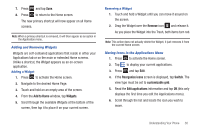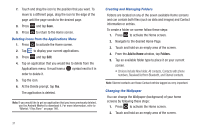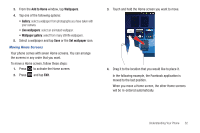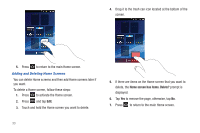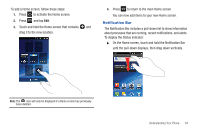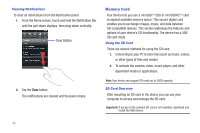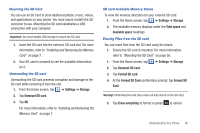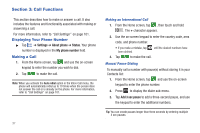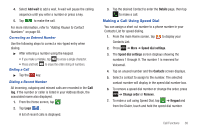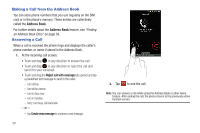Samsung SGH-I827 User Manual Ver.lc6_f6 (English(north America)) - Page 39
Notification Bar, The Notification Bar includes a pull-down list to show information
 |
View all Samsung SGH-I827 manuals
Add to My Manuals
Save this manual to your list of manuals |
Page 39 highlights
To add a Home screen, follow these steps: 1. Press to activate the Home screen. 2. Press and tap Edit. 3. Touch and hold the Home screen that contains and drag it to the new location. 4. Press to return to the main Home screen. You can now add items to your new Home screen. Notification Bar The Notification Bar includes a pull-down list to show information about processes that are running, recent notifications, and alerts. To display the Status indicator: ᮣ On the Home screen, touch and hold the Notification Bar until the pull-down displays, then drag down vertically. Note: The icon will only be displayed if a Home screen has previously been deleted. Understanding Your Phone 34
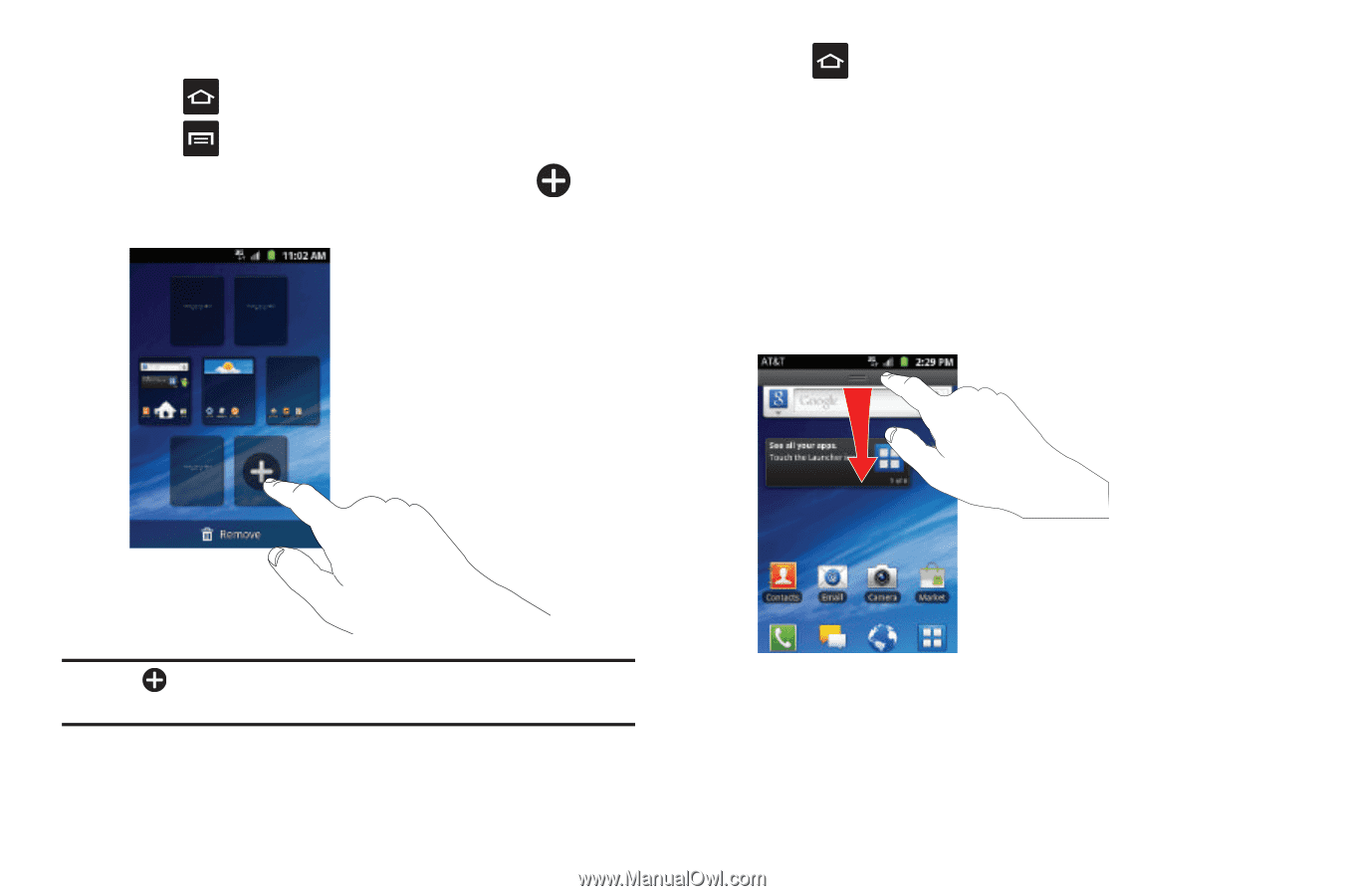
Understanding Your Phone
34
To add a Home screen, follow these steps:
1.
Press
to activate the Home screen.
2.
Press
and tap
Edit
.
3.
Touch and hold the Home screen that contains
and
drag it to the new location.
Note:
The
icon will only be displayed if a Home screen has previously
been deleted.
4.
Press
to return to the main Home screen.
You can now add items to your new Home screen.
Notification Bar
The Notification Bar includes a pull-down list to show information
about processes that are running, recent notifications, and alerts.
To display the Status indicator:
±
On the Home screen, touch and hold the Notification Bar
until the pull-down displays, then drag down vertically.