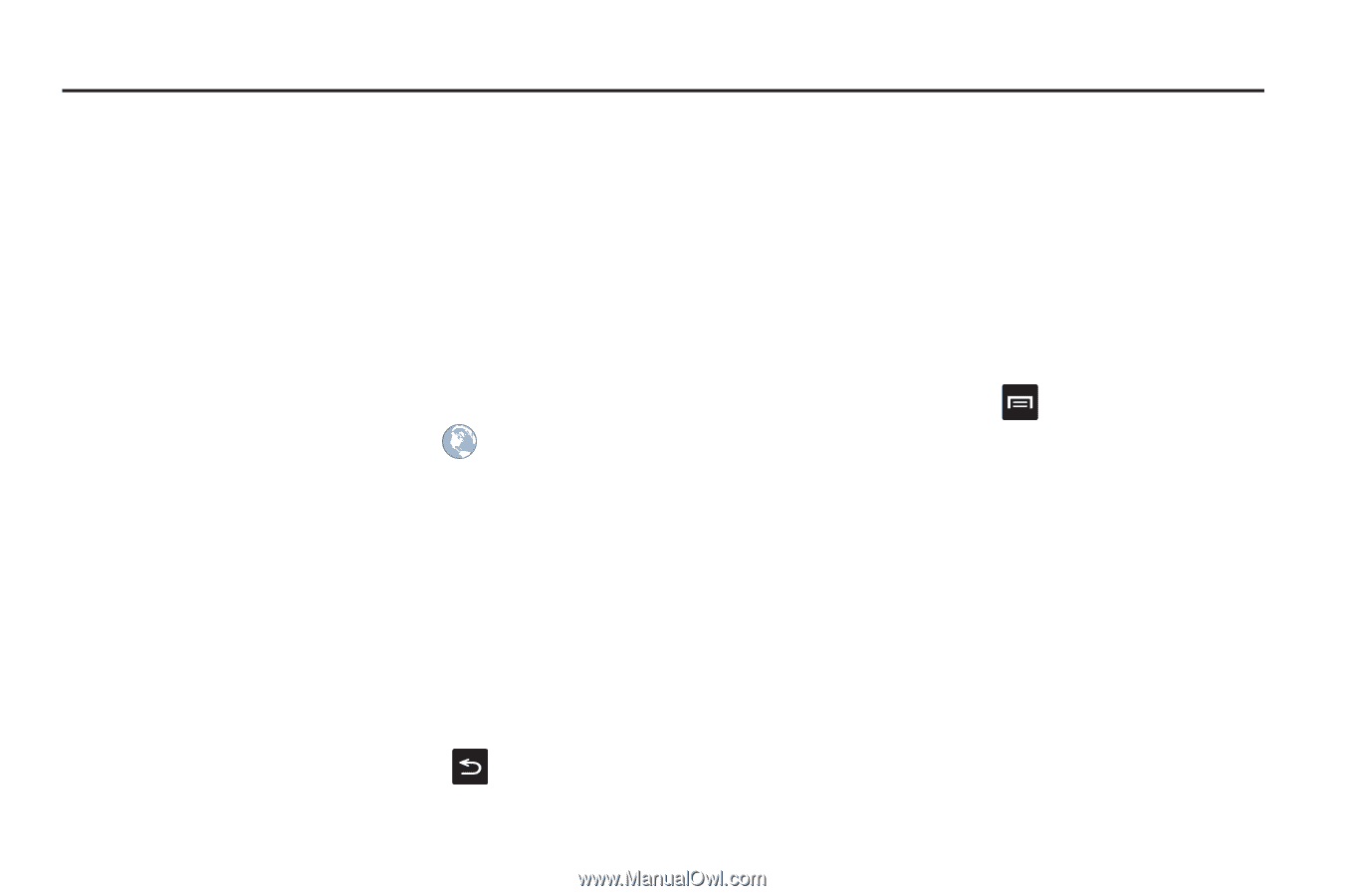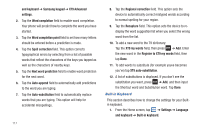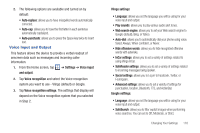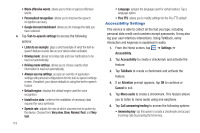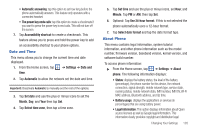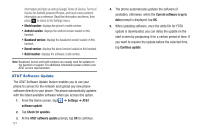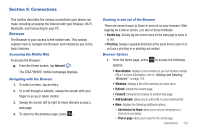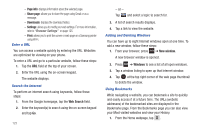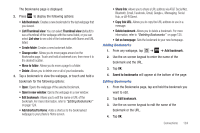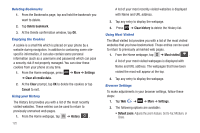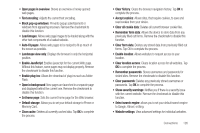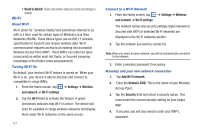Samsung SGH-I827 User Manual Ver.lc6_f6 (English(north America)) - Page 127
Connections, Browser, Internet, Double tap, Pinching, New window, Add bookmark
 |
View all Samsung SGH-I827 manuals
Add to My Manuals
Save this manual to your list of manuals |
Page 127 highlights
Section 9: Connections This section describes the various connections your phone can make including accessing the Internet with your Browser, Wi-Fi, Bluetooth, and Connecting to your PC. Browser The Browser is your access to the mobile web. This section explains how to navigate the Browser and introduces you to the basic features. Accessing the Mobile Web To access the Browser: ᮣ From the Home screen, tap Internet . The AT&T/YAHOO! mobile homepage displays. Navigating with the Browser 1. To select an item, tap an entry. 2. To scroll through a website, sweep the screen with your finger in an up or down motion. 3. Sweep the screen left to right to move laterally across a web page. 4. To return to the previous page, press . Zooming in and out of the Browser There are several ways to Zoom in and out on your browser. After tapping on a link or article, use one of these methods: • Double tap: Quickly tap the screen twice on the web page to zoom in or out. • Pinching: Sweep in opposite directions at the same time to zoom in or out (use a pinching-in or pinching-out motion). Browser Options 1. From the home page, press options: to access the following • New window: displays a new window so you can browse multiple URLs. For more information, refer to "Adding and Deleting Windows" on page 123. • Windows: displays a list of the windows you have open. • Refresh: reloads the current page. • Forward: forwards the browser to another web page. • Add bookmark: allows you to add a URL to your bookmark list. • More: displays the following additional options: - Add shortcut to Home: allows you to set your homepage as a shortcut on your display. - Find on page: allows you to search in the current page. Connections 122