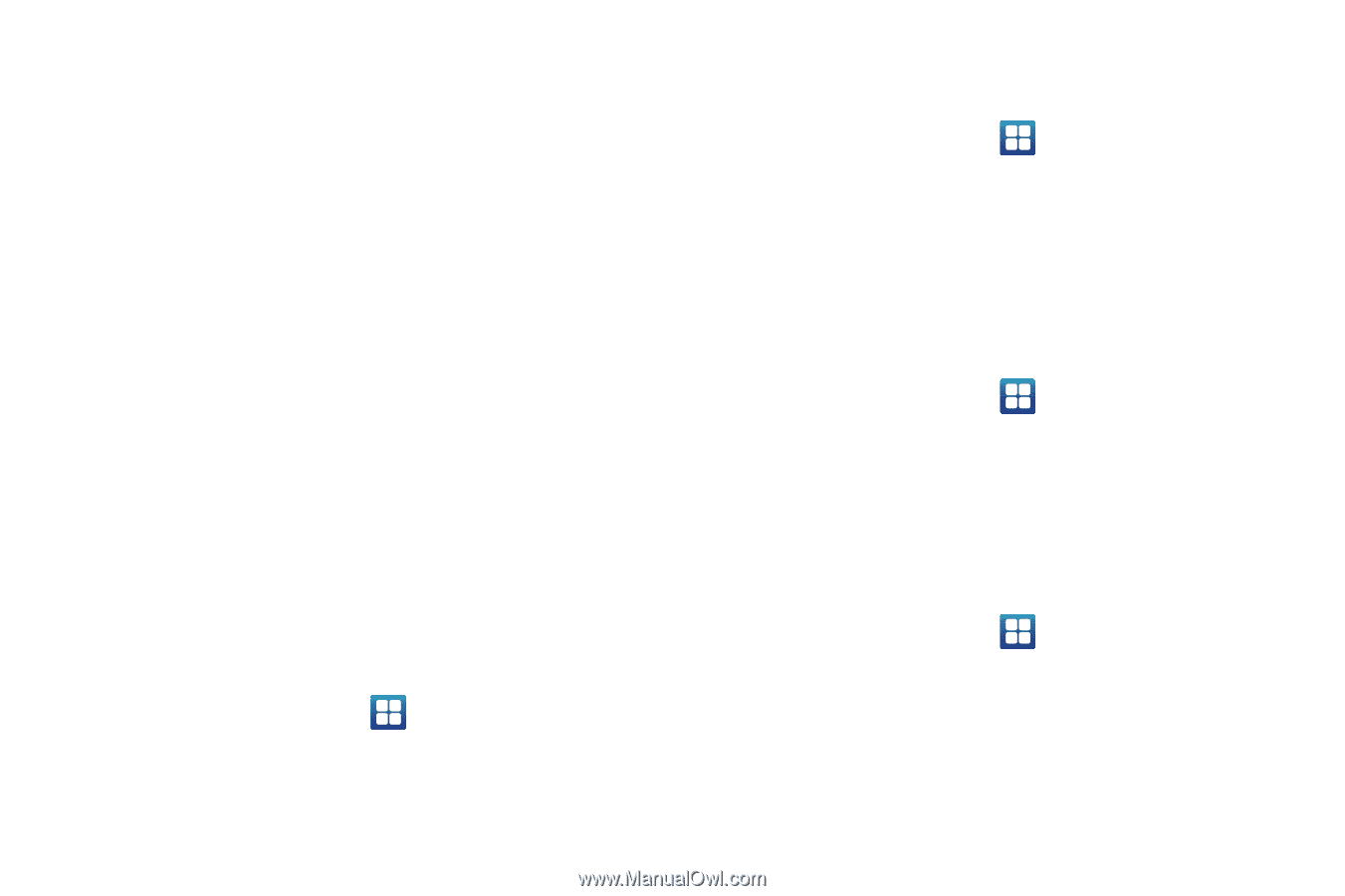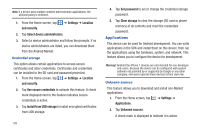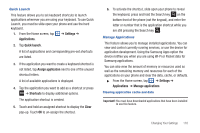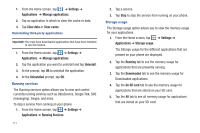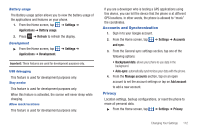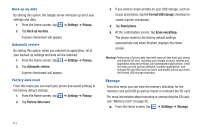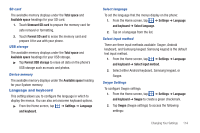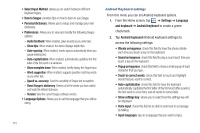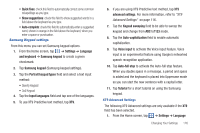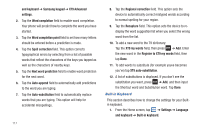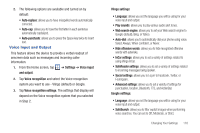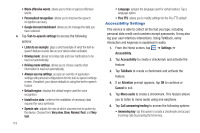Samsung SGH-I827 User Manual Ver.lc6_f6 (English(north America)) - Page 119
Language and keyboard, Format SD card
 |
View all Samsung SGH-I827 manuals
Add to My Manuals
Save this manual to your list of manuals |
Page 119 highlights
SD card The available memory displays under the Total space and Available space headings for your SD card. 1. Touch Unmount SD card to prepare the memory card for safe removal or formatting. 2. Touch Format SD card to erase the memory card and prepare it for use with your phone. USB storage The available memory displays under the Total space and Available space headings for your USB storage. ᮣ Tap Format USB storage to erase all data on the phone's USB storage such as music and photos. Device memory The available memory displays under the Available space heading for your System memory. Language and keyboard This setting allows you to configure the language in which to display the menus. You can also set onscreen keyboard options. ᮣ From the Home screen, tap ➔ Settings ➔ Language and keyboard. Select language To set the language that the menus display on the phone: 1. From the Home screen, tap ➔ Settings ➔ Language and keyboard ➔ Select language. 2. Tap on a language from the list. Select input method There are three input methods available: Swype, Android keyboard, and Samsung keypad. Samsung keypad is the default text input method. 1. From the Home screen, tap ➔ Settings ➔ Language and keyboard ➔ Select input method. 2. Select either Android keyboard, Samsung keypad, or Swype. Swype Settings To configure Swype settings: 1. From the Home screen, tap ➔ Settings ➔ Language and keyboard ➔ Swype to create a green checkmark. 2. Tap Swype (Swype settings) to access the following settings: Changing Your Settings 114