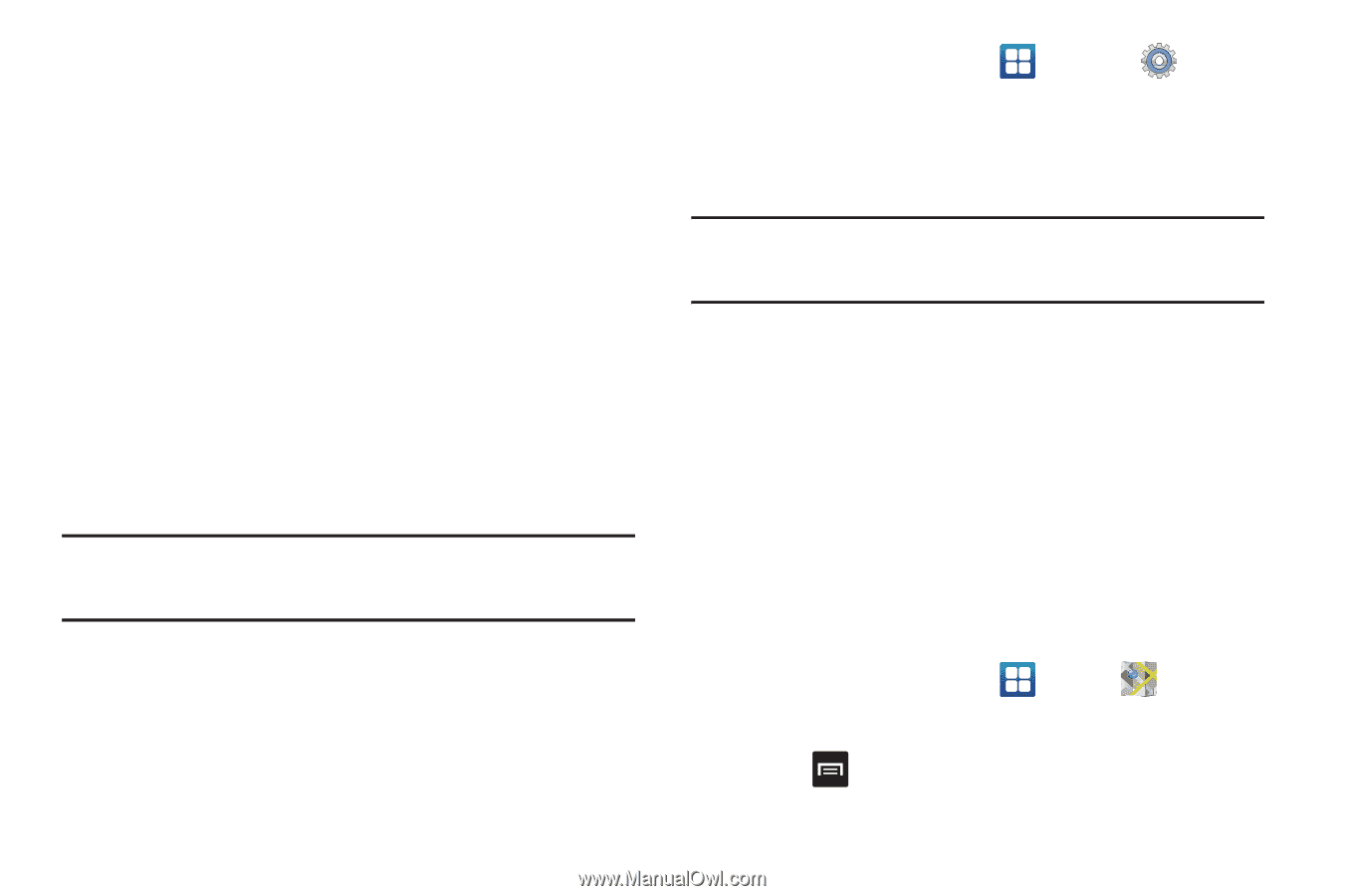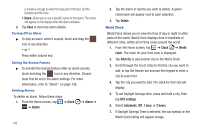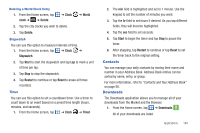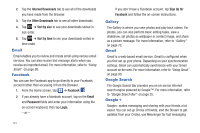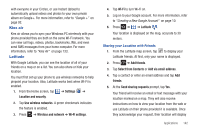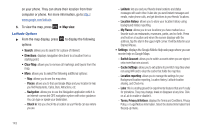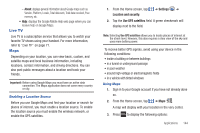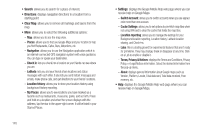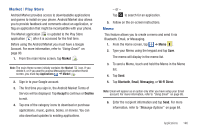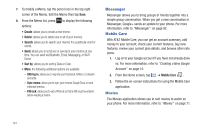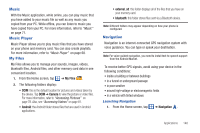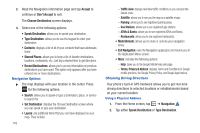Samsung SGH-I827 User Manual Ver.lc6_f6 (English(north America)) - Page 149
Live TV, Maps, Enabling a Location Source, Using Maps
 |
View all Samsung SGH-I827 manuals
Add to My Manuals
Save this manual to your list of manuals |
Page 149 highlights
- About: displays general information about Google maps such as Version, Platform, Locale, Total data sent, Total data received, Free memory, etc. • Help: displays the Google Mobile Help web page where you can receive help on Google Maps. Live TV Live TV is a subscription service that allows you to watch your favorite TV shows using your handset. For more information, refer to "Live TV" on page 71. Maps Depending on your location, you can view basic, custom, and satellite maps and local business information, including locations, contact information, and driving directions. You can also post public messages about a location and track your friends. Important!: Before using Google Maps you must have an active data connection. The Maps application does not cover every country or city. Enabling a Location Source Before you use Google Maps and find your location or search for places of interest, you must enable a location source. To enable the location source you must enable the wireless network, or enable the GPS satellites. 1. From the Home screen, tap ➔ Settings ➔ Location and security. 2. Tap the Use GPS satellites field. A green checkmark will display next to the field. Note: Selecting Use GPS satellites allows you to locate places of interest at the street-level. However, this also requires a clear view of the sky and uses more battery power. To receive better GPS signals, avoid using your device in the following conditions: • inside a building or between buildings • in a tunnel or underground passage • in poor weather • around high-voltage or electromagnetic fields • in a vehicle with tinted windows Using Maps 1. Sign in to your Google account if you have not already done so. 2. From the Home screen, tap ➔ Maps . A map will display with your location in the very center. 3. Press to display the following options: Applications 144