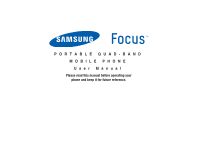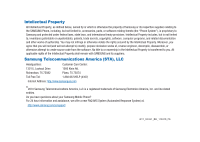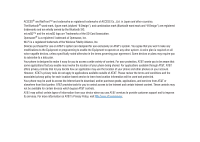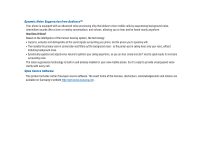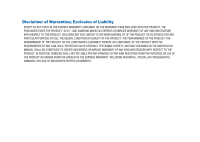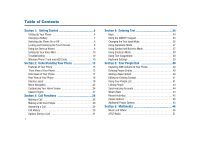Samsung SGH-I917 User Manual (user Manual) (ver.f6) (English)
Samsung SGH-I917 Manual
 |
UPC - 635753486537
View all Samsung SGH-I917 manuals
Add to My Manuals
Save this manual to your list of manuals |
Samsung SGH-I917 manual content summary:
- Samsung SGH-I917 | User Manual (user Manual) (ver.f6) (English) - Page 1
PORTABLE QUAD-BAND MOBILE PHONE User Manual Please read this manual before operating your phone and keep it for future reference. - Samsung SGH-I917 | User Manual (user Manual) (ver.f6) (English) - Page 2
Samsung or its respective suppliers relating to the SAMSUNG Phone, including, but not limited to, accessories, parts, or software relating thereto (the "Phone System"), is proprietary to Samsung disassemble, or otherwise attempt to create source code from the software. No title to or ownership in the - Samsung SGH-I917 | User Manual (user Manual) (ver.f6) (English) - Page 3
review the terms and conditions and the associated privacy policy for each location-based service to learn how location information will be used and protected. Your phone may be used to access the Internet and to download use AT&T services to provide customer support and to improve its services. For - Samsung SGH-I917 | User Manual (user Manual) (ver.f6) (English) - Page 4
mobile phone. So it's ready to provide unsurpassed voice clarity with every call. Open Source Software This product includes certain free/open source software. The exact terms of the licenses, disclaimers, acknowledgements and notices are available on Samsung's website http://opensource.samsung.com - Samsung SGH-I917 | User Manual (user Manual) (ver.f6) (English) - Page 5
THE WARRANTY PAGE ENCLOSED WITH THE PRODUCT, THE PURCHASER TAKES THE PRODUCT "AS IS", AND SAMSUNG MAKES NO EXPRESS OR IMPLIED WARRANTY OF ANY KIND REQUIREMENTS OF ANY LAW, RULE, SPECIFICATION OR CONTRACT PERTAINING THERETO. NOTHING CONTAINED IN THE INSTRUCTION MANUAL SHALL BE CONSTRUED TO CREATE AN - Samsung SGH-I917 | User Manual (user Manual) (ver.f6) (English) - Page 6
Section 1: Getting Started 4 Setting Up Your Phone 4 Charging a Battery 7 Switching the Phone On or Off 8 Locking and Unlocking the Touch Screen 8 Using the Start-up Wizard 8 Setting Up Your Voice Mail 10 Troubleshooting 10 Windows Phone 7 and microSD Cards 10 Section 2: Understanding - Samsung SGH-I917 | User Manual (user Manual) (ver.f6) (English) - Page 7
86 Internet Explorer 86 Wi-Fi 90 Bluetooth 91 PC Connections 93 Section 10: U-verse Mobile 99 Calculator 101 Calendar 101 Camera 102 Games 102 Internet Explorer 105 Maps 105 Samsung Mobile Products and Recycling 114 UL Certified Travel Adapter 114 Consumer Information on Wireless Phones - Samsung SGH-I917 | User Manual (user Manual) (ver.f6) (English) - Page 8
and Cautions 128 Other Important Safety Information 128 Product Performance 129 Availability of Various Features/Ring Tones 130 Battery Standby and Talk Time 130 Battery Precautions 130 Care and Maintenance 132 Section 12: Warranty Information 133 Standard Limited Warranty 133 End User - Samsung SGH-I917 | User Manual (user Manual) (ver.f6) (English) - Page 9
1. Remove the battery cover by placing your thumbnail into the slot at the bottom of the phone (1). If you have fragile nails, use a pointed object. 2. Push the cover forward (2) and then lift up and away from the phone (3). Installing the SIM Card When you subscribe to a cellular network, you are - Samsung SGH-I917 | User Manual (user Manual) (ver.f6) (English) - Page 10
to expand available memory space. Note: Your phone has been tested to support up to a 32GB memory card. Warning!: Once you install a secure digital card, it is formatted to work only with your phone. It cannot be used with other devices. For more information, refer to "Windows Phone 7 and microSD - Samsung SGH-I917 | User Manual (user Manual) (ver.f6) (English) - Page 11
the three metal connectors align (1). 2. Gently press down to secure the battery (2). 5. Press down firmly along the edges to ensure that the cover is flush with the phone (3). 3. Replace the battery cover onto the back of the phone in the direction shown by the arrow (1). 4. Press down along the - Samsung SGH-I917 | User Manual (user Manual) (ver.f6) (English) - Page 12
. The Travel Adapter, which is used to charge the battery, is included with your phone. Use only Samsung-approved batteries and chargers. Long backlight settings, searching for service, vibrate mode, browser use, and other variables may reduce the battery's talk and standby times. Although you can - Samsung SGH-I917 | User Manual (user Manual) (ver.f6) (English) - Page 13
too low, you must charge the battery until the phone turns on automatically. Switching the Phone On or Off 1. Press and hold the Power key (on the upper right side of the phone) until the phone switches on. Note: The display language is preset to English at the factory. To change the language - Samsung SGH-I917 | User Manual (user Manual) (ver.f6) (English) - Page 14
tap accept. The Windows Phone Settings screen is displayed. 4. Tap recommended to allow the Start-up Wizard to configure your phone to the recommended settings. - or - Tap custom to manually configure the phone yourself. If you select custom, follow the on-screen instructions. 5. Scroll through the - Samsung SGH-I917 | User Manual (user Manual) (ver.f6) (English) - Page 15
problem, turn off the phone, remove and replace the battery, and turn on the phone. Windows Phone 7 and microSD Cards Users are strongly encouraged to review this section carefully before inserting the right type of microSD card into Focus, a Windows Phone 7 device. Windows Phone 7 does not support - Samsung SGH-I917 | User Manual (user Manual) (ver.f6) (English) - Page 16
Windows Phone 7 device. • Overall file system performance degradation. • Device lockup or reset. Inserting or Removing the Memory Card To insert or remove a microSD card, you have to reset your phone by using a procedure called a hard reset. Warning!: A hard reset resets your phone to its factory - Samsung SGH-I917 | User Manual (user Manual) (ver.f6) (English) - Page 17
Installing the Memory Card" on page 5. 4. Power up the device by pressing the Camera key , Volume down key , and Power key . Power key Camera key the Camera and Volume down keys. Format Cancel Note: If the download mode screen displays, go back to step 1 and try again. 5. Press the Window key - Samsung SGH-I917 | User Manual (user Manual) (ver.f6) (English) - Page 18
available memory has been updated. Permanently Remove a microSD Card from a Windows Phone 7 To permanently remove a microSD card from a Windows Phone 7 device, follow these instructions: 1. Press and hold the Power key to power off the phone, if necessary, and open the battery cover. 2. Remove - Samsung SGH-I917 | User Manual (user Manual) (ver.f6) (English) - Page 19
has been previously integrated with the file system, into the Windows Phone 7 device. Note: Once the device is upgraded through the Zune package update, the memory card may work differently. For additional questions, contact the AT&T call center or Mobile Service Operator center. Getting Started 14 - Samsung SGH-I917 | User Manual (user Manual) (ver.f6) (English) - Page 20
• Microsoft Windows 7 platform • Ready access to the Internet • Built-in Bluetooth and Wi-Fi technology • Brilliant, wide-screen AMOLED display • A 5 Megapixel camera and camcorder • AT&T GPS Navigation functionality provides real-time navigation • HSDPA 7.2 Mbps high speed download capability - Samsung SGH-I917 | User Manual (user Manual) (ver.f6) (English) - Page 21
phone, such as the Application Tiles, icons, dialer, messages, and so on. 4. Back key: allows you step backwards when navigating a menu or web page. 5. Start key / Window shows the information needed to operate your phone, such as the received signal strength, phone battery level, and time. If the - Samsung SGH-I917 | User Manual (user Manual) (ver.f6) (English) - Page 22
: ( ) allows you to take pictures or videos. Press and hold the camera key to launch the Camera, even when the display screen is off and locked. 4. Lock key: ( ) lets you lock or unlock the touch screen. For more information on locking your phone, see "Locking and Unlocking the Phone" on page 22 - Samsung SGH-I917 | User Manual (user Manual) (ver.f6) (English) - Page 23
greater the number of bars, the stronger the signal. Displays when there is no SIM card in the phone. 1. Camera lens: is used to take pictures and shoot videos. 2. Flash: allows you to take pictures when the lighting is poor. 3. External speaker: allows you to hear when the Speakerphone is turned - Samsung SGH-I917 | User Manual (user Manual) (ver.f6) (English) - Page 24
Displays when your battery is charging and displays battery charge level. Displays when the phone is connected to a computer via a supported USB cable connection. Battery critically low, which means your battery needs to be charged soon or your phone will turn off. Displays when your connection to - Samsung SGH-I917 | User Manual (user Manual) (ver.f6) (English) - Page 25
to "AT&T FamilyMap" on page 96. AT&T myWireless: enables you to view usage for minutes, data, and messaging from your phone. With this application you can also access support through frequently asked questions (FAQs). For more information, refer to "AT&T myWireless Mobile" on page 96. AT&T Navigator - Samsung SGH-I917 | User Manual (user Manual) (ver.f6) (English) - Page 26
) business listings and points of interest (POI) and address sharing with non-TeleNav subscribers. For more information, refer to "Maps" on page 105. Marketplace: provides access to downloadable applications and games to install on your phone. Marketplace also allows you to provide feedback and - Samsung SGH-I917 | User Manual (user Manual) (ver.f6) (English) - Page 27
view photos and play back videos. You can also set photos as wallpaper and share them as a picture message. For more information, refer to "Pictures" on page 53. Settings: provides access to the sound and phone settings for your phone. It includes such settings as: display, security, memory, and any - Samsung SGH-I917 | User Manual (user Manual) (ver.f6) (English) - Page 28
Navigating to the Application Menu Follow these steps to navigate to the Application Menu: 1. At the Home screen, sweep the screen to the left. - or - Tap . Home Screen Overview The Home screen is the starting point for many applications and functions, and you can pin items like application icons, - Samsung SGH-I917 | User Manual (user Manual) (ver.f6) (English) - Page 29
right or tap . Navigating Using Sub-Menus Sub-menus are available when you are at any screen such as Phone, Contacts, Messaging, or Web and displays at the bottom of the screen. To access a sub-menu, Home screen • Repositioning Application Tiles • Changing the Wallpaper Understanding Your Phone 24 - Samsung SGH-I917 | User Manual (user Manual) (ver.f6) (English) - Page 30
. For more information, refer to "Moving Tiles on the Home Screen" on page 26. 25 Note: After deleting an Application Tile, you can add it back later by pinning it to the home screen from the Applications Menu. For more information, refer to "Adding a Tile from the Applications Menu" on page - Samsung SGH-I917 | User Manual (user Manual) (ver.f6) (English) - Page 31
to the Home screen. Changing your Color Theme You can change the color theme of your phone by following these steps: 1. From the Home screen, tap ➔ Settings ➔ system ➔ theme the Home screen. Note: Battery power is consumed at a faster rate when the background is set as light. Understanding Your - Samsung SGH-I917 | User Manual (user Manual) (ver.f6) (English) - Page 32
Speech Engine There is an intuitive speech engine integrated into the Window key ( ) on your phone. 1. From any screen, press and hold to activate the intuitive speech engine. 2. Speak the words that you would like to search on or the action - Samsung SGH-I917 | User Manual (user Manual) (ver.f6) (English) - Page 33
1. From the Home screen, tap ➔ hold . The + character appears. , then touch and 2. Use the on-screen keypad to enter the country code, area code, and phone number. • If you make a mistake, touch been deleted. 3. Touch call to make the call. until the desired numbers have Correcting an Entered - Samsung SGH-I917 | User Manual (user Manual) (ver.f6) (English) - Page 34
phone's memory. These entries are collectively called People. For further details about the People feature, see "Dialing or Messaging from People" on page 41. Answering a Call When a call is received, the phone rings and displays the caller's phone Calling Back a Missed Call To call back a missed - Samsung SGH-I917 | User Manual (user Manual) (ver.f6) (English) - Page 35
The CHOOSE A CONTACT screen is displayed. 4. Tap new contact to add as a new contact or tap an existing contact to edit manually. The EDIT PHONE NUMBER screen is displayed. The Phone number and Phone number type fields are automatically filled in with the information of the recent call. 5. Touch the - Samsung SGH-I917 | User Manual (user Manual) (ver.f6) (English) - Page 36
the call you want to delete from the Call log. 3. Touch delete item. The call is deleted from the Call History. Options During a Call Your phone provides a number of control options that you can use during a call. Adjusting the Call Volume During a call, to adjust the earpiece volume, use the Volume - Samsung SGH-I917 | User Manual (user Manual) (ver.f6) (English) - Page 37
You can also make another call while you have a call in progress if your network supports this service. 1. While on a call, tap then tap hold. The hold icon changes colors. at the top of your display again to swap back. 3. Tap end call to end the currently active call. The call on hold - Samsung SGH-I917 | User Manual (user Manual) (ver.f6) (English) - Page 38
-Party) Calling The 3-Way or Multi-Party feature allows you to make or answer a series of incoming calls and place them on hold. If this service is supported by the network, all calls can be joined together. 1. While connected to two different callers (one is on hold), tap . 2. Tap merge calls. The - Samsung SGH-I917 | User Manual (user Manual) (ver.f6) (English) - Page 39
, QWERTY keypad is displayed. Keys You can enter characters into your phone by using an on-screen, QWERTY, portrait or landscape keypad. In where you can enter text, for example the New Message screen, hold your phone in an upright position to display the portrait version of the on-screen QWERTY - Samsung SGH-I917 | User Manual (user Manual) (ver.f6) (English) - Page 40
number. For more information, refer to "Messaging" on page 61. 35 Create New Message Number Keypad Using the QWERTY Keypad This phone offers the convenience of an on-screen QWERTY keypad. Using the QWERTY keypad to type letters, numbers, punctuation, and other special characters into text entry - Samsung SGH-I917 | User Manual (user Manual) (ver.f6) (English) - Page 41
is being typed. 4. Semicolon or : Touch the semicolon to separate addresses or phone numbers. Touch to display two screens of Emoticons. Touch either or the previous character, similar to the backspace key on a computer keyboard. The keypad provides keys labeled with alphabetic characters. Touch - Samsung SGH-I917 | User Manual (user Manual) (ver.f6) (English) - Page 42
a message, an email, and so on), if desired, rotate your phone counterclockwise to a landscape orientation. 2. A screen similar to the following initially set to abcd mode. Note: Some Text Input screens display black keys on a light background. 37 2. Tap the desired number and symbol characters. - Samsung SGH-I917 | User Manual (user Manual) (ver.f6) (English) - Page 43
your text input. 1. Touch at the bottom of the screen. The following screen displays: Using Text Suggestions Based on your keyboard settings, your phone suggests alternatives to what you are typing including correct spelling of words similar to what you are entering. For more information, refer to - Samsung SGH-I917 | User Manual (user Manual) (ver.f6) (English) - Page 44
are typing a message or an email, touch send . For more information, refer to "Messaging" on page 61. Keyboard Settings You can customize the way your phone handles certain functions while you enter text. You can also remove all the words you have added to your suggestion list. For more information - Samsung SGH-I917 | User Manual (user Manual) (ver.f6) (English) - Page 45
there are no contacts listed. Deleting People Entries You can delete People entries from your phone's memory. To delete any People entry: 1. From the Home screen, tap People . your photos or tap the icon to take a new picture with your camera. Tap when you have made a selection. Your People Hub 40 - Samsung SGH-I917 | User Manual (user Manual) (ver.f6) (English) - Page 46
numerical keypad is displayed. Enter a number. 7. Tap the Phone number type field and select a number type. 8. When finished, tap . 9. Tap email then tap the Email address field and use the on- screen keypad to enter an email address. 10. Tap the Email address type field and select an email type. 11 - Samsung SGH-I917 | User Manual (user Manual) (ver.f6) (English) - Page 47
the contacts beginning with that letter. 4. Touch the contact you wish to call or message. 5. Touch call mobile to make a phone call or text mobile to send a message. Note: Depending on the phone type that you entered when the contact was created, the display may show call home, call company, call - Samsung SGH-I917 | User Manual (user Manual) (ver.f6) (English) - Page 48
synchronize with multiple accounts such as Windows Live, Outlook, Google, and Facebook. When you synchronize your phone with these accounts, each account creates your phone with your accounts, any updates that contacts make to email account names, email addresses, etc. automatically update in your - Samsung SGH-I917 | User Manual (user Manual) (ver.f6) (English) - Page 49
Windows Live, Outlook, Yahoo! Mail, Google, Facebook, other account, or advanced setup (used for accounts that use Exchange ActiveSync). 5. Follow the on-screen instructions the picture to go to your Facebook profile. Also, your phone imports all of your Facebook contacts and creates a profile for - Samsung SGH-I917 | User Manual (user Manual) (ver.f6) (English) - Page 50
while viewing the details page for a specific entry. 1. From the Home screen, tap People . 2. Tap on a specific contact entry. 3. Tap one of the . Depending on the information available on Facebook, phone numbers, home addresses, company names, email addresses, birthdays, and so on, are displayed. - Samsung SGH-I917 | User Manual (user Manual) (ver.f6) (English) - Page 51
In Sync To sync your music, videos, pictures, and updates from your computer to your phone, or vice versa, you must first download and install the Zune software. To download, install, and use the Zune software: 1. To download the Zune software on your computer, go to http://www.zune.net. 2. Connect - Samsung SGH-I917 | User Manual (user Manual) (ver.f6) (English) - Page 52
credits are still available for download on your PC, Windows Phone, or Zune media player). On your Windows Phone, the streaming feature requires wireless network access. Carrier fees may apply. For more information, go to http://www.zune.net. Music To play music files from Music + Videos: 1. From - Samsung SGH-I917 | User Manual (user Manual) (ver.f6) (English) - Page 53
Shooting Videos" on page 57) are displayed in the all and personal categories. tv, music, and movies videos have to be downloaded from your PC. A thumbnail, the video file name, the category, and the date created are displayed for each video. 3. Touch and hold a video to display the following option - Samsung SGH-I917 | User Manual (user Manual) (ver.f6) (English) - Page 54
which have to be downloaded from your PC. A thumbnail, the podcast name, the category, and the date created are displayed for each file. 3. Touch and . Fast-forward the podcast. Radio The built-in FM radio in your phone provides free music from your local radio stations. To use the radio: - Samsung SGH-I917 | User Manual (user Manual) (ver.f6) (English) - Page 55
To change the station: © Touch the slider, under the current station number, and drag to the left or right. 103.3 102 103 104 - or - Tap either end of the slider to speed through the stations. - or - Press the Volume Key to display the following controls: Turn the sound off. This control also - Samsung SGH-I917 | User Manual (user Manual) (ver.f6) (English) - Page 56
. • radio mode: speaker / headset: allows you to listen to the radio with a headset or the phone speaker. The headphones must be plugged in even in speaker mode. Marketplace To visit the music area of the subscribe to an eligible Data Plan before purchasing to avoid high data charges on your bill. - Samsung SGH-I917 | User Manual (user Manual) (ver.f6) (English) - Page 57
This is a paid service. Initially, you will only be allowed a trial period before you have to register for the paid service. 3. At the AT&T you view the about and help information for AT&T Radio. You can also reset the application, which clears all AT&T Radio settings and preferences. Touch the now - Samsung SGH-I917 | User Manual (user Manual) (ver.f6) (English) - Page 58
Windows Live email account. For more information about SkyDrive, go to http://explore.live.com/ and click on SkyDrive. Accessing Pictures and Videos When you take a photo or shoot a video, the file it for me: allows the phone to change and apply an pictures such as Camera Roll, which contains - Samsung SGH-I917 | User Manual (user Manual) (ver.f6) (English) - Page 59
favorites. Note: If your device displays that the memory is full when you access Pictures, delete some of the files. Viewing Pictures Once you locate the photo you up to 400 percent. Touch and drag a magnified photo to move the focus to the area you touch. 3. Sweep across the screen to the right - Samsung SGH-I917 | User Manual (user Manual) (ver.f6) (English) - Page 60
interested in this service: 1. Touch Privacy Statement to view the Windows Phone 7 Privacy Statement Highlights document. 2. Touch allow or cancel to accept or reject location tagging. Camera and Camcorder Mode To toggle between Camera and Camcorder mode: © Touch the Camera or Camcorder Mode icon - Samsung SGH-I917 | User Manual (user Manual) (ver.f6) (English) - Page 61
Press the Camera key ( ➔ Camera . ). 2. Using the phone's main display screen as a viewfinder, adjust the image by aiming the camera at the subject. Note: When taking a photo are signed in to your Windows Live account, when you view your first photo or video from within Camera, you are asked if - Samsung SGH-I917 | User Manual (user Manual) (ver.f6) (English) - Page 62
). 3. Using the phone's main display screen as a viewfinder, adjust the image by aiming the camcorder at the subject. 4. Press the Camera key ( video. ) to begin shooting 5. Press the Camera key to stop the recording and save the video file to your Pictures folder. Camera and Camcorder Settings - Samsung SGH-I917 | User Manual (user Manual) (ver.f6) (English) - Page 63
(maximum). • Restore to default: touch this option to restore all setting to the default values. To set the camera flash, touch: To turn the flash on. To turn the flash off. To set the flash to automatic. A To set the camcorder light, touch: To turn the light on. To turn the light off. Multimedia - Samsung SGH-I917 | User Manual (user Manual) (ver.f6) (English) - Page 64
the photo up to 400 percent. Touch and drag a magnified photo to move the focus to the area you touch. 3. To play videos, touch . Touch to pause to rewind the video. 4. Sweep across the screen to the left or press the Camera key to return to the viewfinder. Photo and Video Options When you view a - Samsung SGH-I917 | User Manual (user Manual) (ver.f6) (English) - Page 65
Accessing Photos and Videos When you take a photo or shoot a video, the file is saved in the Pictures folder. You can view your photos and videos immediately or view them anytime in the Camera folder. © From the Home screen, tap ➔ Pictures ➔ all, date, favorites. For more information, refer to " - Samsung SGH-I917 | User Manual (user Manual) (ver.f6) (English) - Page 66
from other mobile phones or email addresses. To use this feature, you may need to subscribe to your service provider's message service. Important!: phone or an email address: 1. From the Home screen, touch Messaging . - or - Touch ➔ Messaging . 2. Touch new . 3. Tap on the To field to manually - Samsung SGH-I917 | User Manual (user Manual) (ver.f6) (English) - Page 67
, refer to "Entering Text" on page 34. 7. Review your message and touch send . Note: If you exit multimedia message and send it to another mobile phone or an email address: 1. From the Home screen, touch message. - or - Touch camera to take a photo with the phone's camera and then add it to your message - Samsung SGH-I917 | User Manual (user Manual) (ver.f6) (English) - Page 68
messages you have sent or received. All messages to or from another phone or email address are grouped in one conversation. Entries in the Messaging conversations list contain the recipient's phone number, contact name, or email address, the time that the last message was received or sent, and the - Samsung SGH-I917 | User Manual (user Manual) (ver.f6) (English) - Page 69
to a message: 1. Touch an entry in the Messaging conversations list. 2. Locate the message box that contains the video attachment. The file name is underlined. 3. Touch the video file name in the message box. The video player opens and plays the video. 4. To play a video attachment, touch . To pause - Samsung SGH-I917 | User Manual (user Manual) (ver.f6) (English) - Page 70
Deleting a Messaging Conversation To delete a Messaging conversation: 1. From the Home screen, touch Messaging . - or - Touch ➔ Messaging . The Messaging conversations list displays any messages you have sent or received. 2. Touch and hold a message in the list, then touch delete. - or - Touch a - Samsung SGH-I917 | User Manual (user Manual) (ver.f6) (English) - Page 71
enables you to review and create email using Windows Live™, Outlook, Yahoo!® Mail, Google, and several other email services. You can screen displays with the possible email services choices. 2. Touch an email service. 3. Enter your email address in the Email address field. 4. Enter your password in - Samsung SGH-I917 | User Manual (user Manual) (ver.f6) (English) - Page 72
sure which option to choose, check with your service provider. 3. On the Exchange ActiveSync screen, enter not able to sign in with your correct email address and password, you may not have a paid inbox. 2. Touch all, unread, or urgent to view specific emails. - or - Sweep the screen to display all, - Samsung SGH-I917 | User Manual (user Manual) (ver.f6) (English) - Page 73
Touch the signature field, which says type your signature here or Sent from my Windows Phone, and use the on-screen keypad to create your signature. 4. Touch to save reply, reply all, or forward. In either case a new email is started that contains the current email information. delete: delete the - Samsung SGH-I917 | User Manual (user Manual) (ver.f6) (English) - Page 74
screen displays. 3. Tap on the To field to manually enter a recipient. Use the on-screen keypad to enter an email address. - or - Tap on the button to the located at the bottom of the screen. The options are: send: after you review your message, touch send to deliver it. attach: allows you to choose - Samsung SGH-I917 | User Manual (user Manual) (ver.f6) (English) - Page 75
the email address for this account. • Download new content: allows you to set how often you want your phone to download new emails for this account. Possible values are: as items arrive, every 15 minutes, every 30 minutes, hourly, every 2 hours, and manually. If you choose manually, see "Syncing - Samsung SGH-I917 | User Manual (user Manual) (ver.f6) (English) - Page 76
service provider. Syncing Your Email Account In order to view email messages on your phone for any email account, content has to be downloaded to your phone. Syncing is simply downloading new content is downloaded. Deleting an Email Account To delete email accounts other than Windows Live: 1. From - Samsung SGH-I917 | User Manual (user Manual) (ver.f6) (English) - Page 77
phone settings for your phone. It includes such settings as: display, security, memory, and any extra settings associated with your phone. : plays a sound when you press a key. • Lock and unlock: plays a sound when you lock or unlock a function. • All other notifications: plays a sound for all - Samsung SGH-I917 | User Manual (user Manual) (ver.f6) (English) - Page 78
Note: Battery power is consumed at a faster rate when the background is set to light. 3. Tap the Accent color field and select a color. airplane mode Airplane mode allows you to use many of your phone's features, such as Camera, Games, and more, when you are in an airplane or in any other area - Samsung SGH-I917 | User Manual (user Manual) (ver.f6) (English) - Page 79
-out screen that locks the phone after a specific amount of time, and set up the phone to require a 4-digit password to unlock the phone. 1. From the Home screen, tap ➔ Settings ➔ system ➔ lock & wallpaper. 2. Tap change wallpaper, and then choose a picture from Camera Roll or Wallpapers. 3. Tap the - Samsung SGH-I917 | User Manual (user Manual) (ver.f6) (English) - Page 80
set or if you want to enter the date and time manually. You also configure the phone to use a 12-hour or 24-hour format. To configure to turn this features On. When turned Off, the 12-hour clock displays. Manually Setting the Time and Date 1. Touch and drag the Set automatically slider to the - Samsung SGH-I917 | User Manual (user Manual) (ver.f6) (English) - Page 81
To manually adjust the brightness level reset to remove all the words you have added to your suggestion list. region & language This setting allows you to configure the language in which the menus and certain keyboard options are displayed. Note: Some of the settings require you to restart your phone - Samsung SGH-I917 | User Manual (user Manual) (ver.f6) (English) - Page 82
voice. When selected, all voice commands are sent to Microsoft to provide and improve the service. For more information, refer to "Speech Engine" on page 27. find my phone To use this feature you must set up a Windows Live ID and then sign in at http://windowsphone.live.com. Once you sign in - Samsung SGH-I917 | User Manual (user Manual) (ver.f6) (English) - Page 83
data connection. Important!: This setting also causes a check for updates over Wi-Fi networks and when your phone is connected to your computer. about This feature displays information about your device such as the Name, Model, Software, Total Storage, and Available Storage. 1. From the Home screen - Samsung SGH-I917 | User Manual (user Manual) (ver.f6) (English) - Page 84
activate the Send feedback feature. 3. Tap Use my cellular data connection to send feedback if this is desired. the device, allow Bing to suggest web addresses, and set whether you want the browser to Internet Explorer. 2. Tap the Allow cookies on my phone check box, if desired. 3. Tap the Let Bing - Samsung SGH-I917 | User Manual (user Manual) (ver.f6) (English) - Page 85
history ➔ delete. All temporary files, browsing history, cookies, and saved passwords are deleted from the phone. 3. Tap Privacy Statement to searches, pins, and image data from your phone. 4. Tap Privacy Statement to view the statement. 5. Tap Terms of Service to view the terms. messaging From this - Samsung SGH-I917 | User Manual (user Manual) (ver.f6) (English) - Page 86
SharePoint cache and frees up space on the phone. When you clear the cache, all temporary SharePoint files and history are deleted. 81 Manually resolve SharePoint conflicts SharePoint lets you choose how to manage conflicts between files on your phone and the server. 1. From the Home screen, tap - Samsung SGH-I917 | User Manual (user Manual) (ver.f6) (English) - Page 87
links to activate this feature. Restore the default settings 1. From the Home screen, tap ➔ applications ➔ Office. ➔ Settings 2. Tap SharePoint. 3. Tap reset. 4. At the WARNING! prompt, tap yes. Configuring OneNote From this menu you configure OneNote to automatically turn on and synchronize - Samsung SGH-I917 | User Manual (user Manual) (ver.f6) (English) - Page 88
➔ add an account. 2. Tap Windows Live, Outlook, Google, or Facebook. - or - Tap advanced setup to add an account not displayed in the list. 3. Tap the Email address and Password fields and use the on-screen keypad to enter your information. 4. Touch sign in. phone The phone menu allows you to - Samsung SGH-I917 | User Manual (user Manual) (ver.f6) (English) - Page 89
one of the following: • Allow the camera button to wake up the phone • Include location (GPS) info in pictures you take • Auto upload to SkyDrive Tap the this feature, pictures you take are automatically uploaded to SkyDrive. This uses your data plan and may incur charges. 3. Tap Privacy Statement - Samsung SGH-I917 | User Manual (user Manual) (ver.f6) (English) - Page 90
Get suggestions from Bing as I type to deactivate the feature, if desired. 4. Tap delete history ➔ delete to delete all previously-typed search terms from your phone. 5. Tap Privacy Statement to view the Statement. 85 - Samsung SGH-I917 | User Manual (user Manual) (ver.f6) (English) - Page 91
Section 9: Connections This section describes the various connections your phone can make including accessing the Internet with your Browser, Wi-Fi, Bluetooth, and Connecting your PC. Internet Explorer Your phone is equipped with mobile.microsoft.com, your access to the mobile web. This section - Samsung SGH-I917 | User Manual (user Manual) (ver.f6) (English) - Page 92
a URL You can access a website quickly by entering the URL. Websites are optimized for viewing on your phone. To enter a URL and go to a particular website, follow these steps: 1. Tap the URL field it at a future time. The URLs (website addresses) of the Favorite sites are displayed in the Favorites - Samsung SGH-I917 | User Manual (user Manual) (ver.f6) (English) - Page 93
popular websites that are grouped into categories such as friends and fun, news and information, sports, and so on. • Tips for Windows Phone: displays tips that may help you to use your phone. • List of favorite websites: these are web sites that you have added as favorites. 3. Tap on an option or - Samsung SGH-I917 | User Manual (user Manual) (ver.f6) (English) - Page 94
A list of your most recently visited websites is displayed with Name or URL address. 3. Tap any entry to display the webpage. 4. Tap to delete the settings: allows you to configure the Internet Explorer Settings on your phone. For more information, refer to "Internet Explorer Settings" on page - Samsung SGH-I917 | User Manual (user Manual) (ver.f6) (English) - Page 95
these steps: 1. From the Home screen, tap ➔ Settings ➔ applications ➔ Internet Explorer. 2. Tap delete history ➔ delete. All temporary files, browsing history, cookies, and saved passwords are deleted from the phone. 3. Tap Privacy Statement to view the statement. Wi-Fi About Wi-Fi Wi-Fi (short for - Samsung SGH-I917 | User Manual (user Manual) (ver.f6) (English) - Page 96
connections such as Wi-Fi and Bluetooth can cause an added drain to your battery and reduce your use times. Bluetooth-enabled handhelds, computers, printers, and wireless devices. The Bluetooth communication range is usually up to approximately 30 feet. Turning Bluetooth On and Off To turn Bluetooth - Samsung SGH-I917 | User Manual (user Manual) (ver.f6) (English) - Page 97
code. Once successfully connected to an external device, appears at the top of your screen and connected appears under the device name. Note: Due to different specifications Disconnecting Bluetooth Devices Disconnecting a connected device breaks the connection between the device and your phone, but - Samsung SGH-I917 | User Manual (user Manual) (ver.f6) (English) - Page 98
USB connection modes. When you connect the device to a PC, you can use Zune Software to synchronize files on your phone and your PC. Zune allows you to download music, pictures, videos, and podcasts from your PC to your phone. For more information, refer to "Using Zune To Stay In Sync" on page 46 - Samsung SGH-I917 | User Manual (user Manual) (ver.f6) (English) - Page 99
this user manual, then tinted windows Global GPS services, it may impede the GPS signal resulting in the GPS services not working in an optimal manner. Refer to the following diagram to locate the approximate location of the internal GPS antenna. Location of Internal GPS Antenna (Back view of phone - Samsung SGH-I917 | User Manual (user Manual) (ver.f6) (English) - Page 100
the alarm you want to change. 3. Tap and change fields as described in see "Setting a New Alarm" on page 95. 4. Tap save to save the updated alarm. Deleting an Alarm To delete an alarm: 1. From the Home screen, tap ➔ Alarms. 2. Tap the alarm you want to delete. 3. Tap delete to delete - Samsung SGH-I917 | User Manual (user Manual) (ver.f6) (English) - Page 101
sign up for service, visit http://www.att.com/familymap for more information. 3. Follow the on-screen instructions. AT&T myWireless Mobile AT&T myWireless Mobile enables you to view usage for minutes, data, and messaging from your phone. With this application you can also access support through FAQs - Samsung SGH-I917 | User Manual (user Manual) (ver.f6) (English) - Page 102
airports based on a current GPS location or manually enter the three-letter airport code or name (by using the keypad) or by speaking into the phone (tap ). - intersection: used to locate a specific address by using two separate street addresses to identify an intersection. These can be entered - Samsung SGH-I917 | User Manual (user Manual) (ver.f6) (English) - Page 103
Navigator. Note: These services require the purchase of a subscription. Obtaining Driving Directions Your phone's built-in GPS hardware ➔ address. 2. Touch each field to manually enter the address (by using the keypad) or by speaking into the phone (tap ). 3. Once you have entered the address, city - Samsung SGH-I917 | User Manual (user Manual) (ver.f6) (English) - Page 104
home DVR. These videos can then be streamed to either your phone or a connected laptop. To access AT&T U-verse Mobile: 1. not a U-verse TV subscriber. The sign up screen displays. Follow the on-screen instructions, touch each field, and use the on-screen keypad to enter the required information. - Samsung SGH-I917 | User Manual (user Manual) (ver.f6) (English) - Page 105
other similar shows. Touch an entry to view information about that show. 4. The following controls are available: download: download the show. play: play the show on your phone. You have to sign in to download a show. home: go to the U-verse Mobile main menu. Viewing the Library To view shows by - Samsung SGH-I917 | User Manual (user Manual) (ver.f6) (English) - Page 106
subtraction, multiplication, and division. You can also store numbers in memory. 1. From the Home screen, tap ➔ Calculator . 2. Enter provides basic functions. To perform more complicated calculations: © Rotate the phone to Landscape Mode. A scientific calculator is displayed. 101 Calendar With - Samsung SGH-I917 | User Manual (user Manual) (ver.f6) (English) - Page 107
to delete an appointment. 3. At the Delete appointment? prompt, tap delete. Camera Use your 5.0 megapixel camera feature to produce photos in a JPEG format. Your phone also functions as a Camcorder to take videos. For more information, refer to "Camera" on page 55. Games You can shop for new games - Samsung SGH-I917 | User Manual (user Manual) (ver.f6) (English) - Page 108
it with you. Getting More Games To buy more games and install them on your phone: 1. From the Home screen, tap Games ➔ collection ➔ Get more games. The are: xbox live, top, new, free, and categories, which have to be downloaded from your PC. An icon, the name, a description, and the price displays - Samsung SGH-I917 | User Manual (user Manual) (ver.f6) (English) - Page 109
purchase screen displays. The purchase is charged to your mobile phone account or you can touch Change Windows Live ID screen displays. 4. Touch sign in, if you have a Windows Live ID, and enter your Windows Live ID and Password. Touch sign in. - or - Touch create one and follow the instructions - Samsung SGH-I917 | User Manual (user Manual) (ver.f6) (English) - Page 110
functionality to enhance the Internet browsing feature on your phone. For more information, refer to "Internet Explorer with your wireless device, navigation instructions to destinations throughout most of the 3G) connection. The Maps application does not cover every country or city. Enabling Use My - Samsung SGH-I917 | User Manual (user Manual) (ver.f6) (English) - Page 111
for a place of interest. clear map: after viewing or following directions, this option resets the map. aerial view on: allows you to see your map as a satellite Marketplace Marketplace provides access to downloadable applications, music, and games to install on your phone. Marketplace also allows you - Samsung SGH-I917 | User Manual (user Manual) (ver.f6) (English) - Page 112
-up Wizard" on page 8. Downloading Applications, Games, and Music The type of content determines where it appears on your phone. Music, videos, and podcasts the Home screen, tap Marketplace The main applications screen displays. ➔ apps. 2. Touch all, games, entertainment, music & video, photo, - Samsung SGH-I917 | User Manual (user Manual) (ver.f6) (English) - Page 113
screen displays that contains an expanded description, screenshots, and reviews. 4. Touch buy, or install, if the application is to the game. The Confirm purchase screen displays. The purchase is charged to your mobile phone account or you can touch Change payment method. 5. Touch buy or - Samsung SGH-I917 | User Manual (user Manual) (ver.f6) (English) - Page 114
or cancel to stop. 7. Press to exit. Touch on album cover thumbnails to play a sample song. Messaging The Messaging feature allows you to send text messages and multimedia messages to other phones and email addresses. For more information, refer to "Creating and Sending Text Messages" on - Samsung SGH-I917 | User Manual (user Manual) (ver.f6) (English) - Page 115
edit PowerPoint presentations, create notes, or search for and share document files with others. To access Office, follow these steps: 1. From the phone. • SharePoint: Access Microsoft SharePoint documents and lists from your phone. Download documents, make updates on your phone, and save them back - Samsung SGH-I917 | User Manual (user Manual) (ver.f6) (English) - Page 116
This application navigates to the system and applications settings for your phone. It includes such settings as: sound, Wi-Fi, Bluetooth, accounts, display, security, memory, and any extra settings associated with your phone. For more information, refer to "Changing Your Settings" on page 72 - Samsung SGH-I917 | User Manual (user Manual) (ver.f6) (English) - Page 117
from industry, government, and academia after extensive reviews of the scientific literature related to the biological effects of RF energy. The exposure limit set by the FCC for wireless mobile phones employs a unit of measurement known as the Specific Absorption Rate (SAR). The SAR is a measure - Samsung SGH-I917 | User Manual (user Manual) (ver.f6) (English) - Page 118
FCC ID number which is usually printed somewhere on the case of the phone. Sometimes it may be necessary to remove the battery pack to find the number. Once you have the FCC ID number for a particular phone, follow the instructions on the website and it should provide values for typical or maximum - Samsung SGH-I917 | User Manual (user Manual) (ver.f6) (English) - Page 119
mobile phones and genuine Samsung accessories. Go to: http://mobile.samsungusa.com/recycling/index.jsp or 1-800-822-8837 for more information. UL Certified Travel Adapter The Travel Adapter for this phone has met applicable UL safety requirements. Please adhere to the following safety instructions - Samsung SGH-I917 | User Manual (user Manual) (ver.f6) (English) - Page 120
problems are associated with using wireless phones. There is no proof, however, that wireless phones are absolutely safe. Wireless phones by additional research. In some cases, other researchers have had difficulty wireless phone industry to take a number of steps, including the following: • Support - Samsung SGH-I917 | User Manual (user Manual) (ver.f6) (English) - Page 121
exposed the animals to RF for up to 22 hours per day. These conditions are not similar to the conditions under which people use wireless phones, so we don't know with certainty what the results of such studies mean for human health. Three large epidemiology studies have been published since December - Samsung SGH-I917 | User Manual (user Manual) (ver.f6) (English) - Page 122
out more about the possible health effects of wireless phone RF? FDA is working with the U.S. National Toxicology Program and with groups of investigators around the world to ensure that high priority animal studies are conducted to address important questions about the effects of exposure to radio - Samsung SGH-I917 | User Manual (user Manual) (ver.f6) (English) - Page 123
research needs in the context of the latest research developments around the world. What steps can I take to reduce my exposure to radio frequency energy from my wireless phone? If there is a risk from these products - and at this point we do not know that there is - it is probably very small. But - Samsung SGH-I917 | User Manual (user Manual) (ver.f6) (English) - Page 124
from RF absorption use special phone cases, while others involve nothing more than a metallic accessory attached to the phone. Studies have shown that Federal trade Commission (FTC) charged two companies that sold devices that 119 claimed to protect wireless phone users from radiation with making - Samsung SGH-I917 | User Manual (user Manual) (ver.f6) (English) - Page 125
help you to place your call without taking your attention off the road. 2. When available, use a hands-free device. If possible, add an additional layer of convenience and safety to your wireless phone with one of the many hands free accessories available today. Health and Safety Information 120 - Samsung SGH-I917 | User Manual (user Manual) (ver.f6) (English) - Page 126
Do not take notes or look up phone numbers while driving. Jotting down a "to do" list or flipping through your address book takes attention away phone to call for help. Dial 9-1-1 or other local emergency number in the case of fire, traffic accident or medical emergencies. 9. Use your wireless phone - Samsung SGH-I917 | User Manual (user Manual) (ver.f6) (English) - Page 127
phone safely when driving." For more information, please call 1-888-901-SAFE, or visit our web-site www.ctia.org. Important!: If you are using a handset other than a standard numeric keypad, please call 1-888-901-7233. Provided by the Cellular earbuds, and Bluetooth or other hearing problem varies - Samsung SGH-I917 | User Manual (user Manual) (ver.f6) (English) - Page 128
• Avoid using headphones after exposure to extremely loud noises, such as rock concerts, that might cause temporary hearing loss. Temporary hearing loss might cause unsafe volumes to sound normal. • Do not listen at any volume that causes you discomfort. If you experience ringing in your ears, hear - Samsung SGH-I917 | User Manual (user Manual) (ver.f6) (English) - Page 129
or danger. When connecting the phone or any accessory to another device, read its user's guide for detailed safety instructions. Do not connect incompatible products ; • Should turn the phone OFF immediately if there is any reason to suspect that interference is taking place; • Should read - Samsung SGH-I917 | User Manual (user Manual) (ver.f6) (English) - Page 130
reasonable access to telecommunications services for persons with hearing disabilities. While some wireless phones are used near some In the above example, if a hearing aid meets the M2 level rating and the wireless phone meets the M3 level rating, the sum of the two values equal M5. This is - Samsung SGH-I917 | User Manual (user Manual) (ver.f6) (English) - Page 131
phone thoroughly and in different locations, using your hearing aid or cochlear implant, to determine if you hear any interfering noise. Consult your service this information. Switch your phone off in health care facilities when any regulations posted in these areas instruct you to do so. Hospitals - Samsung SGH-I917 | User Manual (user Manual) (ver.f6) (English) - Page 132
before you can make an emergency call. Consult this document and your local cellular service provider. When making an emergency call, remember to give all the necessary information as accurately as possible. Remember that your phone may be the only means of communication at the scene of an accident - Samsung SGH-I917 | User Manual (user Manual) (ver.f6) (English) - Page 133
batteries, antennas and chargers. The use of any unauthorized accessories may be dangerous and void the phone warranty if said accessories cause damage or a defect to the phone. Although your phone should service the phone or install the phone in a vehicle. Faulty installation or service may - Samsung SGH-I917 | User Manual (user Manual) (ver.f6) (English) - Page 134
to 0.2 watts in digital mode. Maintaining Your Phone's Peak Performance For the best care of your phone, only authorized personnel should service your phone and accessories. Allowing unqualified personnel to service your phone may result in damage to your phone and may void the warranty. There are - Samsung SGH-I917 | User Manual (user Manual) (ver.f6) (English) - Page 135
usage patterns. Battery Precautions • Avoid dropping the cell phone. Dropping it, especially on a hard surface, can potentially cause damage to the phone and battery. If you suspect damage to the phone or battery, take it to a service center for inspection. • Never use any charger or battery that is - Samsung SGH-I917 | User Manual (user Manual) (ver.f6) (English) - Page 136
Samsung-approved chargers which are specifically designed for your phone. When a charger is not in use, disconnect it from the power source. Do not leave the battery connected to a charger for more than a week, since overcharging may shorten its life. • Do not use incompatible cell phone batteries - Samsung SGH-I917 | User Manual (user Manual) (ver.f6) (English) - Page 137
regulations governing radio devices. • If the phone, battery, charger or any accessory is not working properly, take it to your nearest qualified service facility. The personnel there will assist you, and if necessary, arrange for service. • Dispose of phones in accordance with local regulations. In - Samsung SGH-I917 | User Manual (user Manual) (ver.f6) (English) - Page 138
under normal use and service for the period commencing upon the date of purchase and continuing for the following specified period of time after that date: Phone Batteries Leather Case Holster Other Phone Accessories 1 Year 1 Year 90 Days 90 Days 1 Year What is Not Covered? This Limited Warranty - Samsung SGH-I917 | User Manual (user Manual) (ver.f6) (English) - Page 139
battery if (i) the battery has been charged by a battery charger not specified or approved by SAMSUNG for charging the battery, (ii) any of the seals on the battery are broken or show evidence of tampering, or (iii) the battery has been used in equipment other than the SAMSUNG phone for which it is - Samsung SGH-I917 | User Manual (user Manual) (ver.f6) (English) - Page 140
WARRANTY GIVES YOU SPECIFIC LEGAL RIGHTS, AND SOFTWARE OR EQUIPMENT LIE SOLELY WITH THE PURCHASER AND THE DIRECT VENDOR, OWNER OR SUPPLIER OF SUCH THIRD-PARTY SOFTWARE OR EQUIPMENT, AS THE CASE MAY BE. This Limited Warranty allocates risk of Product failure between Purchaser and SAMSUNG, and SAMSUNG - Samsung SGH-I917 | User Manual (user Manual) (ver.f6) (English) - Page 141
800-SAMSUNG Phone: 1-888-987-HELP (4357) ©2010 Samsung Telecommunications America, LLC. All rights reserved. No reproduction in whole or in part allowed without prior written approval. Specifications and availability subject to change without notice. [021710] End User License Agreement for Software - Samsung SGH-I917 | User Manual (user Manual) (ver.f6) (English) - Page 142
or otherwise attempt to discover the source code or algorithms of, the Software (except and only to the extent support services related to the Software provided to you, if any, related to the Software. Samsung may use this information solely to improve its products or to provide customized services - Samsung SGH-I917 | User Manual (user Manual) (ver.f6) (English) - Page 143
EXTENT NOT PROHIBITED BY LAW, IN NO EVENT SHALL SAMSUNG BE LIABLE FOR PERSONAL INJURY, OR ANY INCIDENTAL, SOFTWARE, THE PROVISION OF OR FAILURE TO PROVIDE SUPPORT OR OTHER SERVICES, INFORMATION, SOFTWARE, AND RELATED CONTENT THROUGH THE SOFTWARE OR OTHERWISE ARISING OUT OF THE USE OF THE SOFTWARE - Samsung SGH-I917 | User Manual (user Manual) (ver.f6) (English) - Page 144
data by means of special software. To avoid unintended information leaks and other problems of this sort, it is recommended that the device be returned to Samsung's Customer Care Center for an Extended File System (EFS) Clear which will eliminate all user memory and return all settings to default - Samsung SGH-I917 | User Manual (user Manual) (ver.f6) (English) - Page 145
this service at no charge. If the warranty has expired on the device, charges may apply. Customer Care Center: 1000 Klein Rd. Plano, TX 75074 Toll Free Tel: 1.888.987.HELP (4357) Samsung Telecommunications America, LLC: 1301 East Lookout Drive Richardson, Texas 75082 Phone: 1-800-SAMSUNG (726 - Samsung SGH-I917 | User Manual (user Manual) (ver.f6) (English) - Page 146
) Calling 33 adjusting the call volume 31 answering a call 29 call back missed call 29 call history 29 correcting the number 28 dialing a recent People 30 Camcorder 57 Camera accessing pictures and videos 60 picture folder 60 taking pictures 56 using 55 Charging Battery 7 Connections 86 Cookies 90 - Samsung SGH-I917 | User Manual (user Manual) (ver.f6) (English) - Page 147
89 K Keypad changing text input 36 QWERTY 35 L Landscape 34 Linking People 43 Locking and Unlocking the Phone 22 M Maps 105 Marketplace applications 107 games 108 music 108 Memory Card Installation 5 Menu Navigation 22 Messaging creating text messages 61 sending text messages 61 signing into - Samsung SGH-I917 | User Manual (user Manual) (ver.f6) (English) - Page 148
54 Powering On or Off 8 Q QWERTY Keypad 35 R Radio 51 Reset 11 S Safety Instructions 124 SAR values 113 Search 22 Settings, Changing 72 SIM Card , importing contacts from 40 82 installing 4 not in phone indicator 18 Specific Absorption Rate (SAR) 112 143 Speech Engine 27 Standard Limited Warranty
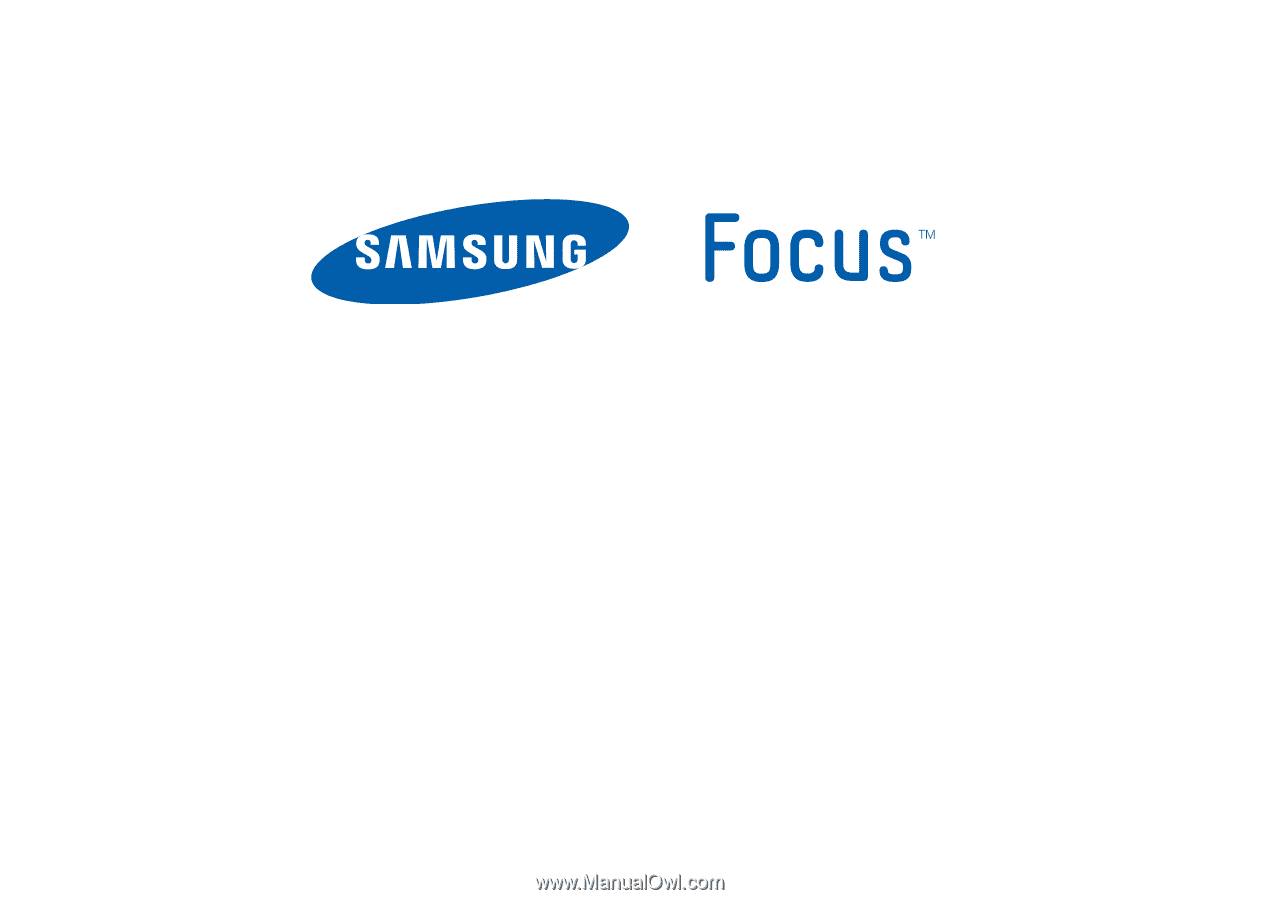
P
O
R
T
A
B
L
E
Q
U
A
D
-
B
A
N
D
M
O
B
I
L
E
P
H
O
N
E
U
s
e
r
M
a
n
u
a
l
Please read this manual before operating your
phone and keep it for future reference.