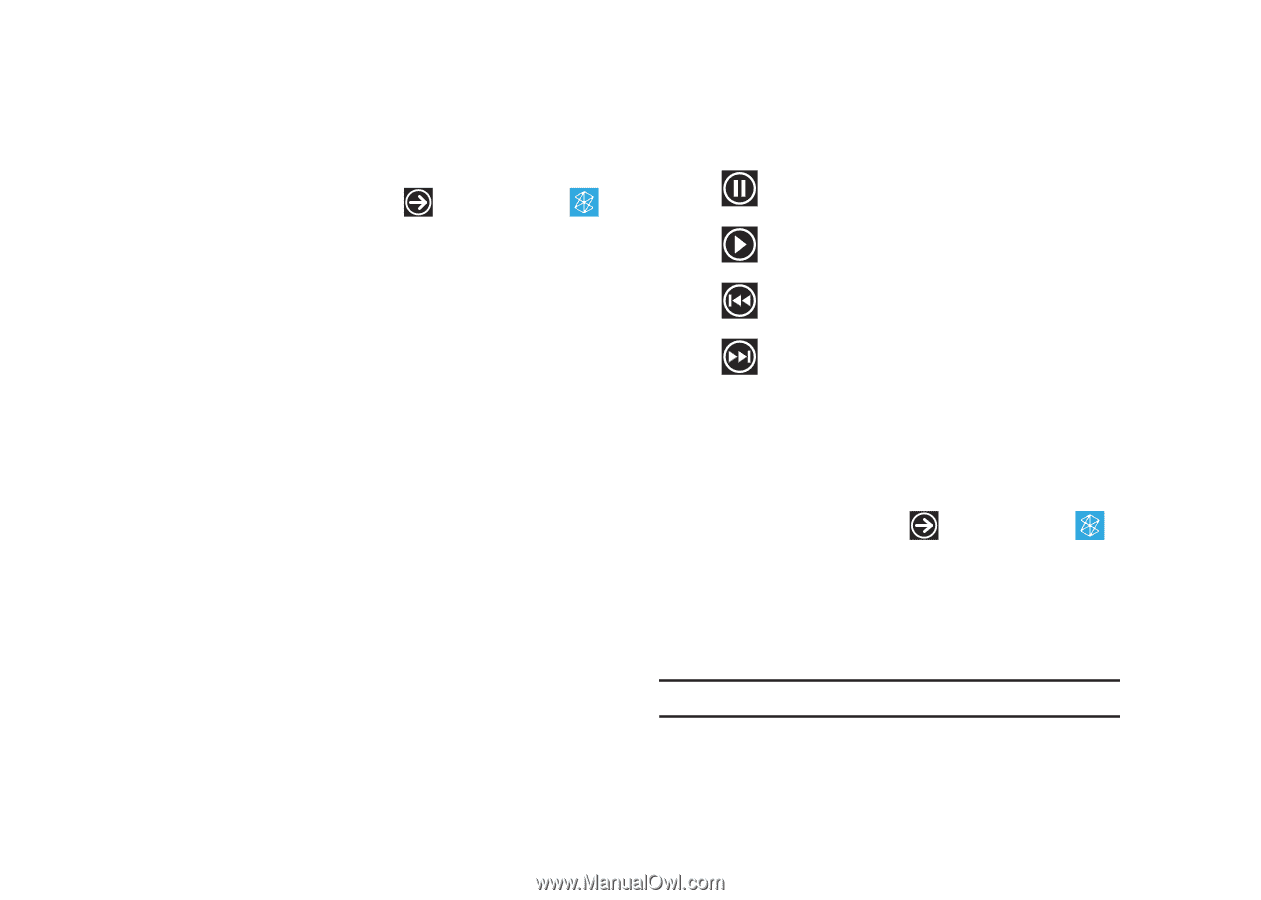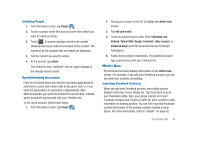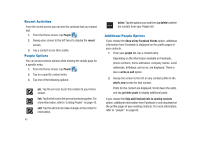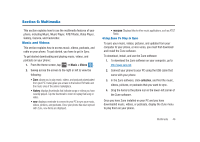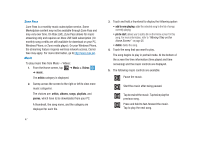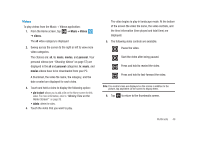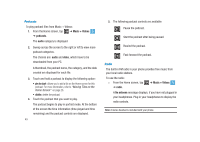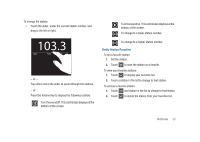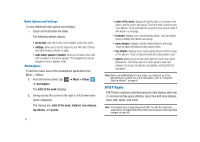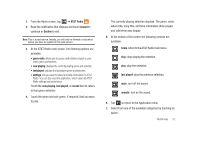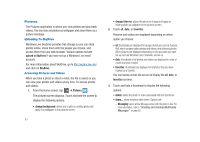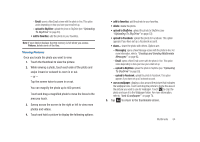Samsung SGH-I917 User Manual (user Manual) (ver.f6) (English) - Page 54
Music + Videos, podcasts, audio, video, radio, No antenna - download mode
 |
UPC - 635753486537
View all Samsung SGH-I917 manuals
Add to My Manuals
Save this manual to your list of manuals |
Page 54 highlights
Podcasts To play podcast files from Music + Videos: 1. From the Home screen, tap ➔ Music + Videos TM ➔ podcasts. The audio category is displayed. 2. Sweep across the screen to the right or left to view more podcast categories. The choices are: audio and video, which have to be downloaded from your PC. A thumbnail, the podcast name, the category, and the date created are displayed for each file. 3. Touch and hold a podcast to display the following option: • pin to start: allows you to add a tile on the Home screen for this podcast. For more information, refer to "Moving Tiles on the Home Screen" on page 26. • delete: delete the podcast. 4. Touch the podcast that you want to play. The podcast begins to play in portrait mode. At the bottom of the screen the time information (time played and time remaining) and the podcast controls are displayed. 49 5. The following podcast controls are available: Pause the podcast. Start the podcast after being paused. Rewind the podcast. Fast-forward the podcast. Radio The built-in FM radio in your phone provides free music from your local radio stations. To use the radio: © From the Home screen, tap ➔ radio. ➔ Music + Videos TM A No antenna message displays, if you have not plugged in your headphones. Plug in your headphones to display the radio controls. Note: A stereo headset is included with your phone.