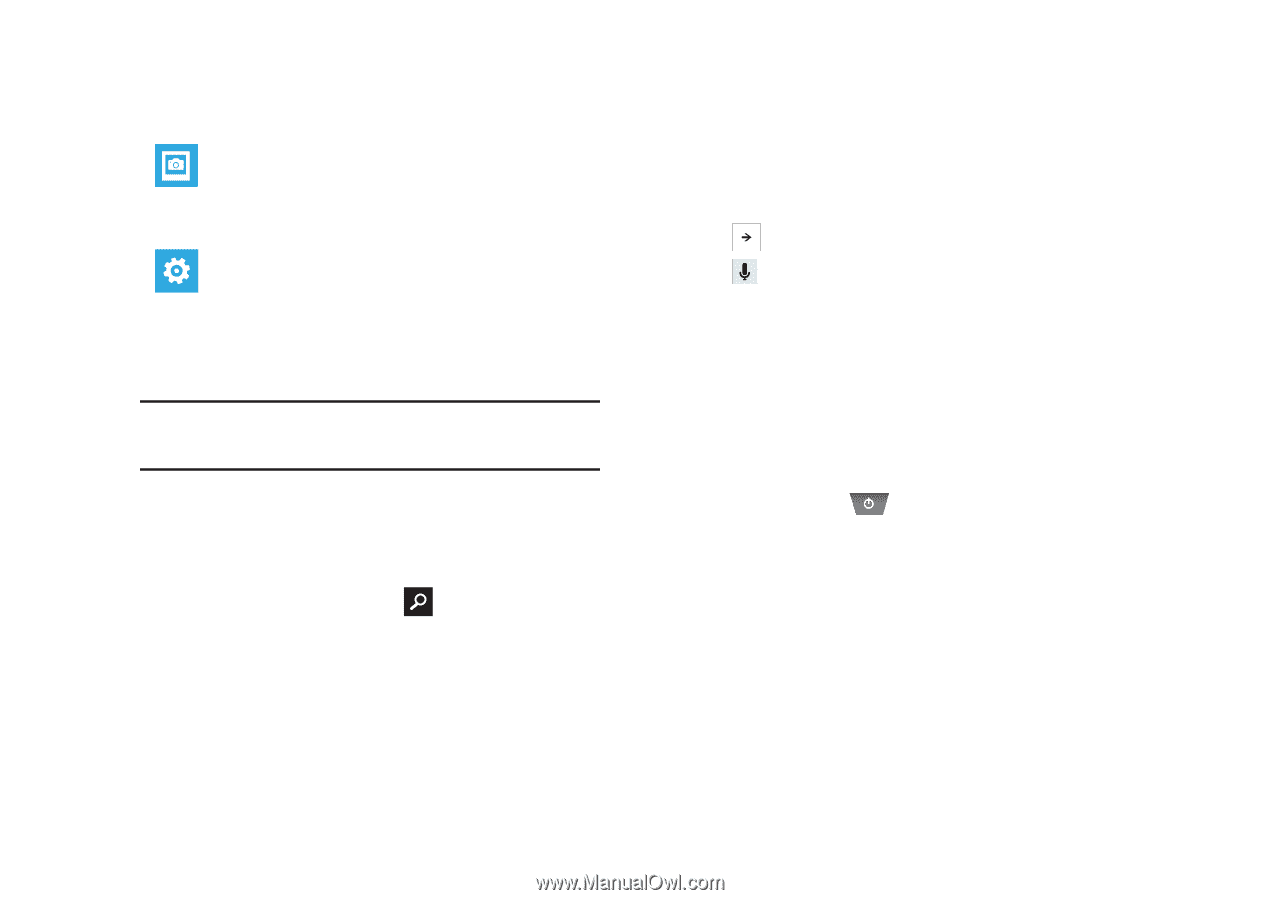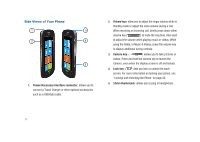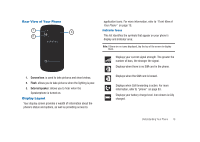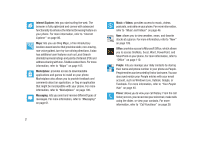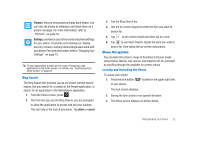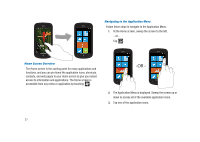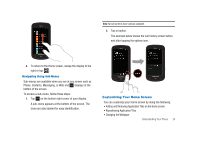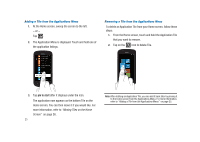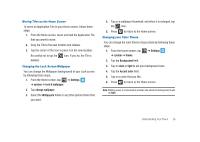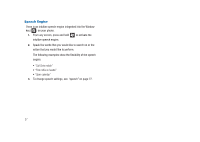Samsung SGH-I917 User Manual (user Manual) (ver.f6) (English) - Page 27
Menu Navigation, allow, cancel, Pictures, Settings
 |
UPC - 635753486537
View all Samsung SGH-I917 manuals
Add to My Manuals
Save this manual to your list of manuals |
Page 27 highlights
Pictures: lets you view photos and play back videos. You can also set photos as wallpaper and share them as a picture message. For more information, refer to "Pictures" on page 53. Settings: provides access to the sound and phone settings for your phone. It includes such settings as: display, security, memory, and any extra settings associated with your phone. For more information, refer to "Changing Your Settings" on page 72. Tip: To open applications quickly, pin the icons of frequently-used applications to the Home screen. For details, see "Customizing Your Home Screen" on page 24. Bing Search The Bing Search Bar provides you an on-screen Internet search engine, lets you search for a contact in the People application, or search for an application in the Marketplace application. 1. From the Home screen, press . 2. The first time you use the Bing Search, you are prompted to allow the application to access and use your location. This can help in the search procedure. Tap allow or cancel. 3. Tap the Bing Search bar. 4. Use the on-screen keypad to enter the item you want to search for. 5. Tap to see search results and then tap on a link. 6. Tap to use Voice Search. Speak the word you want to search for, then follow the on-screen instructions. Menu Navigation You can tailor the phone's range of functions to fit your needs using menus. Menus, sub-menus, and features can be accessed by scrolling through the available on-screen menus. Locking and Unlocking the Phone To unlock your phone: 1. Press the lock button of your phone. located on the upper right side The lock screen displays. 2. Sweep the lock screen in an upward direction. 3. The Home screen displays as shown below. Understanding Your Phone 22