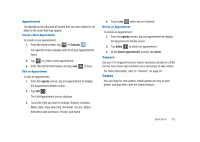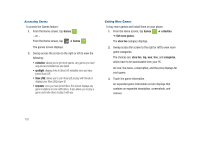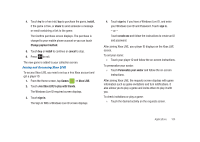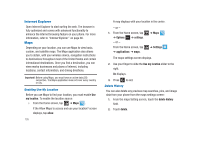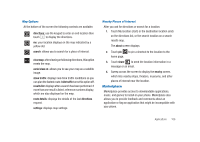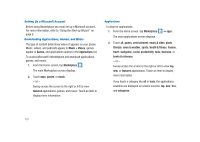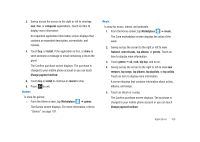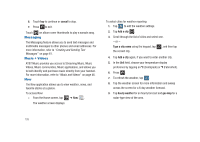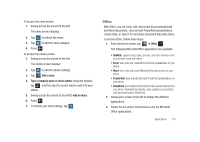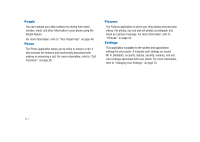Samsung SGH-I917 User Manual (user Manual) (ver.f6) (English) - Page 111
Marketplace
 |
UPC - 635753486537
View all Samsung SGH-I917 manuals
Add to My Manuals
Save this manual to your list of manuals |
Page 111 highlights
Map Options At the bottom of the screen the following controls are available: directions: use the keypad to enter an end location then touch to display the directions. me: your location displays on the map indicated by a yellow dot. search: allows you to search for a place of interest. clear map: after viewing or following directions, this option resets the map. aerial view on: allows you to see your map as a satellite image. show traffic: displays real-time traffic conditions so you can plan the fastest route. hide traffic turns this option off. results list: displays after a search has been performed. If more than one result is listed, reference numbers display, which are also displayed on the map. route details: displays the details of the last directions request. settings: displays map settings. Nearby Places of Interest After you ask for directions or search for a location: 1. Touch My location (start) or the destination location (end) on the directions list, or the search location on a search results map. The about screen displays. 2. Touch pin to pin a shortcut to the location to the home page. 3. Touch share to send the location information in a message or an email. 4. Sweep across the screen to display the nearby screen, which lists nearby shops, theaters, museums, and other places of interest near the location. Marketplace Marketplace provides access to downloadable applications, music, and games to install on your phone. Marketplace also allows you to provide feedback and comments about an application or flag an application that might be incompatible with your phone. Applications 106