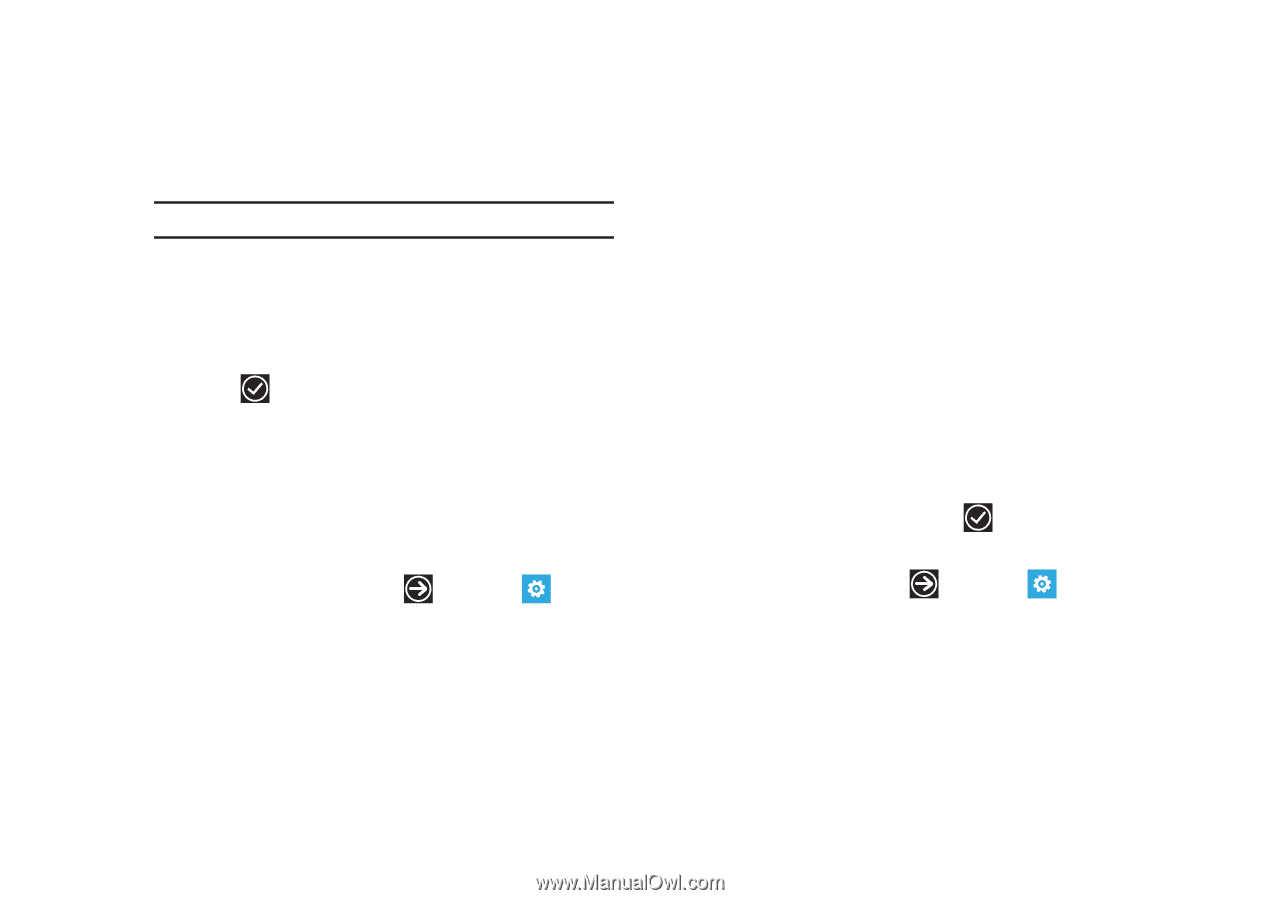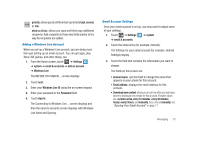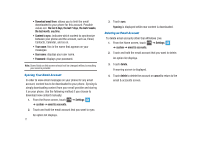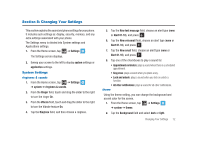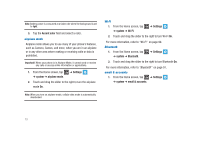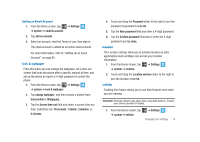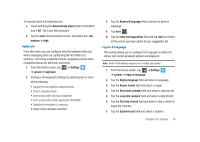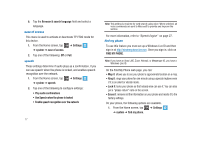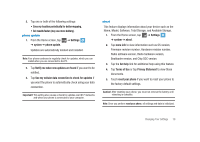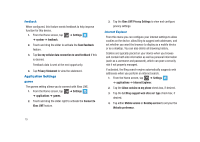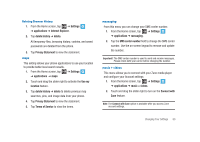Samsung SGH-I917 User Manual (user Manual) (ver.f6) (English) - Page 80
hour clock, Set automatically - apn
 |
UPC - 635753486537
View all Samsung SGH-I917 manuals
Add to My Manuals
Save this manual to your list of manuals |
Page 80 highlights
2. Touch and drag the Data connection slider to the right to turn the Data connection mode On. Note: Activating the Data connection automatically turns off airplane mode. 3. Tap the Data roaming options field and select roam or don't roam. 4. Tap add apn and enter the APN (Access Point Name), User name, and Password information. 5. Tap to save your changes. date & time This menu allows you to decide if you want the date and time automatically set or if you want to enter the date and time manually. You also configure the phone to use a 12-hour or 24-hour format. To configure the way the date and time display on the device: 1. From the Home screen, tap ➔ Settings ➔ system ➔ date & time. 2. Touch and drag the Set automatically slider to the right to turn it On. The date and time automatically displays. 75 3. Touch and drag the 24-hour clock slider to the right to turn this features On. When turned Off, the 12-hour clock displays. Manually Setting the Time and Date 1. Touch and drag the Set automatically slider to the left to turn it Off. 2. Tap the Time zone field and select a time zone from the list. 3. Touch the Time field and flick the hour and minute fields until the desired time displays, tap the time to enter it into the field, then tap done. 4. Tap the Date field and flick the Month, Day, and Year fields until the desired date/year displays, tap the date/year to enter it into the field, then tap done . brightness 1. From the Home screen, tap ➔ system ➔ brightness. ➔ Settings 2. Touch and drag the Automatically adjust slider to the right to turn it On. The phone automatically adjusts brightness on the display.